Assigning a caller id ringtone – Palm 700P User Manual
Page 69
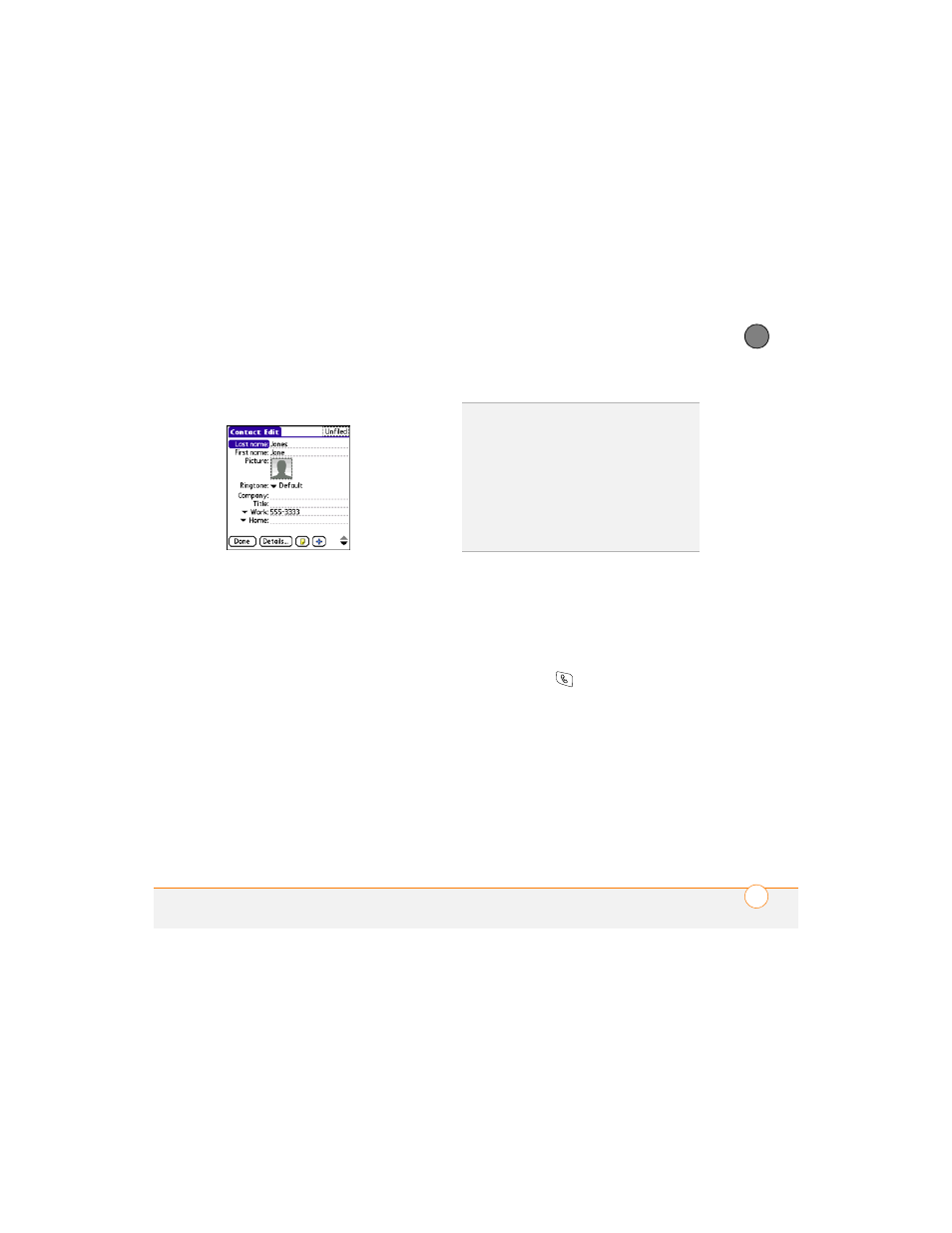
Y O U R P H O N E
63
3
CH
AP
T
E
R
4 Select Edit.
5 Select the Picture box and do one of
the following:
•
Select Camera to take a photo and
add it to this contact entry when you
save the photo.
•
Select Photos and select an existing
photo that you want to assign to this
contact.
6 Select Done.
Assigning a caller ID ringtone
Caller ID ringtones can let you know who is
calling before you even look at your
smartphone. This is a great way to identify
calls from important people in your life and
to screen calls you’d prefer not answer.
1 Press Phone
.
2 Select the Contacts favorite button.
3 Open the contact to whom you want to
give a caller ID ringtone.
4 Select Edit.
5 Select the Ringtone pick list and select
a tone for this contact entry.
DID
YOU
KNOW
?
If you assign pictures to your
contacts in Microsoft Outlook or
Palm
®
Desktop software and you install the
desktop software from the Palm Software
Installation CD, the pictures are automatically
added to your contact entries on your
smartphone when you sync. If you use
third-party synchronization software, picture
sync may not be supported. Check with the
software developer for information.
