Entering lowercase and uppercase letters, Entering numbers, punctuation, and symbols – Palm 700P User Manual
Page 35
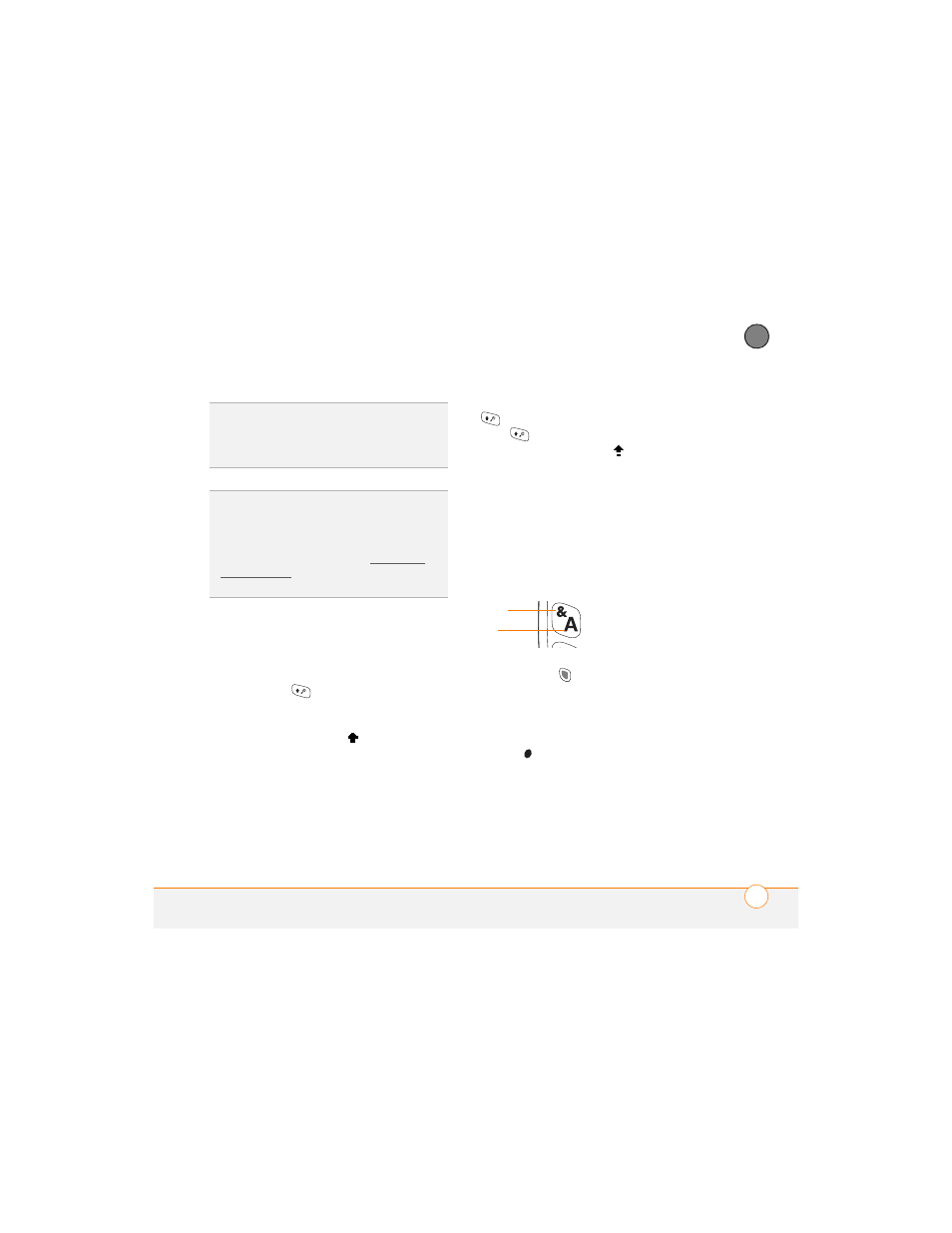
M O V I N G A R O U N D O N Y O U R S M A R T P H O N E
29
2
CH
AP
T
E
R
Entering lowercase and uppercase letters
•
To enter lowercase letters, press the
desired keys.
•
To enter an uppercase letter, press
Shift/Find
and then press a letter
key. You don’t need to press and hold
Shift while entering a letter. When Shift
is active, an up arrow
appears in the
lower-right corner of the screen.
•
To turn Caps Lock on, press Shift/Find
twice. To turn it off, press Shift/
Find
once. When Caps Lock is on,
an underlined up arrow
appears in
the lower-right corner of the screen.
Entering numbers, punctuation, and
symbols
Numbers, punctuation, and symbols
appear above the letters on the keys.
To enter these characters, do one of
the following:
•
Press Option
, and then press the
key with the desired character shown
above the letter. You don’t need to press
and hold Option while pressing the
second key. When Option is active, the
symbol appears in the lower-right
corner of the screen.
TIP
When using the keyboard, most people
find it easiest to hold the Treo smartphone
with two hands and use the tips of both
thumbs to press the keys.
DID
YOU
KNOW
?
The Treo smartphone includes
a keyboard backlight that turns on and off
when the screen turns on or off. The backlight
also dims when an active call lasts longer than
a specified period of time. See Optimizing
power settings to adjust the automatic
shut-off and dimming intervals.
Letter
Symbol
