Sending pictures or videos, Copying a picture or video – Palm 700P User Manual
Page 125
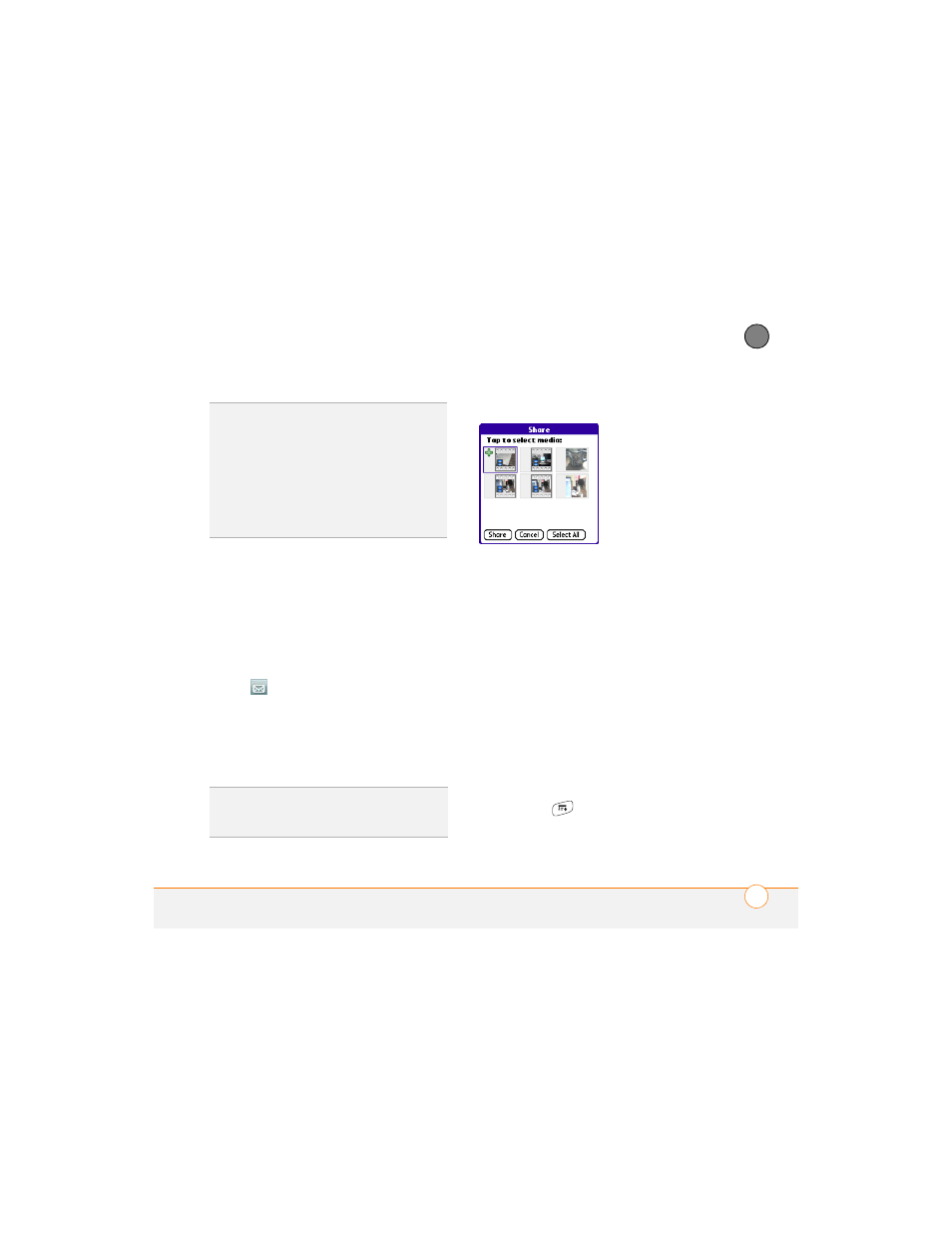
Y O U R P H O T O S , V I D E O S , A N D M U S I C
119
6
CH
AP
T
E
R
Sending pictures or videos
You can attach pictures or videos to email
messages or send them to another
Bluetooth device.
1 From the Album list, select the album
that contains the picture(s) or video(s)
you want to send.
2 Tap
in the lower-right corner of the
screen.
3 Select the pictures or videos to send, or
select Select All to send the entire
album. (A + sign appears next to
selected items.)
4 Select Share.
5 Select the method you want to use to
send the pictures or videos.
6 (Optional) Enter any text you want to
add to the message.
7 Address and send the message.
Copying a picture or video
You can copy pictures or videos into
another album. You can also copy pictures
and videos between your smartphone and
an expansion card.
1 From the Album list, select the album
that contains the picture(s) or video(s)
you want to copy.
2 Press Menu
.
3 Select Copy to from the Photo (or
Video) menu.
TIP
To set slide show options such as
background music and transitions, open the
Options menu and select Slideshow
Setting. Keep in mind that background music
overrides audio captions when you’re running
a slide show. Background music for a slide
show also overrides any music that might be
playing using the Pocket Tunes application on
your smartphone if you start a slide show.
DID
YOU
KNOW
?
You cannot send copyrighted
pictures or videos that appear with a Lock icon
in Thumbnail View or Picture list.
