Dialing with a speed-dial favorite button – Palm 700P User Manual
Page 47
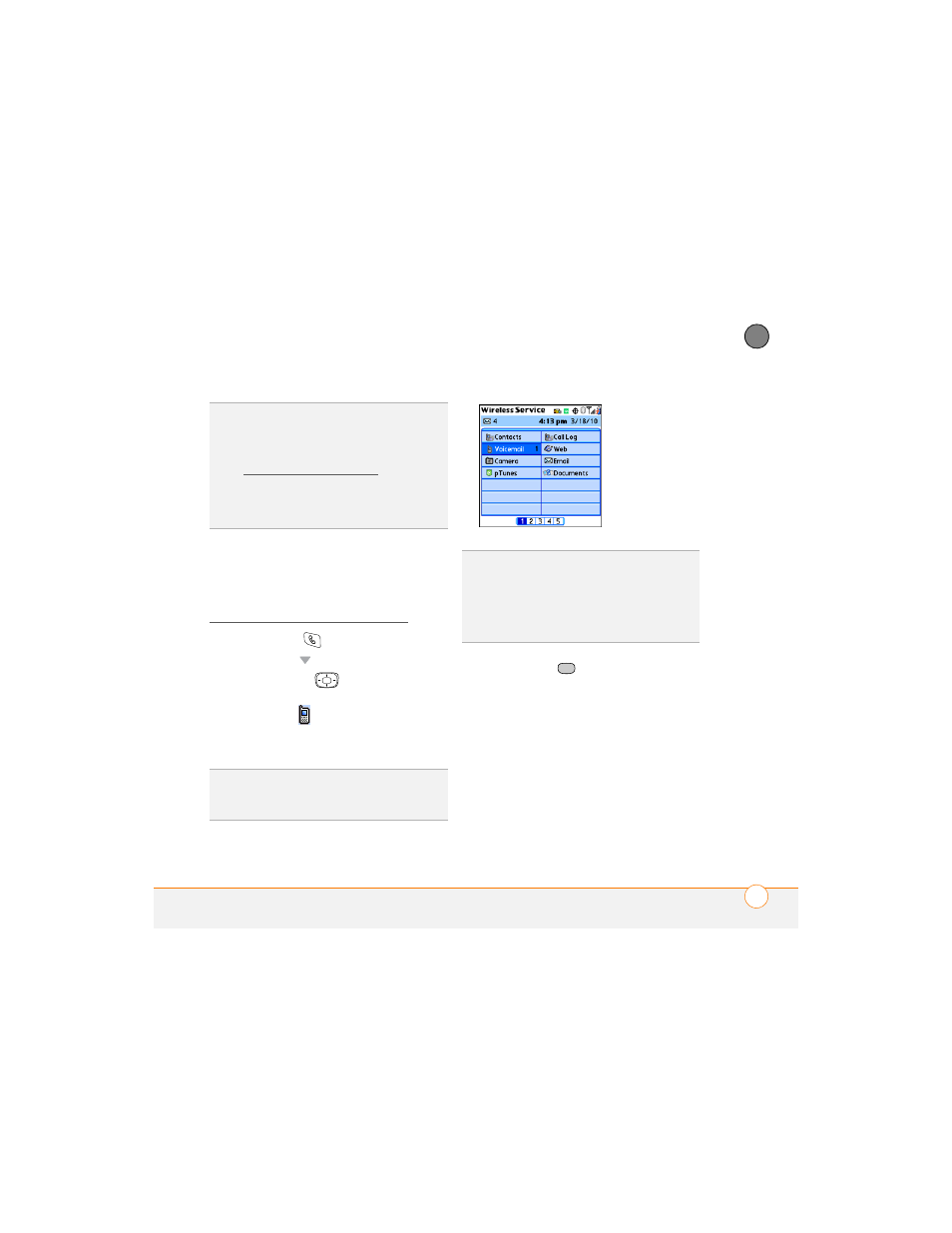
Y O U R P H O N E
41
3
CH
AP
T
E
R
Dialing with a speed-dial favorite button
Your smartphone comes with a few
predefined speed-dial favorite buttons, but
you can also create your own favorites. See
Creating a speed-dial favorite button.
1 Press Phone
.
2 Press Down to access Favorites.
3 Use the 5-way
to highlight the
speed-dial favorite you want.
Look for the
icon to distinguish a
speed-dial favorite from other types of
favorites.
4 Press Center
to make the call.
Dialing from a web page or message
Your smartphone recognizes most phone
numbers that appear on web pages or in
text or email messages.
1 Select the phone number on the web
page or in the message.
DID
YOU
KNOW
?
If you want to be able to dial
by entering a contact name in the Main View
of the Phone application (instead of a phone
number), you can change a setting to do that
(see Customizing phone settings).
TIP
To see more info for a contact, highlight
the name and press Center on the 5-way to
view the address, company, and other details.
TIP
To view more favorite buttons, repeatedly
press Down or Right on the 5-way to scroll to
other Favorites pages.
DID
YOU
KNOW
?
If you select a contact from
your Contacts list when you create a
speed-dial favorite, you can see all the
numbers for that contact. Highlight that
contact’s speed-dial favorite button and press
Space on the keyboard.
