Palm 700P User Manual
Page 177
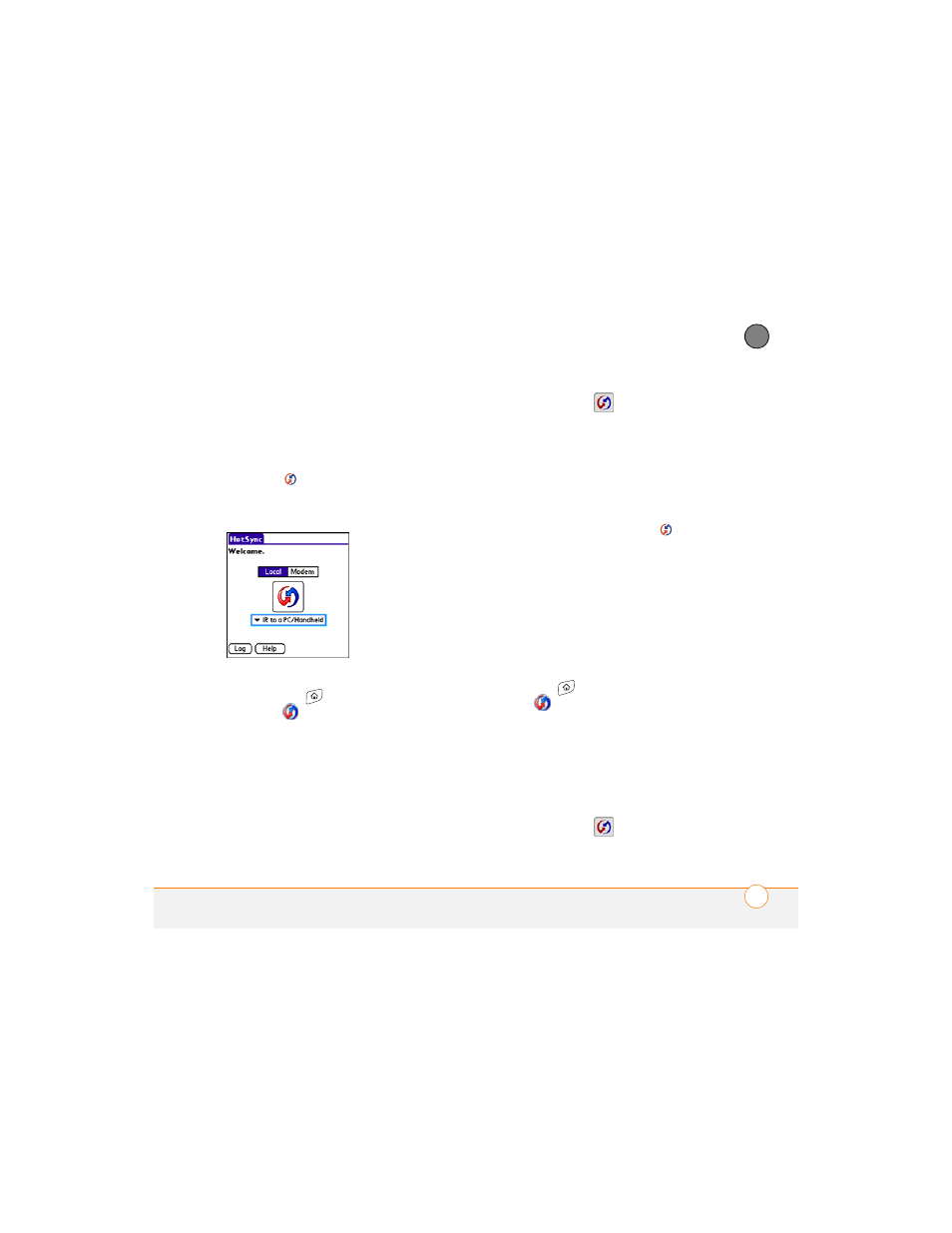
Y O U R A P P L I C A T I O N A N D I N F O M A N A G E M E N T T O O L S
171
9
CH
AP
T
E
R
cable. This is especially useful if you travel
with an IR-enabled laptop.
WINDOWS ONLY
1 On your computer, click HotSync
manager
in the taskbar in the
lower-right corner of your screen. Make
sure that Infrared is selected.
2 On your smartphone, press
Applications
and select
HotSync
.
3 Select Local.
4 Select the pick list below the HotSync
icon and select IR to a PC/Handheld.
5 Position the IR port of your smartphone
within a few inches of the IR port of
your computer.
6 Select the HotSync
icon on your
smartphone.
When synchronization is complete, a
message appears at the top of your
smartphone screen. Be patient;
synchronization may take a few minutes.
MAC ONLY
1 Double-click HotSync manager
in
the Palm folder.
2 Click the HotSync Controls tab, and
then select Enabled.
3 Click the Connection Settings tab, and
then check the On box next to IR port.
4 Close the HotSync Software Setup
window.
5 On your smartphone, press
Applications
and select
HotSync
.
6 Select Local.
7 Select the pick list below the HotSync
icon and select IR to a PC/Handheld.
8 Position the IR port of your smartphone
within a few inches of the IR port of
your computer.
9 Select the HotSync
icon on your
smartphone.
