Listening to music on your treo smartphone – Palm 700P User Manual
Page 132
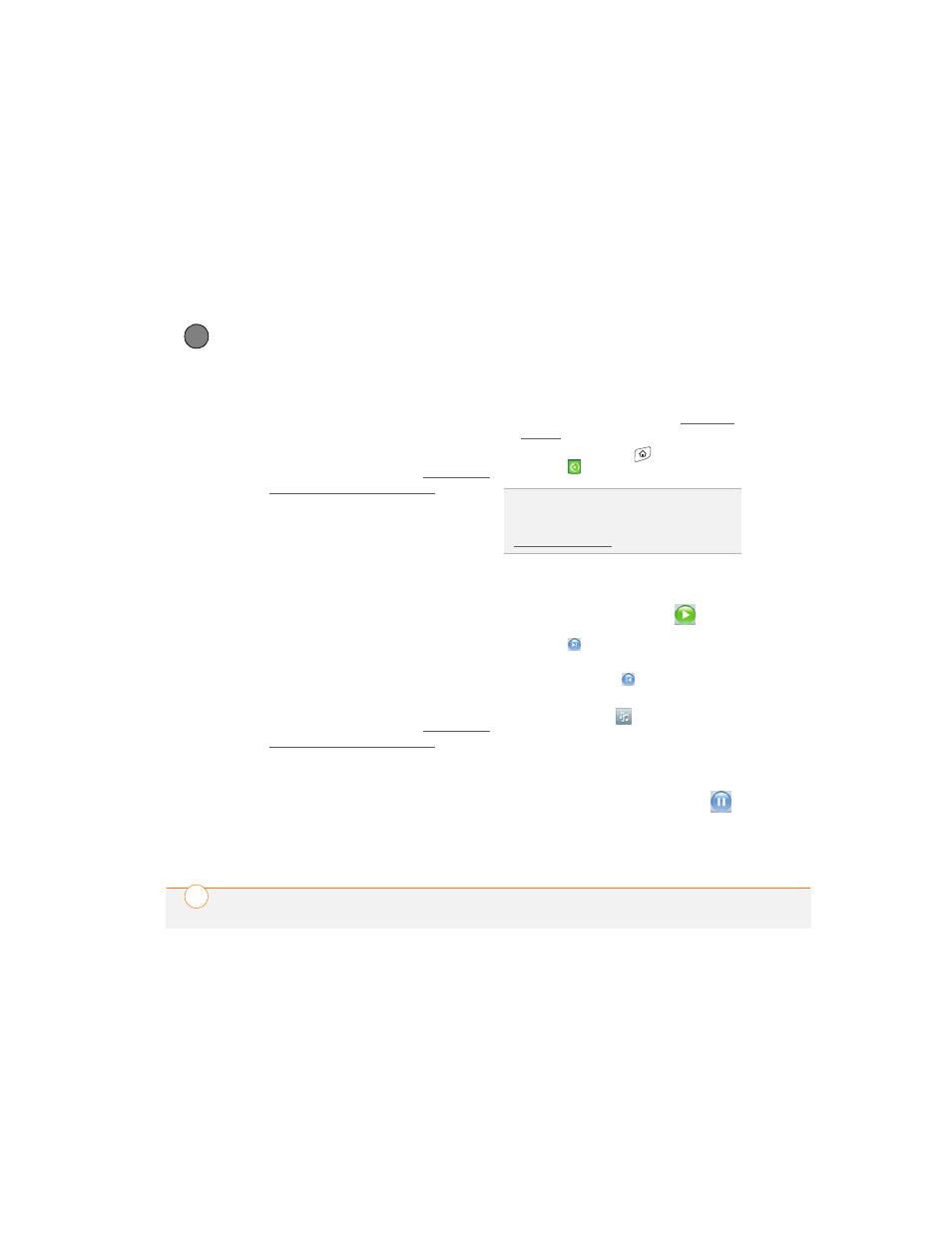
Y O U R P H O T O S , V I D E O S , A N D M U S I C
126
6
CH
AP
T
E
R
4 Select the tracks you want to convert to
MP3.
5 Select Rip Music.
6 Transfer the MP3 files to your
smartphone as described in Transferring
MP3 files from your computer.
MAC ONLY
1 On your Mac, open iTunes.
2 Insert the music CD into the CD drive
on your Mac.
3 Check the boxes next to the tracks you
want to convert to MP3.
4 Click the Import button in the
upper-right corner of the iTunes window.
5 When the songs are finished importing,
click the Eject Disk button in the
lower-right corner of the iTunes window.
6 Transfer the MP3 files to your
smartphone as described in Transferring
MP3 files from your computer.
Listening to music on your Treo
smartphone
CAUTION
Protect your hearing. Listening
to this device at full volume for a long
period of time can damage your hearing.
1 Make sure the Ringer switch is set to
the Sound On position. See Silencing
sounds for more information.
2 Press Applications
and select
pTunes
.
3 Do any of the following:
•
To play or resume playback of the
current song, select Play
.
•
To play the next song, select Next
Song .
•
To play the previous song, select
Previous Song
.
•
To play a different song, select
Choose Song
and select a
song from the list.
•
To adjust the volume during playback,
press the Volume button on the side
of your smartphone.
•
To pause playback select Pause
.
TIP
You can change the settings on your
smartphone so that pressing and holding the
Side button opens Pocket Tunes. See
Reassigning buttons for details.
