Accessing items stored on an expansion card – Palm 700P User Manual
Page 180
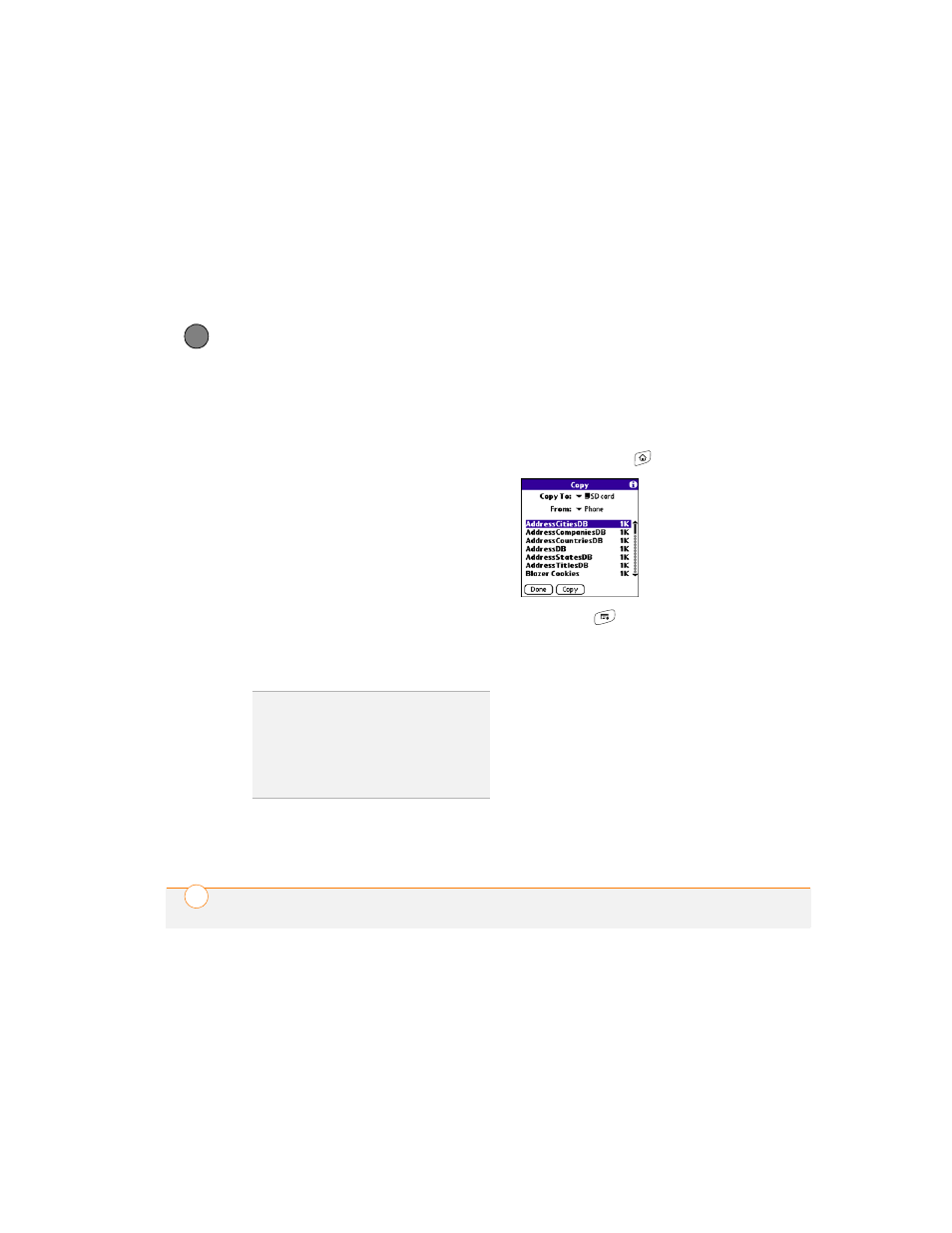
Y O U R A P P L I C A T I O N A N D I N F O M A N A G E M E N T T O O L S
174
9
CH
AP
T
E
R
Accessing items stored on an expansion
card
When an expansion card contains items,
such as pictures or songs, you can access
those items directly from the card.
1 Insert the expansion card into the
expansion card slot. Applications View
automatically appears.
2 Select the category pick list in the title
bar, and select All.
3 Select the icon for the application in
which you want to open the item. For
example, to view a picture, select
Pics&Videos.
Copying applications between an
expansion card and your smartphone
You can copy applications from your Treo
smartphone to your expansion card and
vice versa.
1 Press Applications .
2 Press Menu
.
3 Select Copy from the App menu.
4 Select the Copy To pick list and select
the destination: Phone or
5 Select the From pick list and select the
location of the application you want to
copy: Phone or
6 Highlight the application you want to
copy.
7 Select Copy.
TIP
Before you copy an application to an
expansion card, make sure that it is
compatible with Palm OS software version
5.4.5 or later. Some applications do not work
with expansion cards and do not allow you to
store files in a location that is separate from
the application.
