Connection settings, Connecting to a virtual private network – Palm 700P User Manual
Page 200
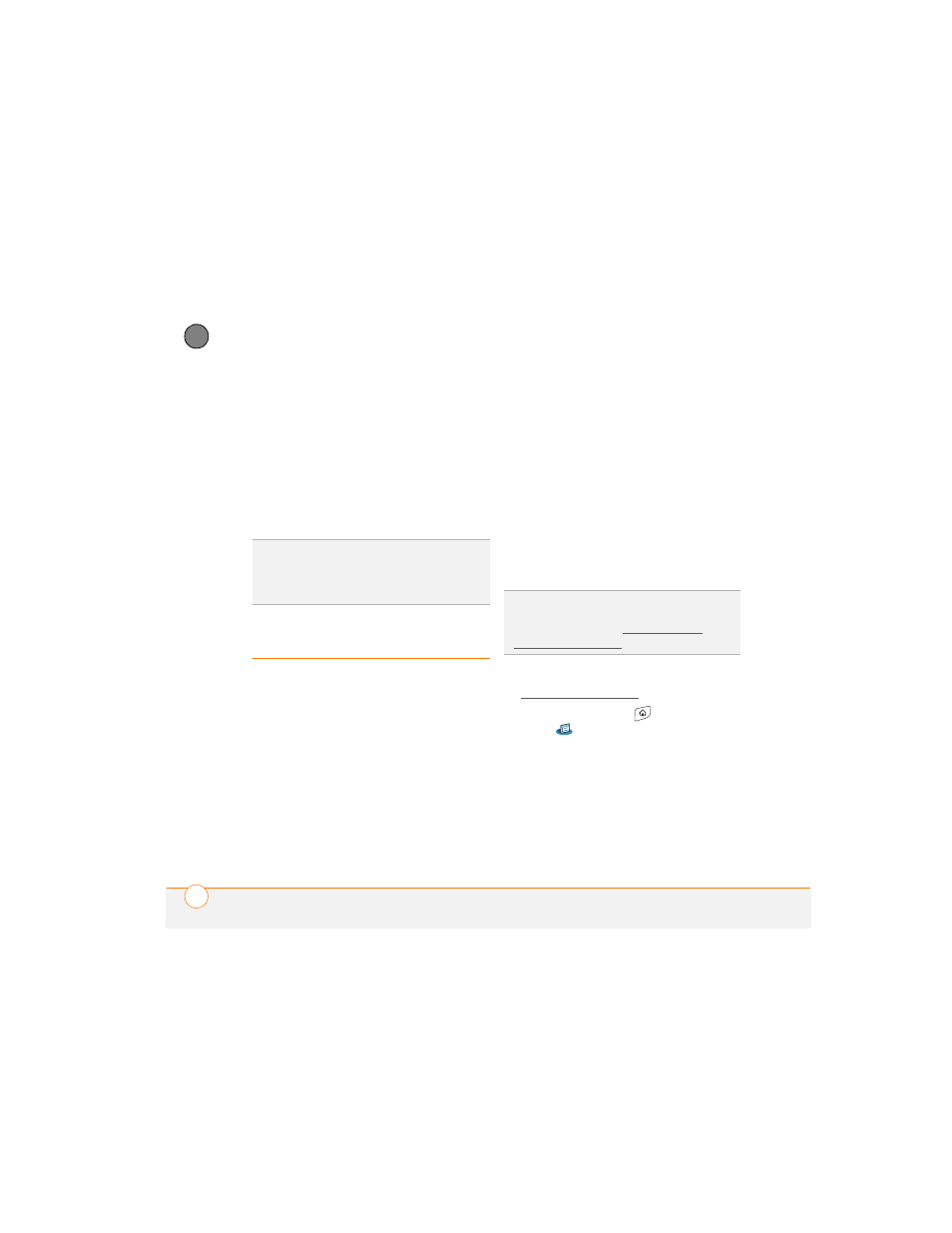
Y O U R P E R S O N A L S E T T I N G S
194
10
CH
AP
T
E
R
Beam Receive:
Determines whether
your Treo smartphone is ready to
receive information over an infrared
beam. If you leave this option turned off,
you must return to this screen to turn
on this option the next time you want to
receive a beam.
4 Select Done.
Connection settings
Connecting to a virtual private network
If you want to use your Treo smartphone to
access your corporate email account or
other files on your corporate server, you
may need to set up a virtual private
network (VPN) on your smartphone. A VPN
enables you to log in to your corporate
server through the company’s firewall
(security layer). You need a VPN client on
your smartphone if your smartphone and
your company’s server are located on
opposite sides of the firewall.
Check with your company’s system
administrator to see if a VPN is required to
access the corporate server. If a VPN is
necessary, you must purchase and install a
third-party VPN client on your smartphone
to use this feature.
1 Install your third-party VPN client. See
Installing applications for details.
2 Press Applications
and select
Prefs .
3 Select VPN.
4 Enter the settings provided by your
corporate system administrator.
TIP
You can also access the brightness setting
by pressing Option + P. To temporarily dim
the screen’s brightness, press Option +
Menu.
TIP
For information about third-party VPN
client software, see the Palm Software
Installation CD or visit
