Performing a hard reset – Palm 700P User Manual
Page 207
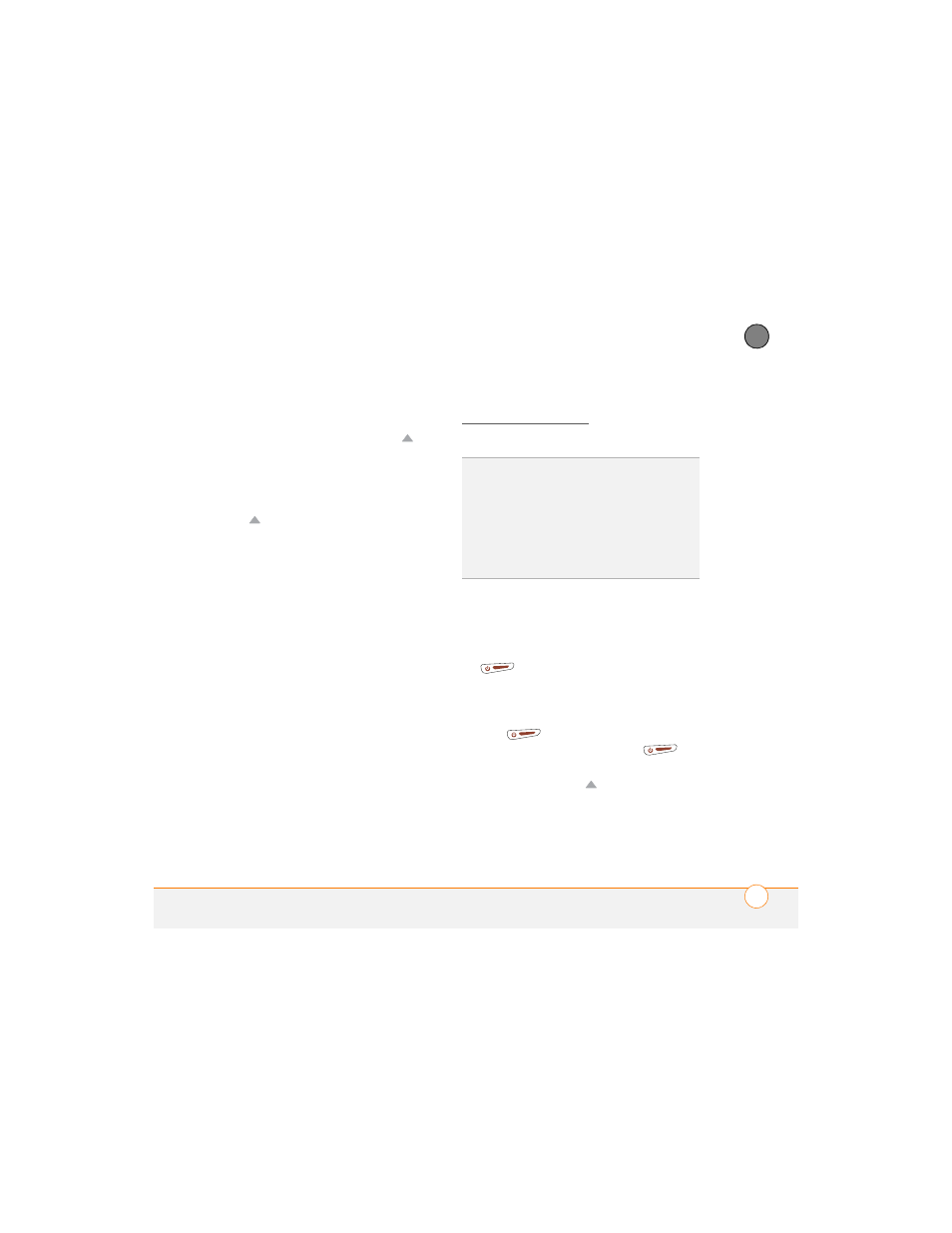
C O M M O N Q U E S T I O N S
201
11
CH
AP
T
E
R
to remove it from your Treo
smartphone.
2 While pressing and holding Up ,
use
the tip of the stylus to gently press
the reset button on the back of your
device.
3 When the logo screen appears, release
Up
.
4 Delete the third-party application that
you suspect is causing the problem.
5 Perform a soft reset. The wireless
features of your smartphone are not
available until you complete this step.
Performing a hard reset
A hard reset erases all information and
third-party software on your Treo
smartphone. Never perform a hard reset
without first trying a soft reset and a
system reset. You can restore previously
synchronized information the next time you
sync.
A hard reset may tell you whether a
problem stems from your smartphone or
from an application installed on it. If you do
not experience the problem after you
perform a hard reset, the problem is
related to software you installed. See
Third-party applications for suggestions on
diagnosing third-party software issues.
1 Press the battery door release, and
slide the battery door downward to
remove it from your smartphone.
2 While pressing and holding Power/End
, use the tip of the stylus to
gently press the reset button on the
back of your smartphone.
3 Continue pressing and holding Power/
End
. When the logo screen
appears, release Power/End
.
4 When the Erase all data? prompt
appears, press Up
to confirm the
hard reset.
TIP
Some third-party applications do not
create a backup on your computer when you
synchronize. If you perform a hard reset, you
may lose data in these applications and you
will need to reinstall the application after the
hard reset. Please contact the application’s
developer to find out which data is backed up
during synchronization.
