Palm 700P User Manual
Page 65
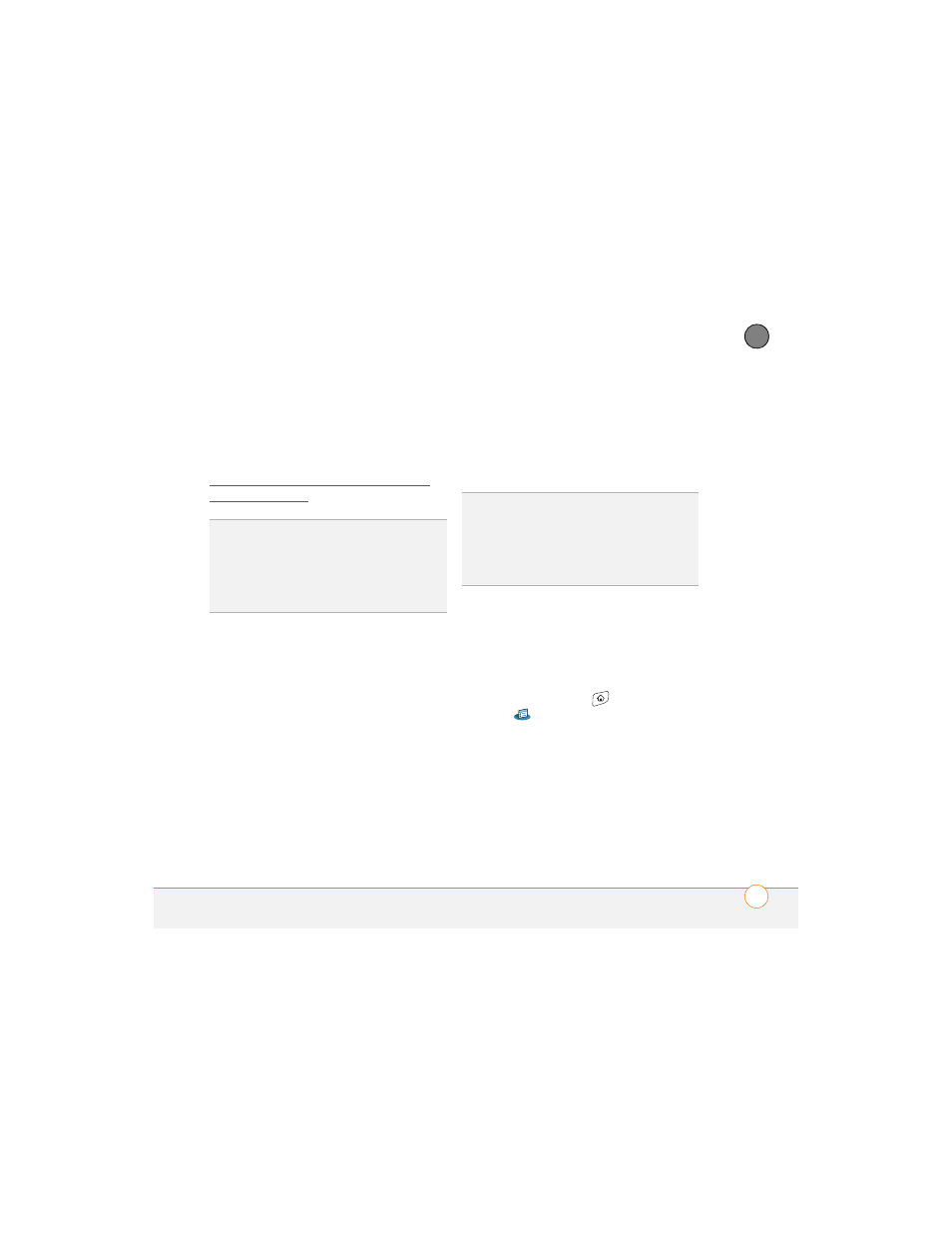
Y O U R P H O N E
59
3
CH
AP
T
E
R
answer the call on your smartphone, the
call goes to the hands-free device. If you
prefer to route calls to the earpiece on your
smartphone, you can change the settings
on your smartphone to do this; see
Customizing advanced settings for your
hands-free device.
The features of your hands-free device vary
by model. Check the documentation for
your hands-free device for details about
these features. Your smartphone can
support the following actions, provided that
your hands-free device also supports them:
•
Answer an incoming call
•
Hang up a call and answer a call-waiting
call
•
Place a call on hold and answer a
call-waiting call
•
Hang up a single call
•
Transfer a call from the earpiece on your
smartphone to the hands-free device
•
Ignore an incoming call
•
Redial the last number you called from
the hands-free device
Customizing advanced settings for your
hands-free device
You can set whether your hands-free
device automatically answer calls, provided
the device supports this feature.
1 Press Applications
and select
Prefs .
2 Select Hands-free.
3 Do one of the following:
To send all calls to your hands-free
device: Check the Always route calls
to handsfree box. Select the Auto
answer pick list and select whether you
want your hands-free device to
TIP
If you’re using a Bluetooth hands-free
device and you want to return to the earpiece
during a call, select Cancel Bluetooth in
Active Call View. To return the call to the
hands-free device, open the Options menu
and select Connect Bluetooth.
DID
YOU
KNOW
?
If you have more than one
Bluetooth hands-free device, the last one you
connected to becomes the active device. To
switch between devices, disconnect the
active device before you try to connect to the
other device.
