Synchronizing information- advanced, Changing which applications sync, Synchronizing information—advanced – Palm 700P User Manual
Page 172: See synchronizing information— advanced, Synchronizing information— advanced
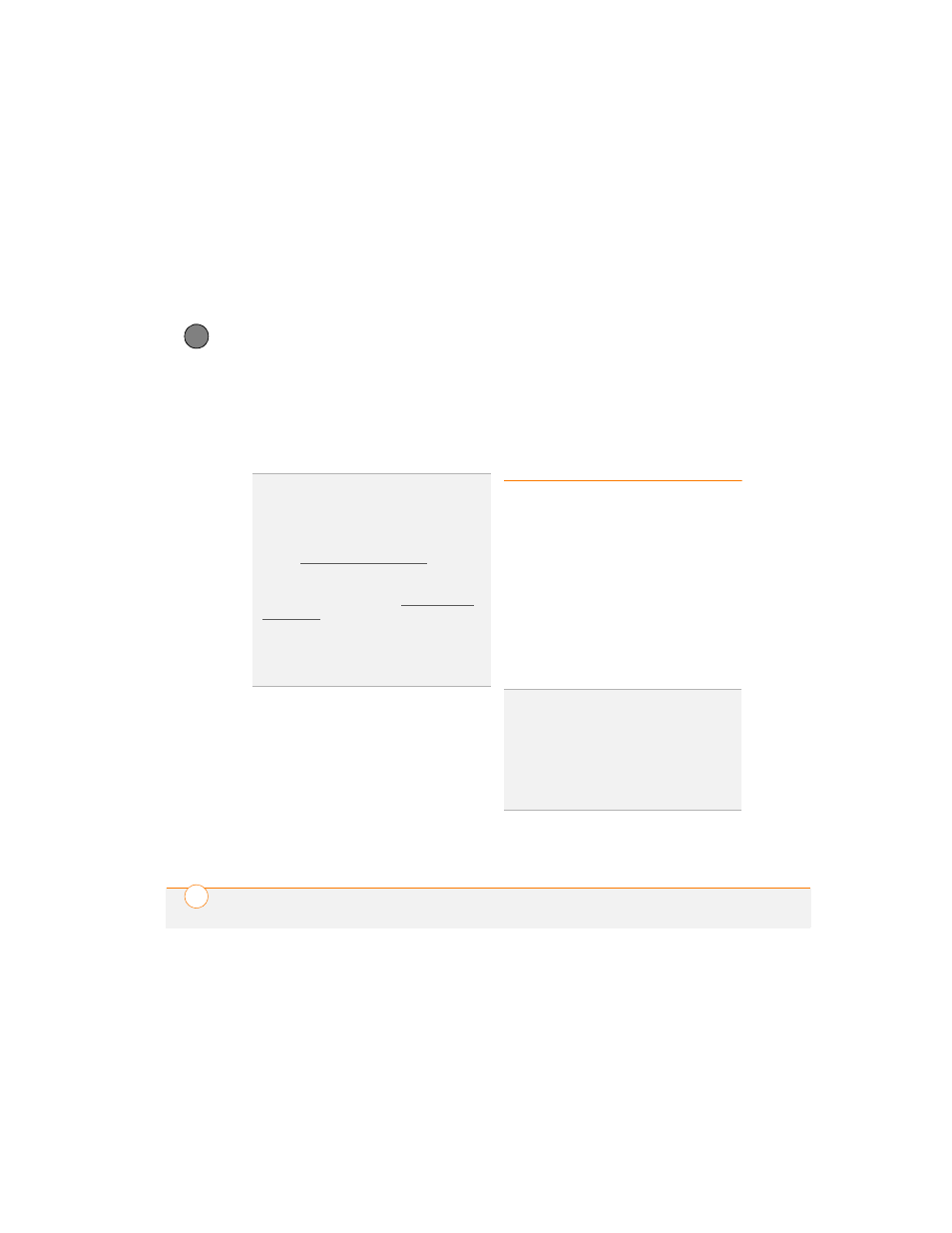
Y O U R A P P L I C A T I O N A N D I N F O M A N A G E M E N T T O O L S
166
9
CH
AP
T
E
R
4 When the Beam Status dialog box
appears, select a category for the entry.
5 Select Yes to receive the information or
No to refuse it.
Synchronizing
information—
advanced
Changing which applications sync
By default, information from Calendar,
Contacts, Memos, Pics&Videos, and Tasks
is updated each time you synchronize your
smartphone with Palm Desktop software
or Microsoft Outlook. You can change
which applications synchronize. For
example, if you don’t use the Memos
application and you want to speed up
synchronization, you can turn off
synchronization for Memos.
TIP
If you do not select a category upon
receiving a beamed item, the item is placed in
the Unfiled category.
TIP
If you can’t receive beamed information,
make sure the Beam Receive option is turned
on (see Optimizing power settings), and that
you are not running a third-party application
that disables beaming. If you still can’t receive
a beam, try a soft reset (see Resetting your
smartphone).
DID
YOU
KNOW
?
You can store a beamed
application on your smartphone, or send it to
an expansion card inserted into the expansion
card slot.
TIP
Windows
If you set up your
smartphone to sync with Outlook, you can
learn how to change which applications
synchronize, by doing the following: Click the
HotSync
®
manager icon in the taskbar and
select Custom. Select a conduit that syncs
with Outlook, click Change, and then click
Help.
