Setting up itunes for mp3, Transferring mp3 files from your computer – Palm 700P User Manual
Page 130
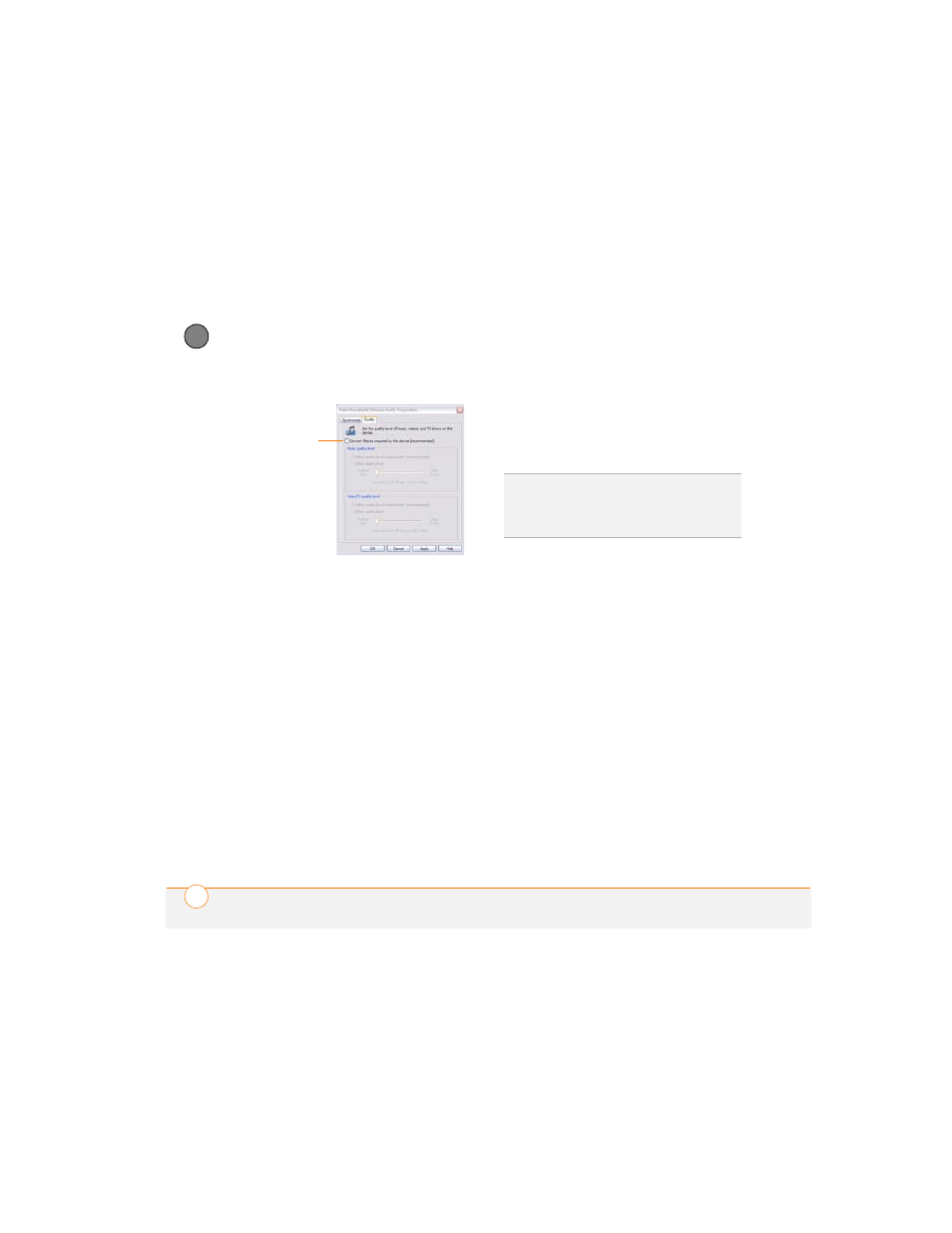
Y O U R P H O T O S , V I D E O S , A N D M U S I C
124
6
CH
AP
T
E
R
9 Click OK, and then click OK again.
You now have set up Windows Media
Player to transfer MP3 files to the Pocket
Tunes application on your smartphone.
Setting up iTunes for MP3
On a Mac, use iTunes (included with OS X)
to convert music from a CD to MP3 format.
For more information on using the iTunes
software, see the documentation that
came with your Mac.
1 On your Mac, open iTunes.
2 Select Preferences.
3 Click the Advanced button at the top of
the window, and then click Importing.
4 Click the Import Using pop-up menu
and select MP3 Encoder.
5 (Optional) Click the Setting pop-up
menu and select Good Quality.
Transferring MP3 files from your computer
The Pocket Tunes software that comes
with your smartphone is compatible with
the popular MP3 audio file format. If your
MP3 files are already on your computer’s
hard drive, you need to transfer them to
your smartphone to listen to them on your
smartphone.
If an expansion card is inserted into the
smartphone, Windows Media Player
copies the MP3 files to the expansion card.
If you don’t have an expansion card
inserted, the MP3 files are copied to your
smartphone’s memory.
IMPORTANT
You must synchronize your
smartphone with your computer at least
once before you can transfer MP3 files
from your computer.
Uncheck
box
TIP
Mac
If you want greater control over the
file size and sound quality of your MP3 files,
select Custom from the Setting pop-up
menu.
