Camera and camcorder, Taking a picture – Palm 700P User Manual
Page 119
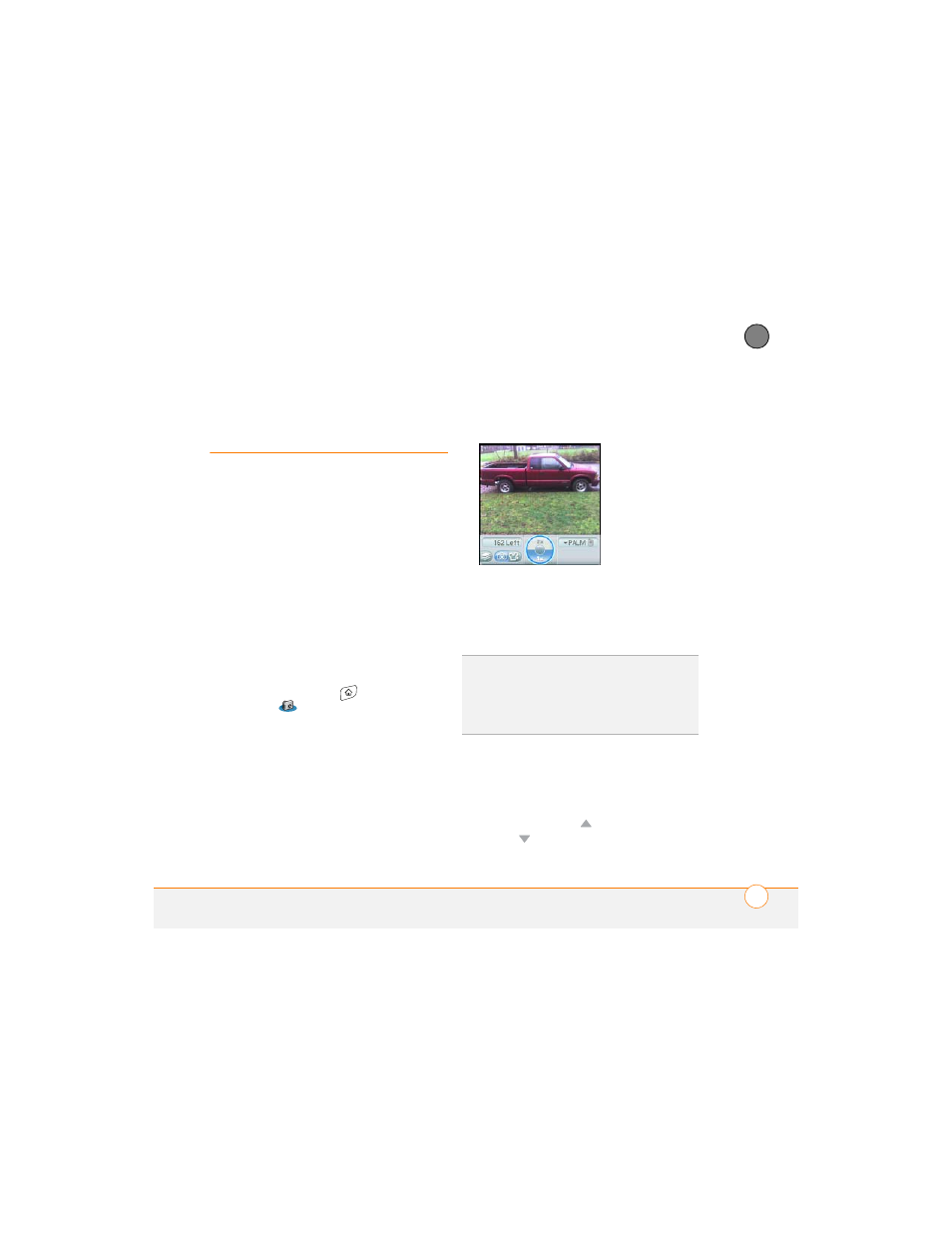
Y O U R P H O T O S , V I D E O S , A N D M U S I C
113
6
CH
AP
T
E
R
Camera and
Camcorder
Your smartphone comes with an
easy-to-use, built-in, 1.3-megapixel camera
with 2x digital zoom. You can use the
camera to take and view pictures and
videos and send them to your friends and
family. To add a personal touch to your
smartphone, use your pictures as your
wallpaper in the Main View of the Phone
application, and as caller ID images.
Taking a picture
You can store pictures on your smartphone
or on an expansion card.
1 Press Applications
and select
Camera
.
2 By default, the Camera application
stores pictures you take in the PALM
folder on your smartphone. To store a
picture in a different location, select one
of the following:
Stores the picture in
the selected album. The storage
location is based on the location of the
album (smartphone or expansion card).
New Albums:
Opens a dialog box where
you can enter an album name and
select the storage location (smartphone
or expansion card).
3 Find your subject in the screen on your
smartphone. (The lens is on the back of
your smartphone.)
4 (Optional) To get a close-up of your
subject, press Up
to select 2x. Press
Down
to return to 1x.
TIP
The camera defaults to 1.3 megapixel
(1280 x 1024) resolution. The camera also
supports VGA (640 x 480) and QVGA (320 x
240) resolution. To view these settings before
you take a picture, press Menu.
