Creating a bookmark – Palm 700P User Manual
Page 105
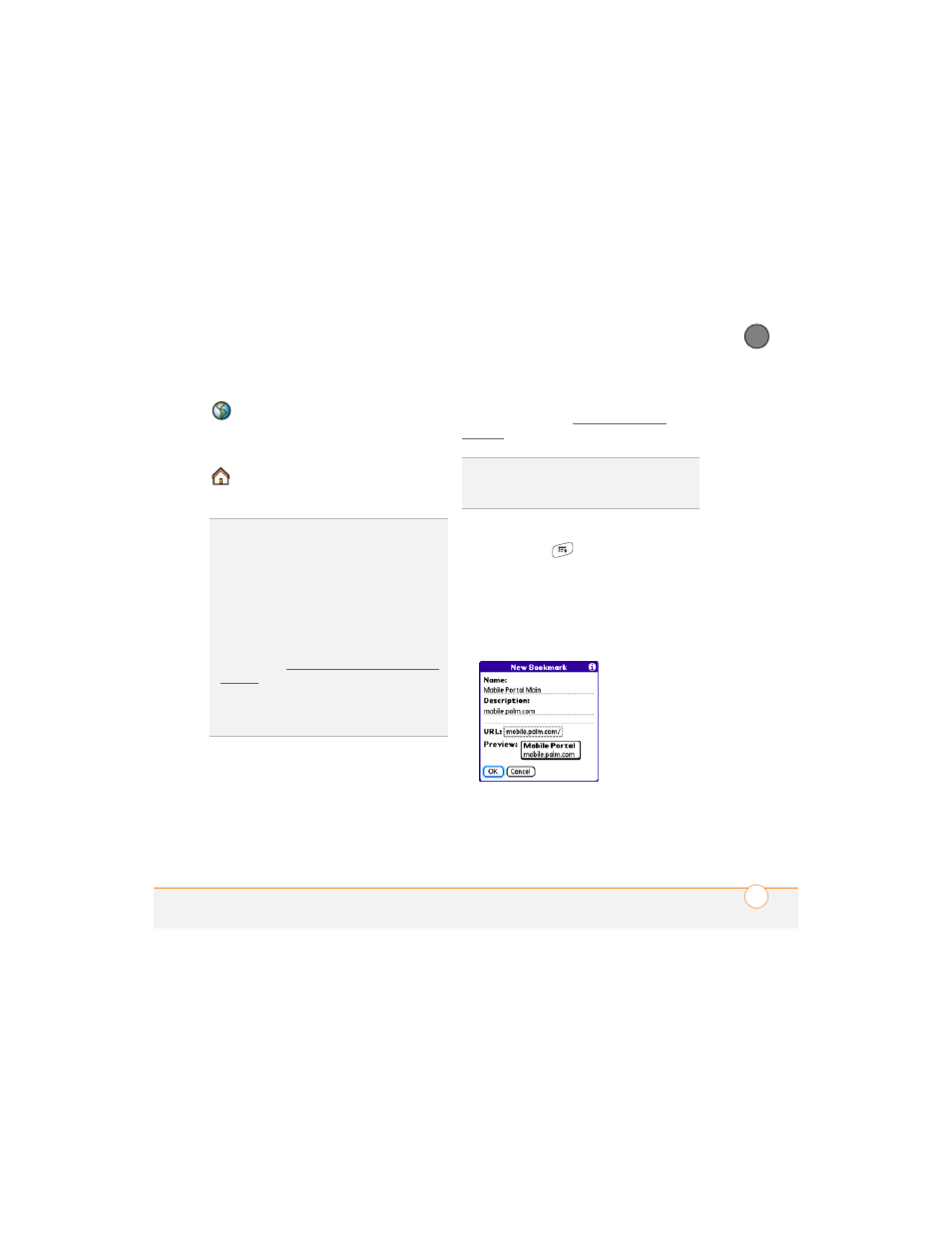
Y O U R C O N N E C T I O N S T O T H E W E B A N D W I R E L E S S D E V I C E S
99
5
CH
AP
T
E
R
Creating a bookmark
With bookmarks you can instantly access a
web page without entering the address
every time. The web browser can store up
to 100 bookmarks or saved pages, allowing
you to open your favorite web pages
quickly. Note that a bookmark is different
from a favorite (see Defining favorite
buttons).
1 Go to the page you want to bookmark.
2 Press Menu
.
3 Select Add Bookmark from the Page
menu.
4 (Optional) Change the entries in the
Name and Description fields.
5 Select OK, and then select OK again.
Opens a dialog box where you
can enter a web address you
want to go to or view a list of
recently viewed web pages.
Goes to your home page.
TIP
To find a recent page or search, select the
Address Bar pick list and select the item from
the list.
TIP
Want to get to the icons faster? Press
Space to jump to the Address Bar and then
press Up on the 5-way to scroll to the icons.
You can also press Menu to access the same
commands from the menus.
TIP
You can customize the Fast Mode
settings. See Customizing your web browser
settings for details.
TIP
Tap and hold the Back or Forward buttons
or select these buttons with the 5-way to pop
up a list of sites you’ve visited.
DID
YOU
KNOW
?
The predefined bookmarks
take you to pages that are optimized for your
smartphone.
