Palm 700P User Manual
Page 21
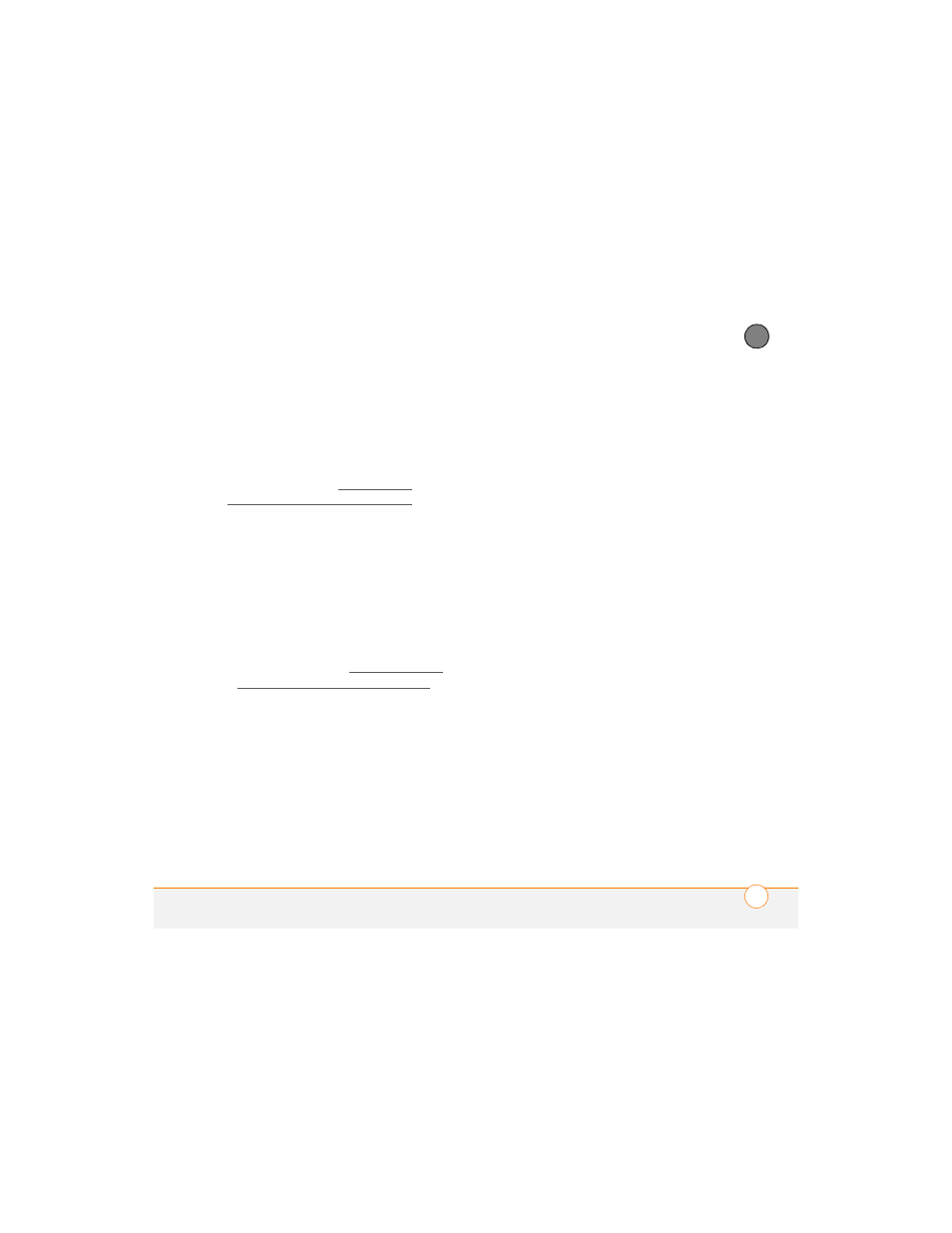
S E T T I N G U P
15
1
CH
AP
T
E
R
3 Synchronize your previous device with
your previous desktop software to back
up your information one last time.
4 Install the desktop synchronization
software from your new Palm Software
Installation CD (see Installing the
desktop synchronization software).
IMPORTANT
Do not synchronize your new
Treo 700
P
smartphone with any previous
versions of Palm Desktop software.
5 During the installation process, sync
your new Treo smartphone with your
new desktop software as instructed.
When prompted, do the following:
•
Connect your new smartphone to
your computer (see Connecting your
Treo smartphone to your computer).
•
Indicate whether you want to sync
only the info in your PIM apps
(Calendar, Contacts, Memos, and
Tasks) or all info and apps (excluding
apps known to be incompatible).
•
Select a device name for your new
smartphone; be sure to select the
same name that you used for your old
device. (This is the name that appears
in the User list in Palm Desktop
software.)
MAC ONLY
If you have pictures on your
previous device, copy them from your
previous device to an expansion card or
beam them to your new Treo 700
P
smartphone.
6 If you plan to continue using your
previous device, perform a hard reset to
remove its associated device name.
(See the documentation that came with
your previous device for instructions on
performing a hard reset.) Each device
you synchronize with your computer
must have a unique name. The next
time you synchronize your previous
device with your computer, be sure to
assign it a new name.
If any third-party applications are
quarantined during the installation, do not
manually install them. Contact the
third-party developer for software updates
and info about compatibility with your Treo
700
P
smartphone.
