Checking off a task, Organizing your tasks – Palm 700P User Manual
Page 150
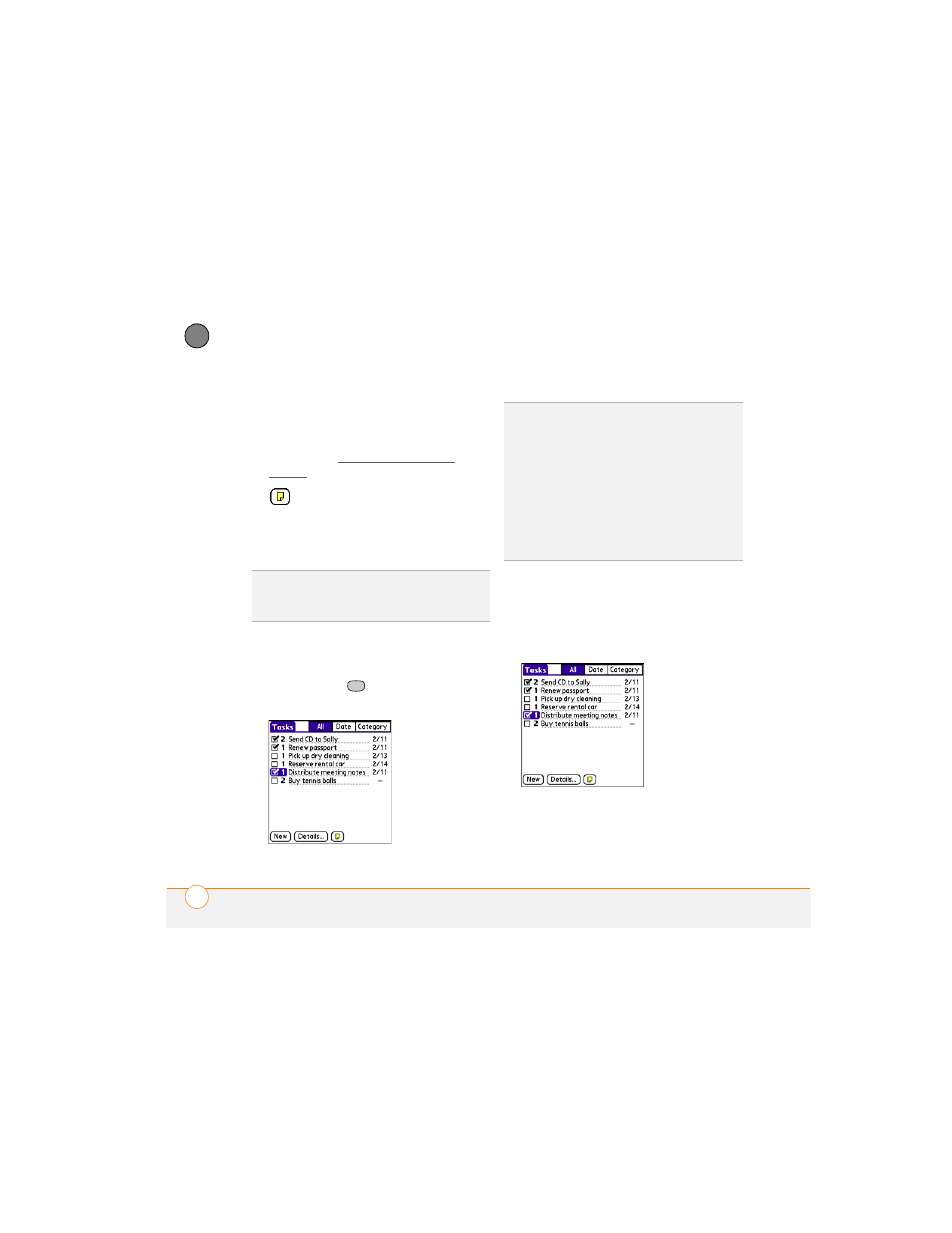
Y O U R P E R S O N A L I N F O R M A T I O N O R G A N I Z E R
144
7
CH
AP
T
E
R
task automatically appears in your task
list.
Private:
Check this box to mark this task
private. See Working with private
entries for additional information.
:
Select this button to enter
additional text that you want to
associate with the task.
4 Select OK.
Checking off a task
1 Select the task you want to check off.
2 Press Center
or tap in the box to
check off the task.
Organizing your tasks
In the Tasks list, select one of these
options:
•
All:
Displays all your tasks.
•
Date:
Displays tasks that are due in a
specific time frame. Select the Date
pick list (in the title bar) to select Due
TIP
Press Menu to access other features such
as importing phone numbers into the Tasks
list.
TIP
If you accidentally check off a task and
need to uncheck it, highlight the task again
and press Center on the 5-way to uncheck it.
TIP
You can set Tasks to record the date that
you completed a task, and you can select to
show or hide completed tasks. Completed
tasks remain in the memory of your
smartphone until you purge them.
DID
YOU
KNOW
?
Overdue tasks have an
exclamation point (!) next to the due date.
