Saving a picture as wallpaper, Adding a picture to a contact entry, Rotating a picture – Palm 700P User Manual
Page 127: Deleting a picture or video, Viewing pictures and videos on your computer, See viewing pictures and videos on your computer
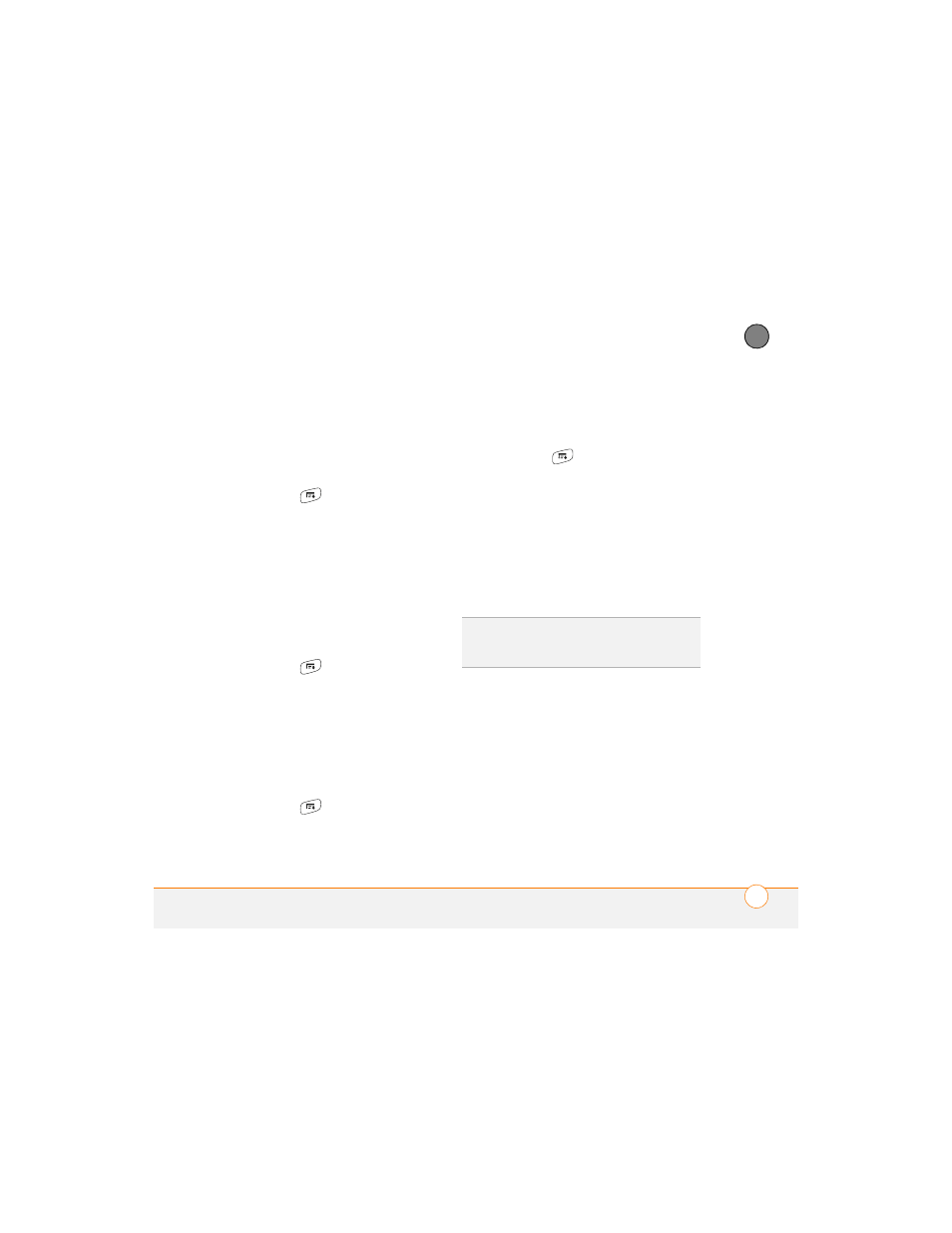
Y O U R P H O T O S , V I D E O S , A N D M U S I C
121
6
CH
AP
T
E
R
Saving a picture as wallpaper
You can select a picture to use as wallpaper
for the Main View in the Phone application.
1 Open the picture you want to save as
wallpaper.
2 Press Menu
.
3 Select Options, and then select Save
as Wallpaper.
4 When the confirmation message
appears, confirm by selecting Yes, or
decline by selecting No.
Adding a picture to a contact entry
1 Open the picture you want to add to a
contact.
2 Press Menu
.
3 Select Options, and then select Save
as Contact.
4 Select the contact you want to add this
picture to.
Rotating a picture
1 Open the picture you want to rotate.
2 Press Menu
.
3 Select Rotate from the Photo menu.
4 Select the orientation.
Deleting a picture or video
1 Open the album that contains the
picture(s) or video(s) you want to delete.
2 Press Menu
.
3 Select Delete from the Photo (or
Video) menu.
4 Select the pictures or videos that you
want to delete, or select Select All to
delete the entire album. (An X sign
appears next to selected items.)
5 Select Delete.
6 Select Delete to confirm the deletion.
Viewing pictures and videos on your
computer
When you synchronize your Treo 700
P
smartphone, your pictures and videos are
copied to your desktop computer. You can
view pictures in JPEG format and videos in
MPEG-4 format (3G2 file extension). You
can email them to friends using your
desktop email application.
TIP
You can also highlight a picture or video in
Thumbnail View, and then press Backspace
to delete the highlighted item.
