Setting up versamail to work with common providers, Setting up versamail to work with other providers – Palm 700P User Manual
Page 83
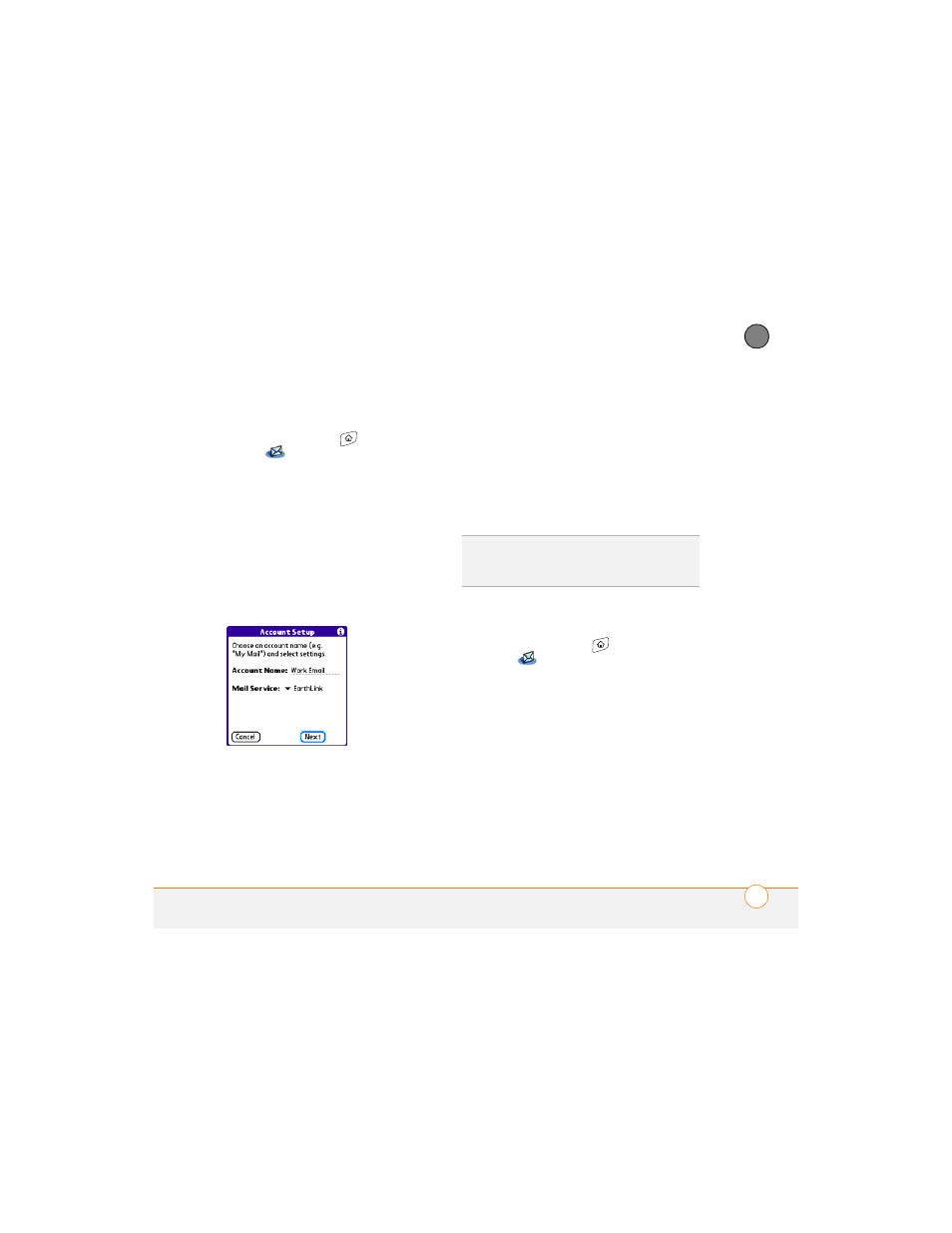
Y O U R E M A I L A N D O T H E R M E S S A G E S
77
4
CH
AP
T
E
R
Setting up VersaMail to work with
common providers
1 Press Applications
and select
to open the VersaMail
application.
2 If the Initial Setup dialog box appears,
select Continue.
3 Make up a name that describes this
account and enter it in the Account
Name field. For example, Work Email.
4 Select the Mail Service pick list, and
then select your email provider, such as
Earthlink, and then select Next.
5 Enter the username for your email
account. Your username appears before
the @ symbol in your email address.
NOTE
For some email providers, such as
Gmail, your username is your entire email
address. Check with your email provider if
you are not sure what to enter as your
username.
6 Select the Password box, enter your
email account password, select OK, and
then select Next.
7 Select Next, and then select Done.
Setting up VersaMail to work with other
providers
1 Press Applications
and select
to open the VersaMail
application.
2 If the Initial Setup dialog box appears,
select Continue.
3 Make up a name that describes this
account and enter it in the Account
Name field. For example, Work Email.
4 Select the Mail Service pick list, and
then select Other.
5 Select the Protocol pick list, select POP
or IMAP (based on the info you got from
TIP
To enter settings for another email
account, open the Accounts menu and select
Account Setup.
