Opening applications on an expansion card – Palm 700P User Manual
Page 179
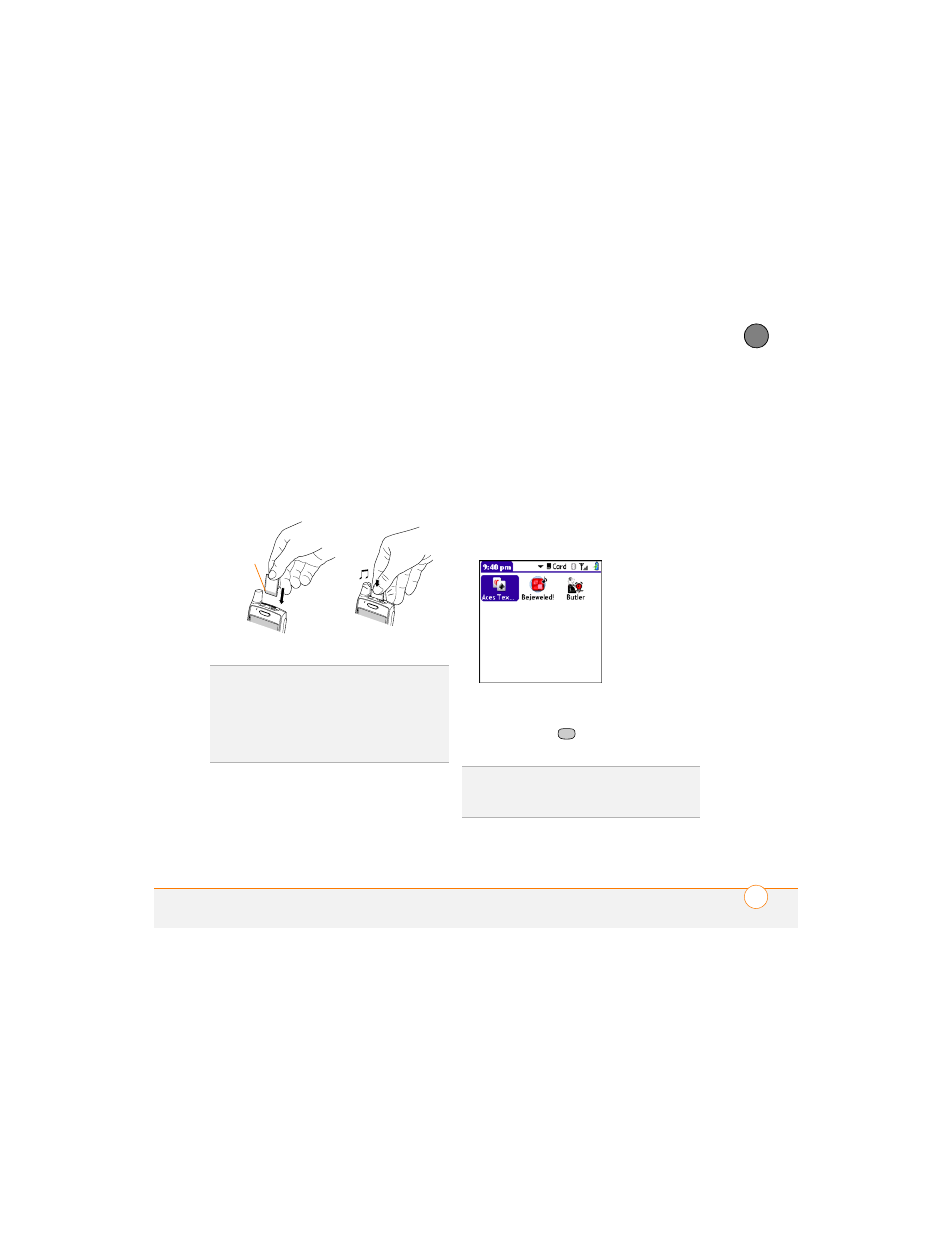
Y O U R A P P L I C A T I O N A N D I N F O M A N A G E M E N T T O O L S
173
9
CH
AP
T
E
R
3 Hold your smartphone with the screen
facing you, and hold the card with the
label facing you. The notch on the card
should be in the lower-left corner next to
the antenna.
4 Insert the card into the expansion card
slot until you feel it lock into place.
Opening applications on an expansion
card
After you insert an expansion card into the
expansion card slot, you can open any of
the applications stored on the expansion
card.
1 Insert the expansion card into the
expansion card slot. Applications View
automatically appears.
2 Select the icon for the application you
want to open.
3 Press Center
to open the
application.
TIP
If the Ringer switch is set to Sound On,
you hear a confirmation tone when you insert
or remove an expansion card.
TIP
When you’re not using the expansion card,
reinsert the dummy card to keep the
expansion card slot clean.
Notch
TIP
Install the Files application from the Palm
Software Installation CD to easily browse and
manage files on an expansion card.
