Organizing pictures and videos – Palm 700P User Manual
Page 126
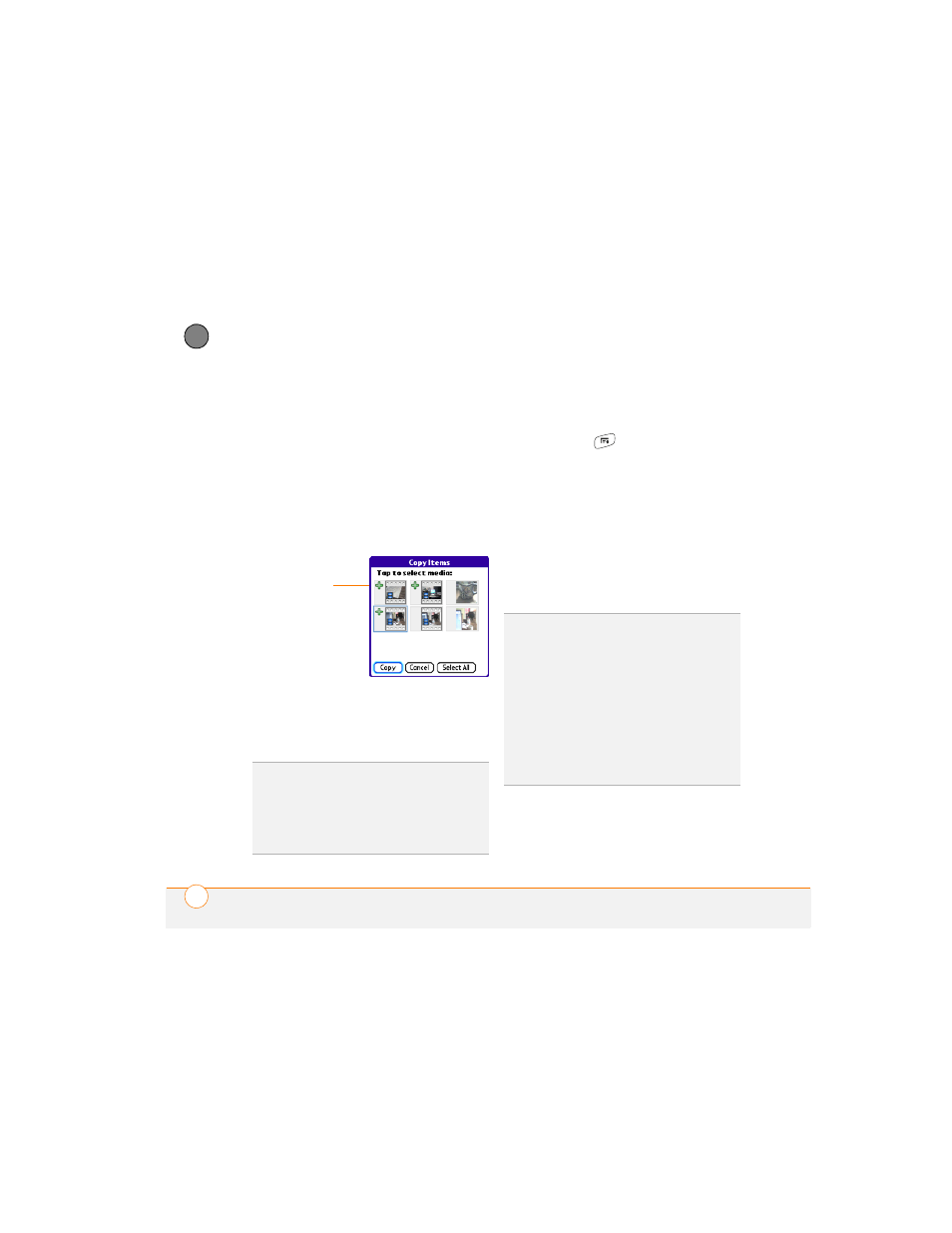
Y O U R P H O T O S , V I D E O S , A N D M U S I C
120
6
CH
AP
T
E
R
4 Select the pictures or videos to copy, or
select Select All to copy the entire
album. (A + sign appears next to
selected items.)
5 Select Copy.
6 Select the Copy items to pick list and
select whether you want to copy the
selected items to your device or to an
expansion card.
7 Select the Into album pick list and
select the album you want to copy the
selected items to.
8 Select Copy.
Organizing pictures and videos
1 Open the album you want to organize.
2 Press Menu
.
3 Select Album, and then select Add to
album or Remove from album.
4 Select the pictures or videos to add or
remove, or select Select All to add or
remove the entire album. (A + sign
indicates that you want to add the item.
An X sign indicates that you want to
remove the item.)
5 Select Add or Remove.
TIP
You can also move pictures and videos
between albums. Open the Photo (or Video)
menu and select Move to. The remaining
steps are the same as copying pictures, but
use the Move commands instead of the Copy
commands.
+ sign indicates
a picture is
selected
DID
YOU
KNOW
?
You can also open the Album
list from Camera View or Camcorder View by
selecting the icon in the lower-right corner.
TIP
Install the Palm
®
Files application from the
Palm Software Installation CD to easily
browse and manage files on an expansion
card.
TIP
To change the name, add a caption, or
view other picture or video information,
highlight (or open) the item, open the Photo
(or Video) menu, and select Details.
