Add a dnis profile, Dnis profile entry window, Ip pool (dnisprofilesassignedippool) – Patton electronic 3120 User Manual
Page 85: Login technique (dnisprofilelogintechnique)
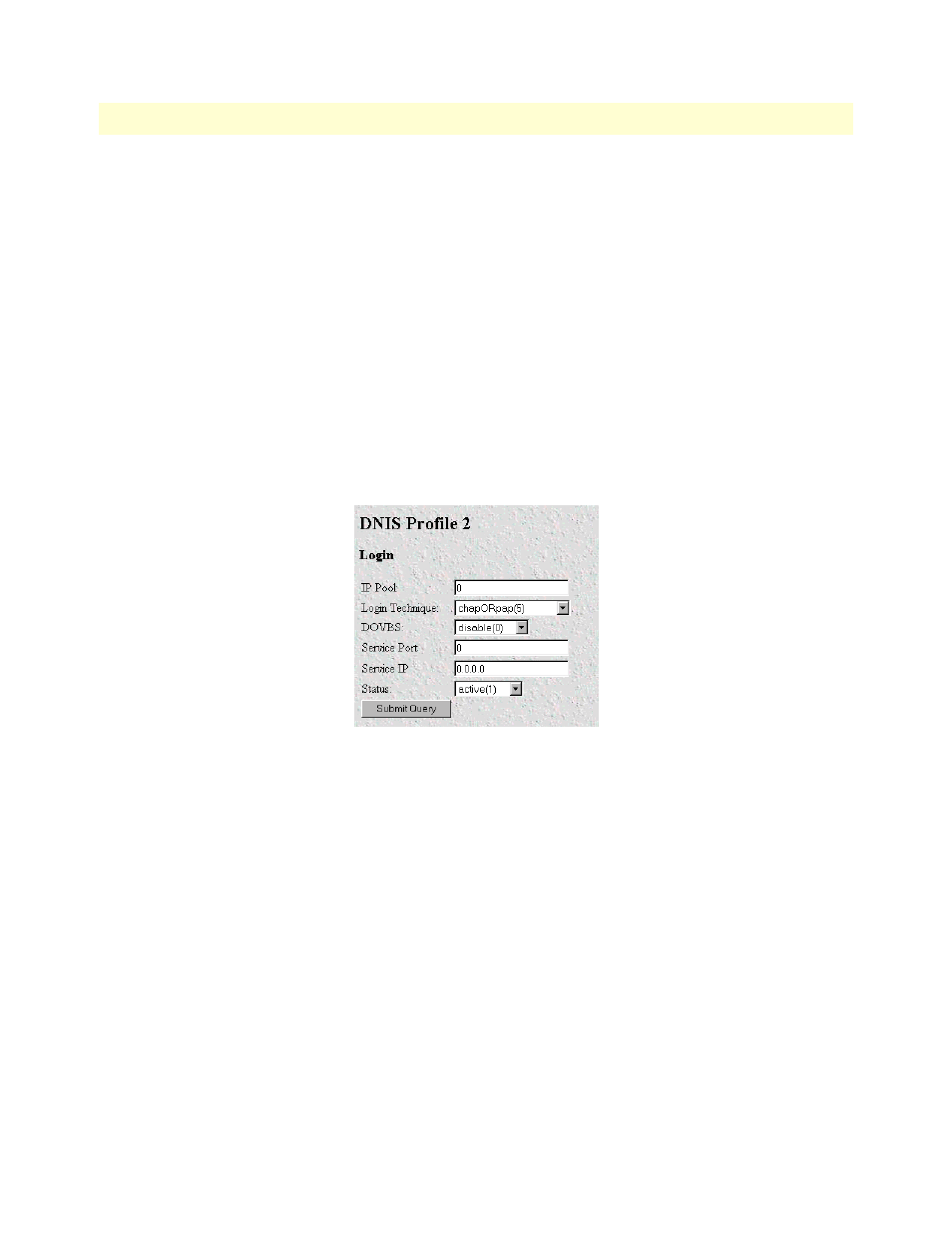
Manage DNIS Window
85
Model 3120 RAS Administrators’ Reference Guide
7 • Dial In
•
notUsed(2)—This profile is not used in any configurations
Add a DNIS Profile
Use this portion of the window to add a DNIS Profile.
1. Enter a unique ID in the ID field.
2. Enter a valid IP Pool Id
3. Enter the authentication method.
Note
Entering an ID that is already configured will change the configura-
tion.
DNIS Profile Entry Window
Clicking on the ID in the DNIS Profiles Window displays this window (see figure 34). In this window you can
change the DNIS profile.
Figure 34. DNIS Profile 1 window
IP Pool (dnisProfileSAssignedIpPool)
The ID of the IP Address Pool that will be used to select an IP address for the dial-in user. The IP Pool is con-
figured using the DNIS Ip Pool link. See “DNIS IP Pool Entry Window” on page 88 for more information
Note
Do not enter actual IP address range here.
Login Technique (dnisProfileLoginTechnique)
The authentication method used to authenticate the dial-in user. The following methods are available choices:
•
none(0)—no login sequence is enabled
•
textORpap(1)—This setting enables clear text logins or PPP calls using PAP authentication.
•
text(2)—A username prompt is displayed and a username must be entered. If the received username is a
static user with no password defined, then the connection completes and no password prompt is issued. If a
password is required then a password prompt is displayed and a password must be entered.
Note
Text login for 56k and 64k ISDN is not currently supported.
