External, Identifying – IBM 1725 SLS User Manual
Page 226
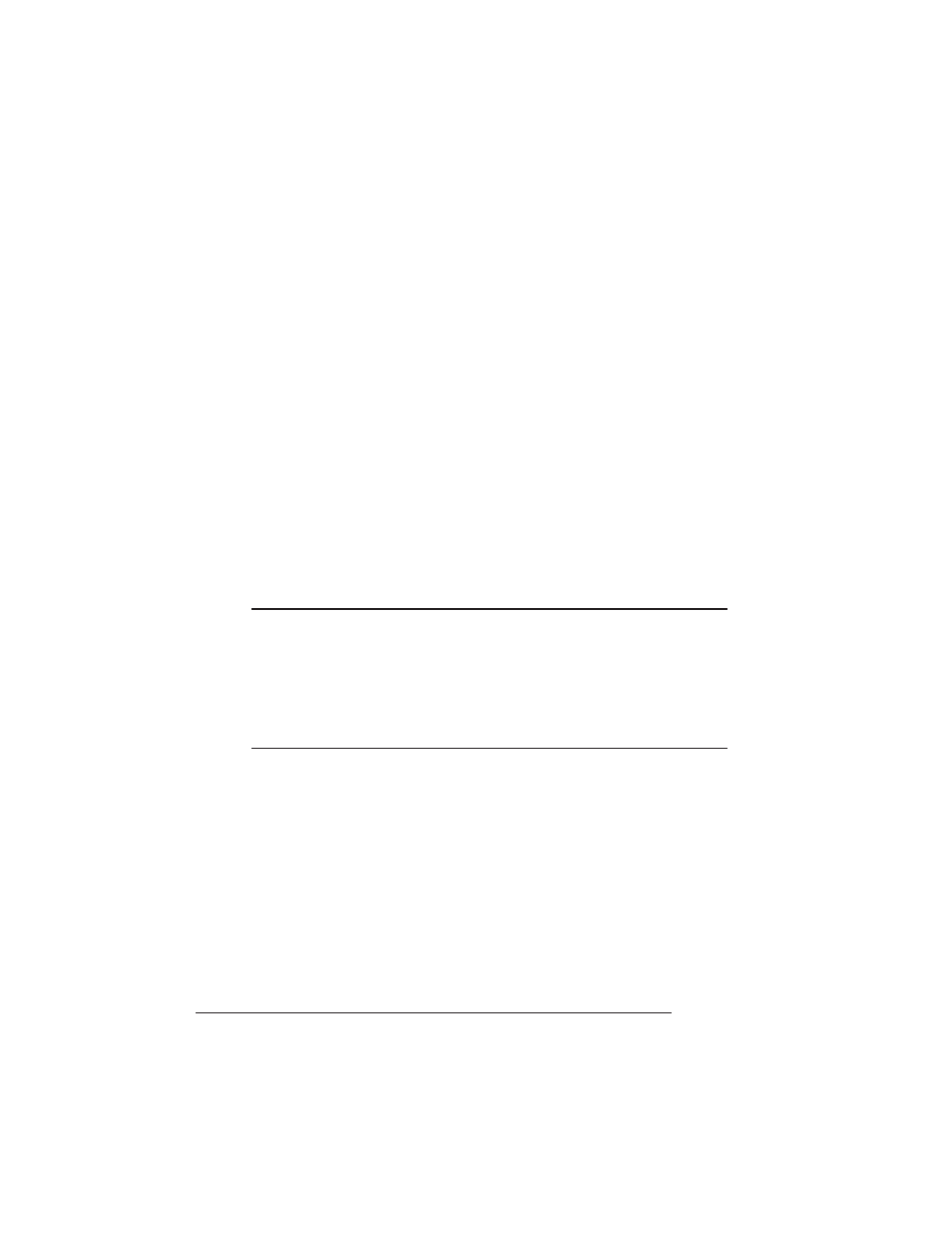
Hard Disks
QMS 1725 SLS Print System User's Guide
8-42
8 Return the tray assembly to the printer by following the
instructions in Re-installing the Tray Assembly, earlier in
this chapter.
»
Note: We recommend that when an internal hard drive is installed in the
printer, it be given an address of DSK6. Refer to the Identifying Hard Disks
section of this chapter for more information.
External
In addition to an internal hard disk drive, the QMS 1725 SLS printer
supports up to three optional external SCSI hard disks (four if no
internal hard drive is installed). The external hard disks connect to the
SCSI port on the rear panel of the printer. These disks provide space
for optional emulations and permanent downloading of fonts. This
section explains the Disk Operations menu, which is accessed
through the printer control panel, and must be used when installing or
removing a printer option (such as an optional emulation).
O Caution: If you connect to this printer an external hard disk you previously
used with an earlier QMS Crown printer, this QMS 1725 SLS Print System
software release will automatically reorganize the files on the hard disk when
the printer is turned back on again. (The printer release number is listed on
both the start-up and the status page.) Once this reorganization is done,
the files on the hard disk can no longer be accessed if the hard disk is
reattached to an earlier QMS Crown printer.
Identifying
The documentation that comes with your external SCSI (Small Com-
puter System Interface) hard disk should contain all of the necessary
information for connecting and configuring the disk.
Device Numbers
Hard disks are identified by device numbers which you assign. Valid
choices for external SCSI hard disks range from DSK0 to DSK5.
However, you cannot repeat numbers; each device number must be
