Media jams, Locations – IBM 1725 SLS User Manual
Page 160
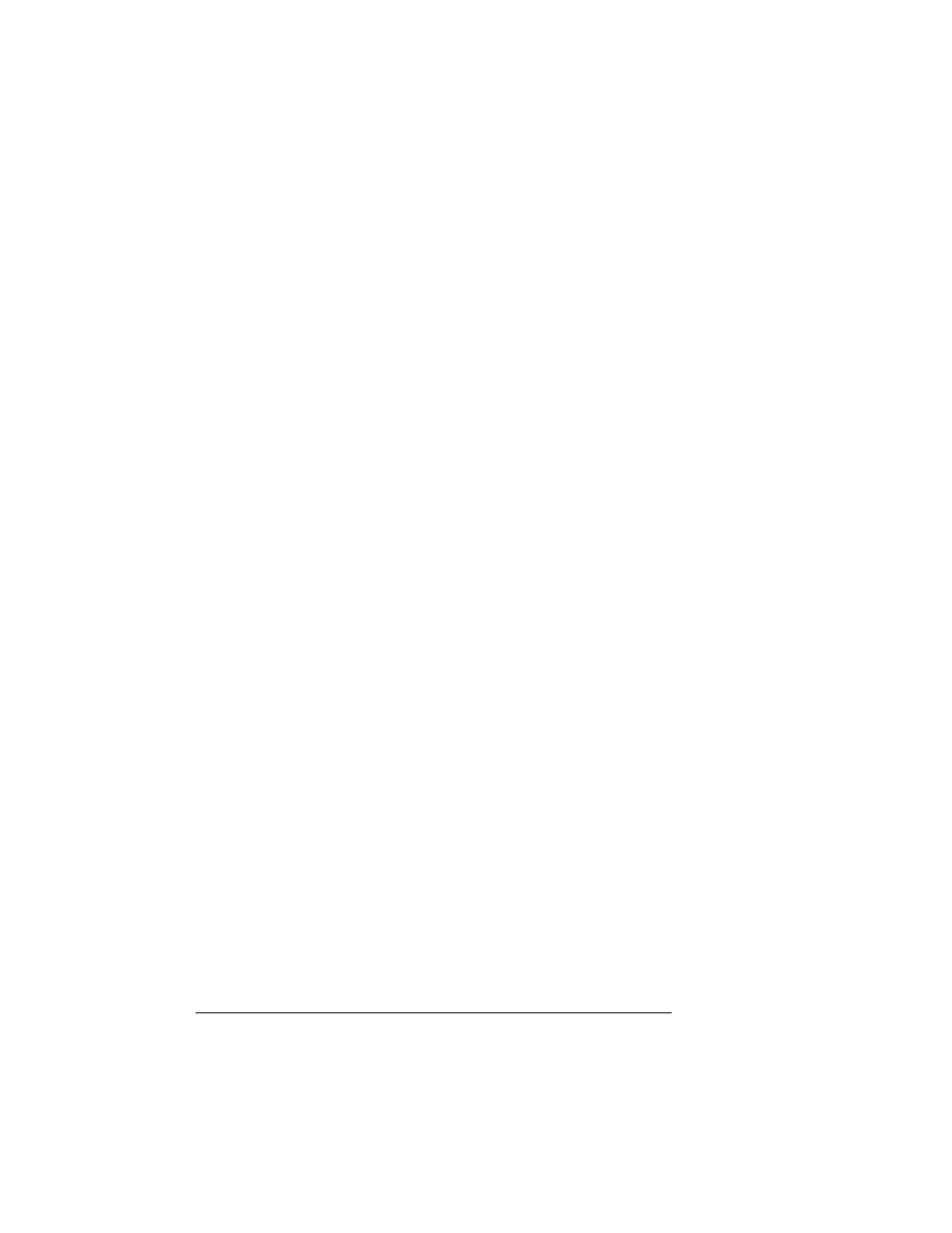
Media Jams
QMS 1725 SLS Print System User's Guide
6-14
transmission) of the printer, the computer, and your soft-
ware application the same? See chapter 2, “Printer Con-
figuration.”
n
If you still cannot identify the problem, contact your QMS
vendor.
4
Is the printer printing codes or not printing at all when in
ESP mode?
n
Reconfigure the port to the specific printer emulation of
the file you are trying to print. See chapter 2, “Printer
Configuration” for instructions, or use the PS Executive
Series Utilities to change modes.
n
If a PostScript file prints PostScript emulation statements
while in ESP mode, increase the ESP timeout. See chap-
ter 2, “Printer Configuration” to change it from the control
panel, or use the PS Executive Series Utilities.
n
If you continue to have problems with the ESP mode
selecting the appropriate printer emulation, contact your
QMS vendor.
5
If nothing prints at all, do an engine test print.
On the front of the printer below the control panel and above the
power switch is a line indentation with an opening. Insert a pen or
end of a paper clip into the opening until you hear a slight click.
This should produce a page with vertical lines from one end to the
other. If the test print shows any pattern other than this, contact
your QMS vendor.
Media Jams
Locations
When a media jam occurs, the media path graphic on the printer's
control panel lights in the area closest to the location of the jam and a
