FUJITSU ServerView Respurce Orchestrator Virtual Edition V3.1.0 User Manual
Page 93
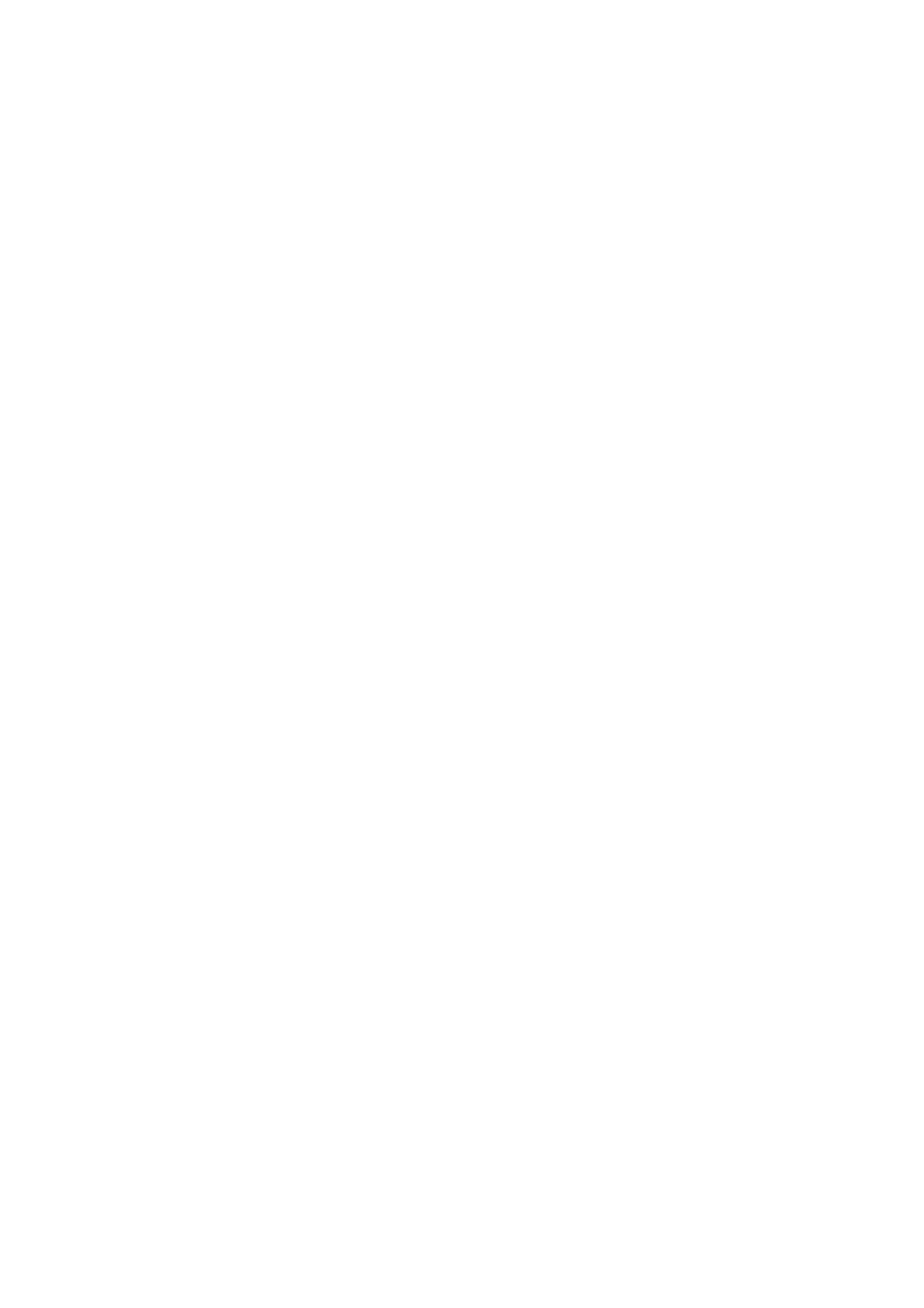
Physical Port, Link Aggregation
Select [Untagged] from the VLAN type of the port number to configure or link aggregation group name.
3.
Click
The VLAN ID is changed.
-
With Tagged VLANs
First delete the VLAN ID was set on the desired LAN switch blade port before setting the new VLAN ID.
Use the following procedure to change VLAN IDs:
1.
In the ROR console server resource tree, right-click the target LAN switch blade and select [Modify]-[Network Settings] from
the popup menu.
The [VLAN Settings] dialog is displayed.
2.
To use this feature, the following settings must first be defined:
VLAN
Select "Change" and select the VLAN ID that has been changed.
Physical Port, Link Aggregation
Select [None] from the VLAN type of the port number to configure or link aggregation group name.
3.
Click
The VLAN ID set for the selected LAN switch blade port is released.
4.
Repeat step 1 and set the new VLAN ID in the [VLAN Settings] dialog.
VLAN
Select "Create new" or "Change" in the VLAN information and select the VLAN ID to be changed.
Physical Port, Link Aggregation
Select [Tagged] from the VLAN type of the port number to configure or link aggregation group name.
5.
Click
The VLAN ID is changed.
Changing VLAN Types
This section explains how to change the types of VLAN (port or tagged VLAN) set on the external ports of a LAN switch.
Use the following procedure to change VLAN types:
1.
In the ROR console server resource tree, right-click the target LAN switch blade and select [Modify]-[Network Settings] from the
popup menu.
The [VLAN Settings] dialog is displayed.
2.
To use this feature, the following settings must first be defined:
VLAN
Select "Change" and select the VLAN ID that has been changed.
Physical Port, Link Aggregation
Change the VLAN type (Untagged] or [Tagged]) of the port number to configure or link aggregation group name.
3.
Click
The VLAN type is changed.
- 78 -
