Chapter 2 home, 1 editing the home messages – FUJITSU ServerView Respurce Orchestrator Virtual Edition V3.1.0 User Manual
Page 19
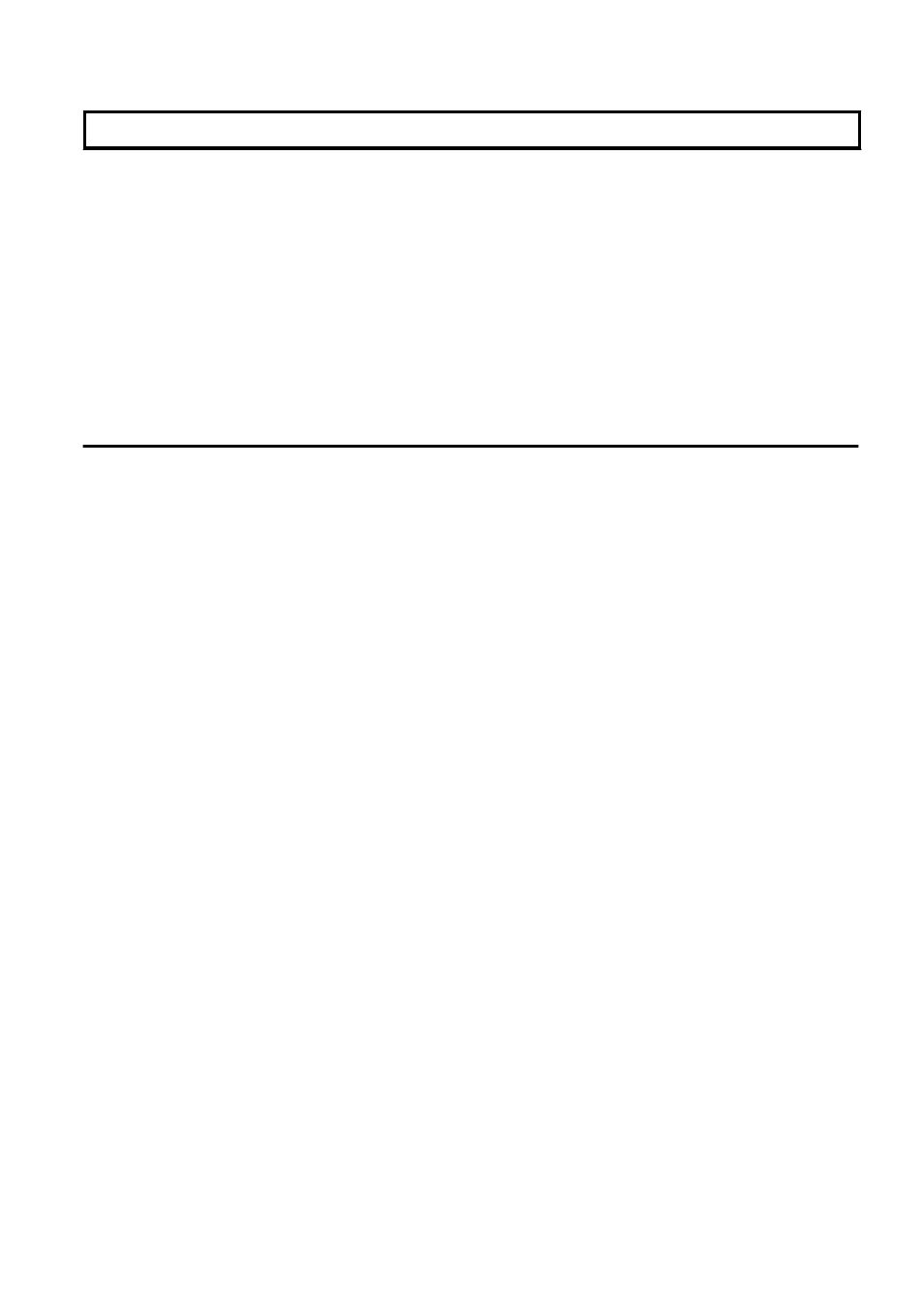
Chapter 2 Home
This chapter explains the ROR Console Home window.
When the ROR Console is started, the Home window is displayed. Refer to "
" for information on how to start
the ROR Console.
The elements of the Home window are explained below.
-
Functions list
The functions list displays the items that can be operated using ROR Console tabs.
Click the triangle icon next to the Function list to toggle Display/Hide.
-
Information
Information from the Special Administrator and Infrastructure Administrator is displayed.
2.1 Editing the Home Messages
This section explains how to edit the messages that are shown in the lower section of the home window of the ROR console.
Information can be edited from the ROR console using the following procedure:
1.
Click [Edit] on the upper-right side of the table.
2.
The [Edit - Information] window is displayed.
To add information, click [Add] on the [Edit - Information] window.
To perform other operations, select information from the list, and then click [Move up]/[Move down], [Edit], or [Delete].
Click [Save] to save the changes after operations have been completed.
Adding Information
This section explains how to add information.
Perform the following procedure to add information.
a.
Click [Add] on the [Edit - Information] window.
The [Add entry] dialog is displayed.
b.
Set the following items:
Schedule
There is no specified format.
When not displaying the date, leave this field blank.
Enter up to 30 alphanumeric characters or symbols. Commas (",") cannot be used.
Messages
Enter up to 250 alphanumeric characters or symbols.
c.
Click [OK].
The entered information is added.
Editing Information
This section explains how to edit information.
Perform the following procedure to edit information:
a.
Select the information to edit from the list.
b.
Click [Edit].
The [Edit entry] dialog is displayed.
- 4 -
