Chapter 7 registering resources, 1 registering viom coordination, 1 registering viom server profiles – FUJITSU ServerView Respurce Orchestrator Virtual Edition V3.1.0 User Manual
Page 40: Information
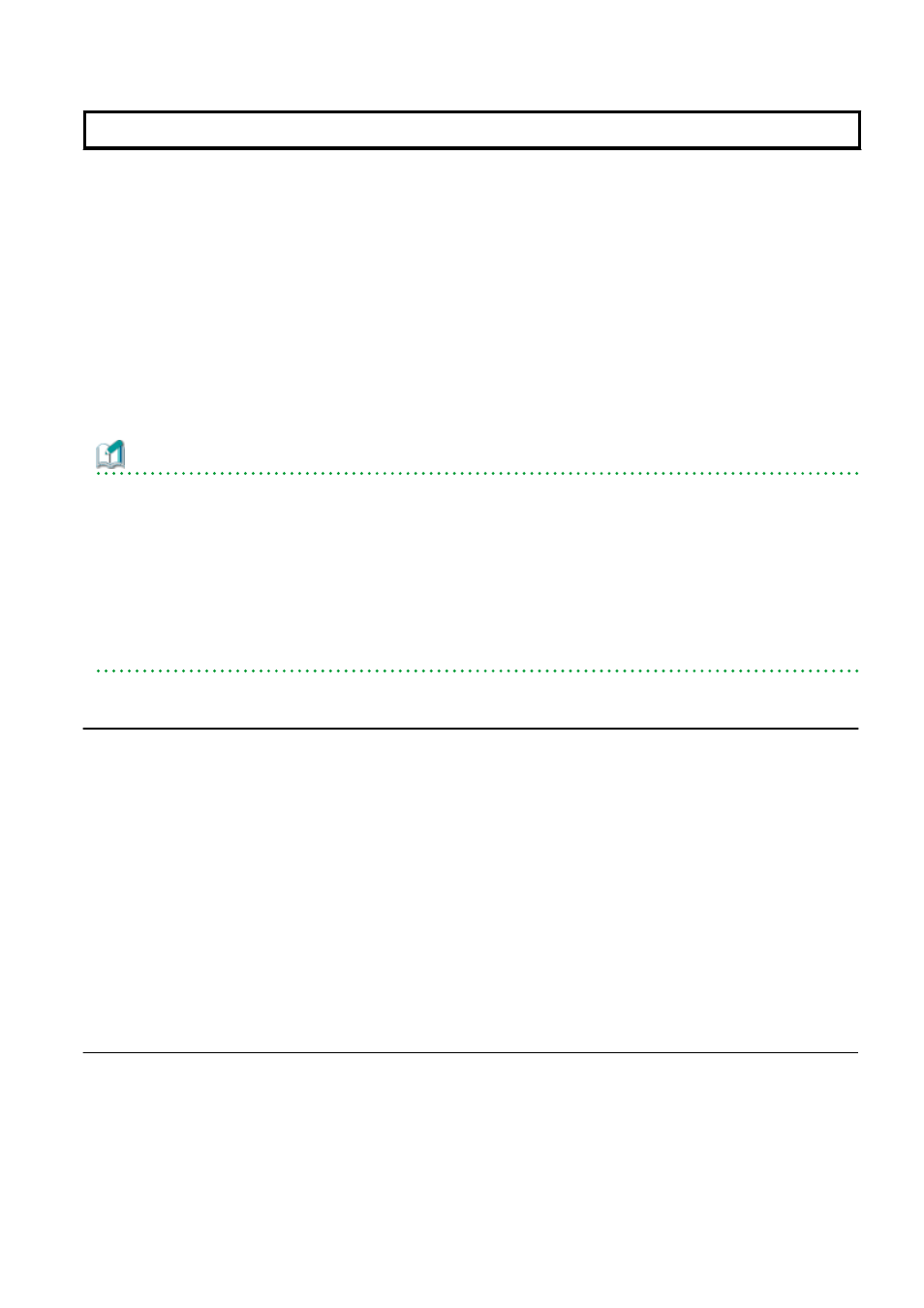
Chapter 7 Registering Resources
This chapter explains how to register, change, and delete resources used by Resource Orchestrator.
The Resource Orchestrator manager must be completely installed beforehand.
In addition to the usual method of registering each resource individually, it is also possible to register or change registered settings of
multiple resources in batches using the pre-configuration function.
-
Registering or modifying resources individually
This method is used when the number of servers to be installed is small (from one to four), or when adding a similar number of servers
to an existing environment.
-
Registering or modifying multiple resources collectively
This method is used when there are many (five or more) servers to be installed.
For information on how to register and modify multiple resources together, refer to "
Chapter 12 Pre-configuration for Resource Registration
Information
-
User Accounts
".
-
Backing up the Admin Server
The admin server should be backed up after the entire system has been completely set up, or after registering, changing, or deleting
resources.
For information about backing up the admin server, refer to "Chapter 9 Backup and Restoration of Admin Servers" in the "Operation
Guide VE".
7.1 Registering VIOM Coordination
Use the following procedure to configure management software settings:
1.
From the ROR console menu, select [Settings]-[Register]-[Management Software (VIOM)].
The [Register Management Software(VIOM)] dialog is displayed.
2.
To use this feature, the following settings must first be defined:
User ID
Enter the ID of a VIOM user account.
Password
Enter the password of the above VIOM user account.
3.
Click
7.1.1 Registering VIOM Server Profiles
Use the following procedure to configure VIOM server profiles:
1.
Select Management Software (VIOM) from the ROR console, and then select the [Resource Details] tab.
2.
In General of the [Resource Details] tab, click the link for the Management software.
The Web interface of ServerView Virtual-IO Manager starts up.
3.
Refer to the ServerView Virtual-IO Manager manual to configure server profiles.
- 25 -
