3 blade panel, 1 [resource list] tab, Information – FUJITSU ServerView Respurce Orchestrator Virtual Edition V3.1.0 User Manual
Page 28
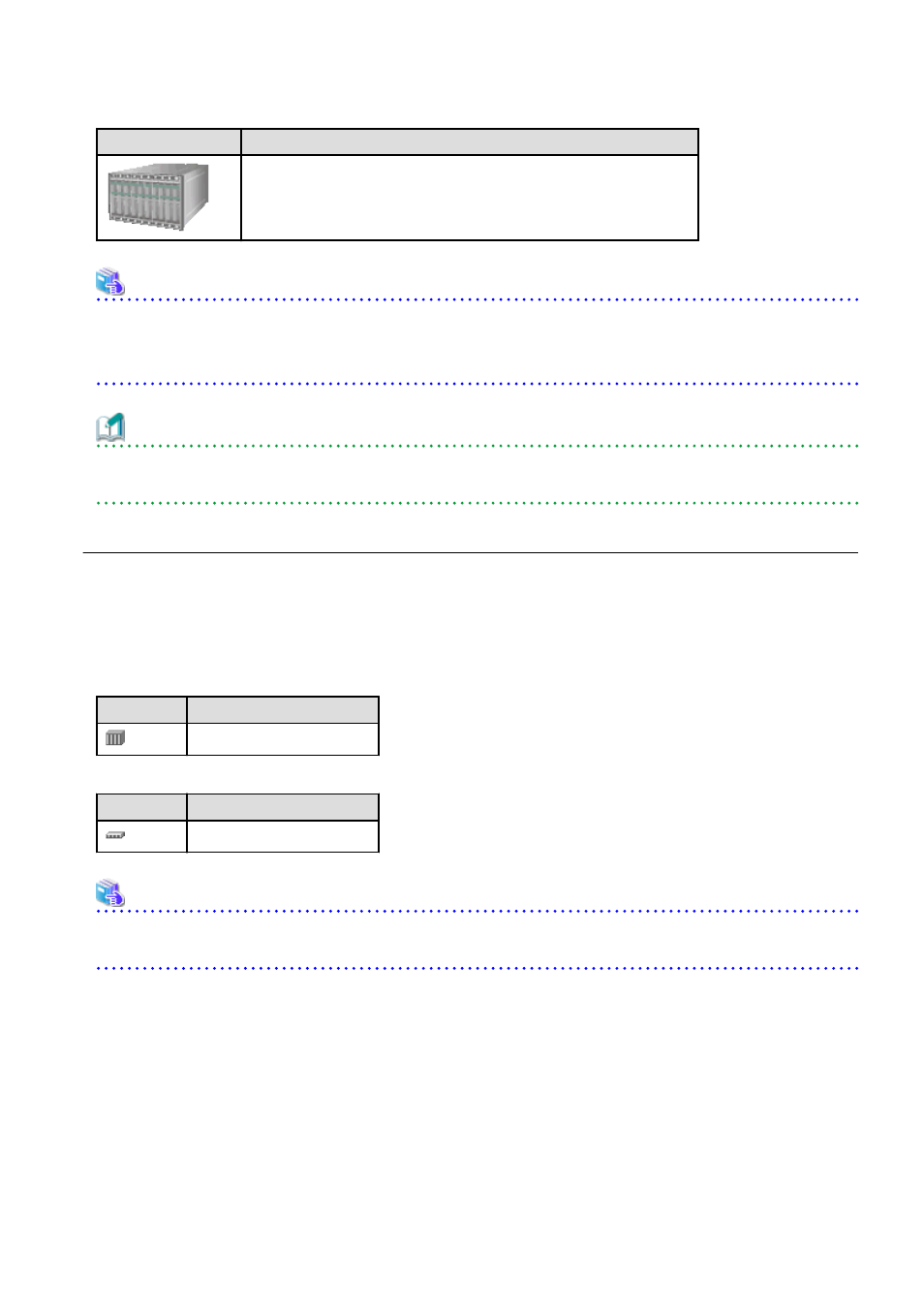
Table 6.4 Chassis Icon
Icon
Meaning
Chassis
See
For details on the different chassis statuses, refer to "
".
If a chassis icon shows a warning or error status, it means that a problem occurred in a resource contained in the chassis.
For details on how to identify faulty resources, refer to "
".
Information
Selecting a chassis icon from the chassis panel displays the contents of that chassis in the blade panel.
For details, refer to "
6.3.3 Blade Panel
The blade panel displays the statuses of all the resources inserted into the selected chassis. Those resources are shown in a format
representative of their physical configuration (shape and position).
To display the contents of a specific chassis in the blade panel, click on its icon in the chassis panel.
In the blade panel, the selected chassis and its LAN switches are represented by the following icons. Those icons are displayed in the
upper-part of the blade panel.
Table 6.5 Chassis Icon
Icon
Meaning
Chassis
Table 6.6 LAN Switch Icon
Icon
Meaning
LAN switch
See
For details on the status icons that are displayed for the chassis and its LAN switches, refer to "
".
6.3.3.1 [Resource List] Tab
The blade panel graphically displays each slot within a chassis. Each server or storage blade is displayed according to its actual position
(slot) within the chassis.
Note that an unregistered server is shown in light gray while an empty slot is shown in white.
- 13 -
