FUJITSU ServerView Respurce Orchestrator Virtual Edition V3.1.0 User Manual
Page 62
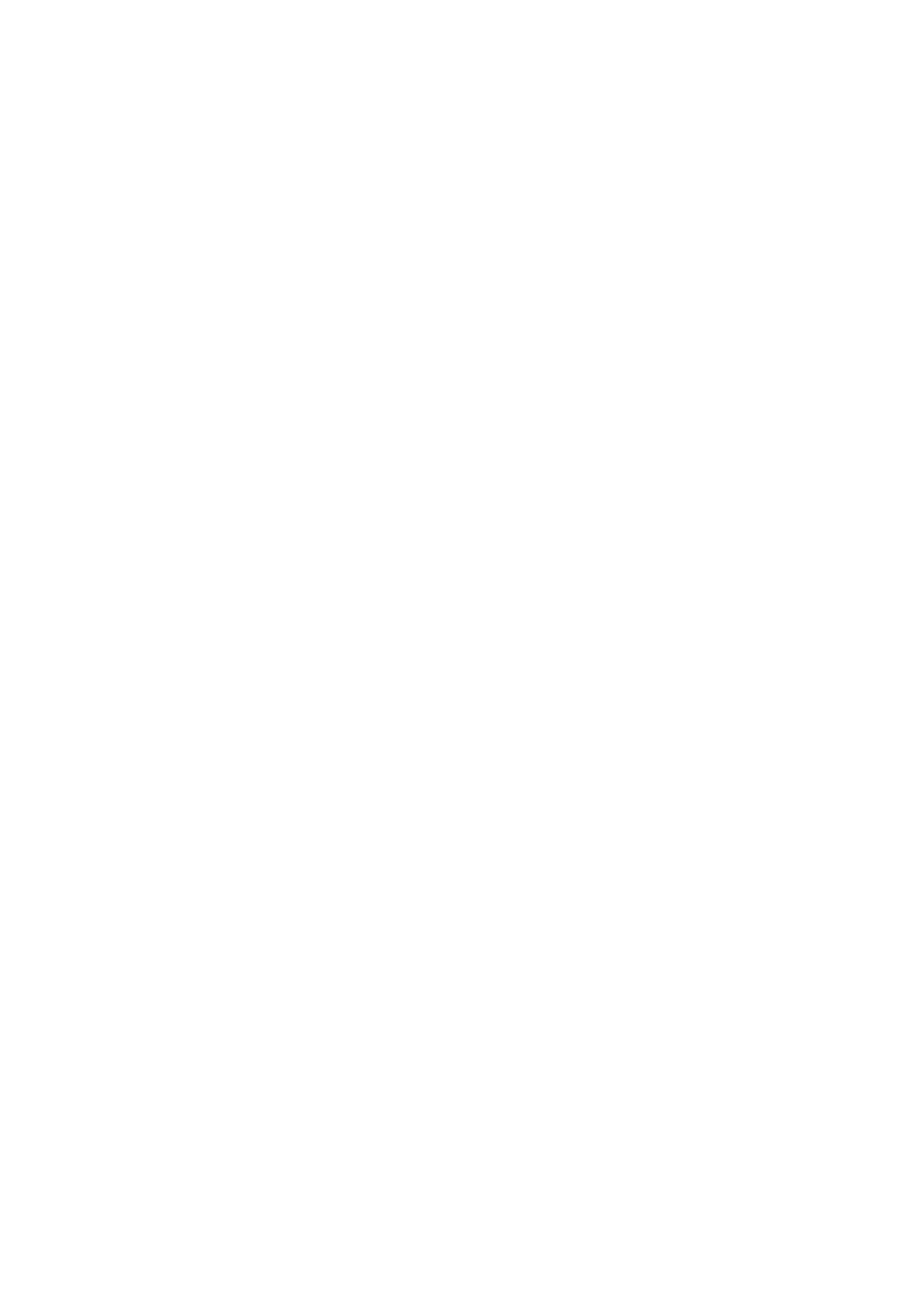
-
For SPARC Enterprise M4000/M5000/M8000/M9000 or SPARC M10-4S
Right-click the server in the chassis, and select as follows:
Select [Register]-[Server] from the popup menu.
The [Register Server] dialog is displayed.
2.
To use this feature, the following settings must first be defined:
When using SPARC Enterprise M4000/M5000/M8000/M9000 or SPARC M10-4S, the items related to Remote Management
Controller are not displayed.
-
Physical Server Name
-
[Register agent] checkbox
-
Remote management controller (ILOM/XSCF)
-
Controller type
-
IP address
-
User ID
-
Password
-
SNMP Community
-
Admin LAN
-
IP address
With Agent Registration
-
OS
-
Type
-
User ID
-
Password
Physical Server Name
Enter a name to assign to this physical server.
Enter a character string beginning with an alphabetical character and containing up to 15 alphanumeric characters and hyphens
("-").
[Register agent] checkbox
-
Without Agent Registration
Automatic registration of agents is not performed after server registration.
After registering servers, register agents as required.
If registering agents, register agents after checking the product name is displayed in the General Area of [Resource Details]
tab.
Executing [Update] acquires the latest information.
-
With Agent Registration
Agents are automatically registered after server registration is completed.
Remote management controller (ILOM/XSCF)
For SPARC Enterprise M3000 or SPARC M10-1/M10-4
Controller type
Select [XSCF].
- 47 -
