Chapter 5 managing user accounts – FUJITSU ServerView Respurce Orchestrator Virtual Edition V3.1.0 User Manual
Page 23
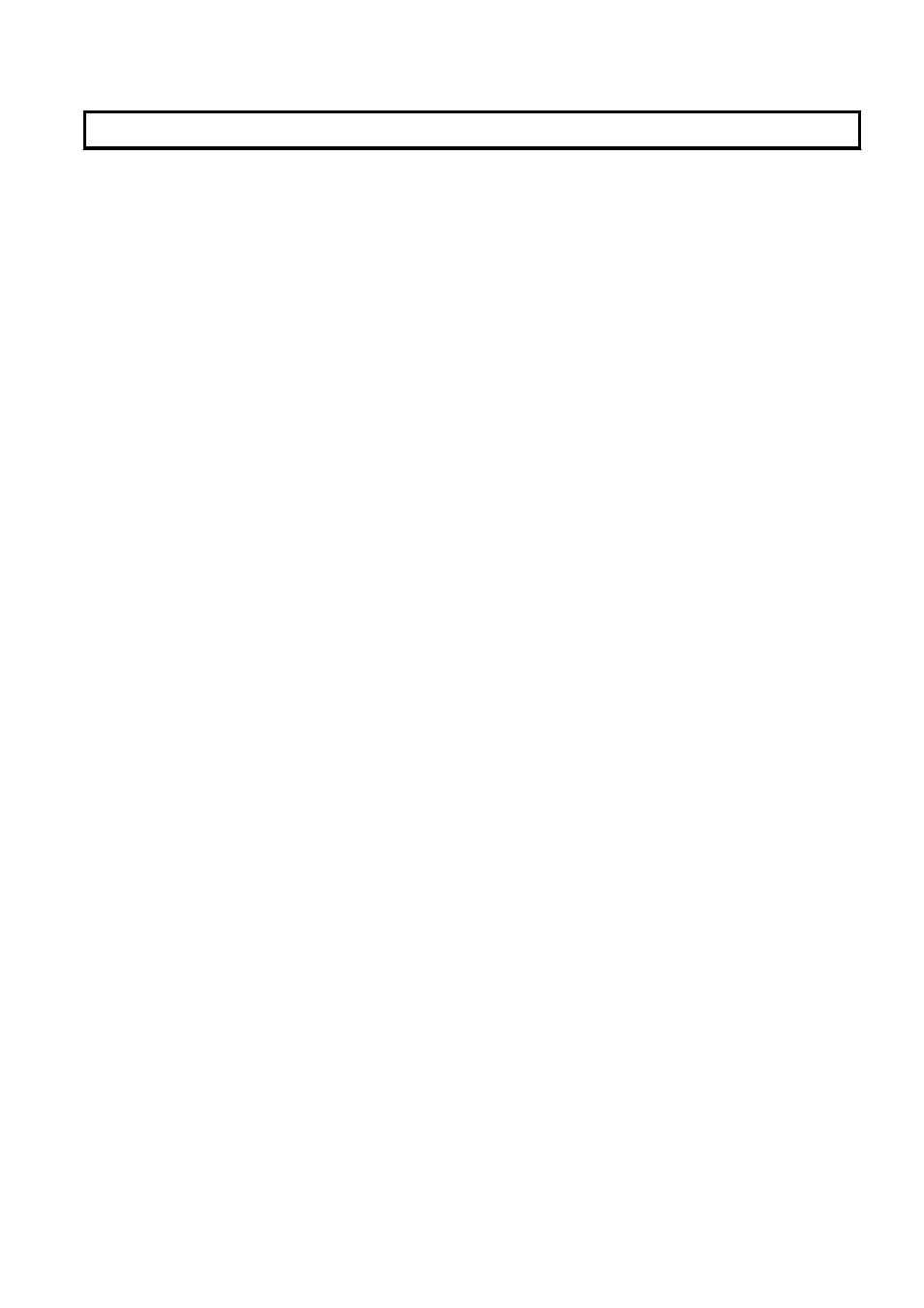
Chapter 5 Managing User Accounts
This chapter explains how to register, modify, and delete user accounts.
Add User Account
Only privileged users can perform this operation.
When using Single-Sign-On, register user information in ServerView Operations Manager beforehand.
1.
From the ROR console menu, select [Settings]-[User Accounts].
The [User Accounts] dialog is displayed.
2.
Click
The [Add User Account] dialog is displayed.
3.
Set the following:
User ID
Enter a character string beginning with an alphabetic character and containing up to 16 alphanumeric characters, underscores
("_"), hyphens ("-"), and periods (".").
Please note that user names are case-sensitive.
Password (Confirm password)
-
When using Single-Sign-On
Enter a string using alphanumeric characters or symbols in the range of 8 to 64 characters.
-
When not using Single-Sign-On
Enter a string using up to 16 alphanumeric characters or symbols.
Authority level
Select either "Manage" or "Monitor". There must be at least one privileged user.
4.
Click
The user account is created.
Change User Account Settings
Both privileged users and general users can perform this operation.
Privileged users can modify any account information. General users can only modify their own password.
1.
From the ROR console menu, select [Settings]-[User Accounts].
The [User Accounts] dialog is displayed.
2.
Select the user account to modify, and click
The [Change User Account] dialog is displayed.
3.
Set the following:
Password
No change/Change
Select the appropriate action.
By default, the "No change" option is selected.
Current password
Enter a string using up to 16 alphanumeric characters or symbols.
This is displayed when general users modify their own passwords.
- 8 -
