Information – FUJITSU ServerView Respurce Orchestrator Virtual Edition V3.1.0 User Manual
Page 17
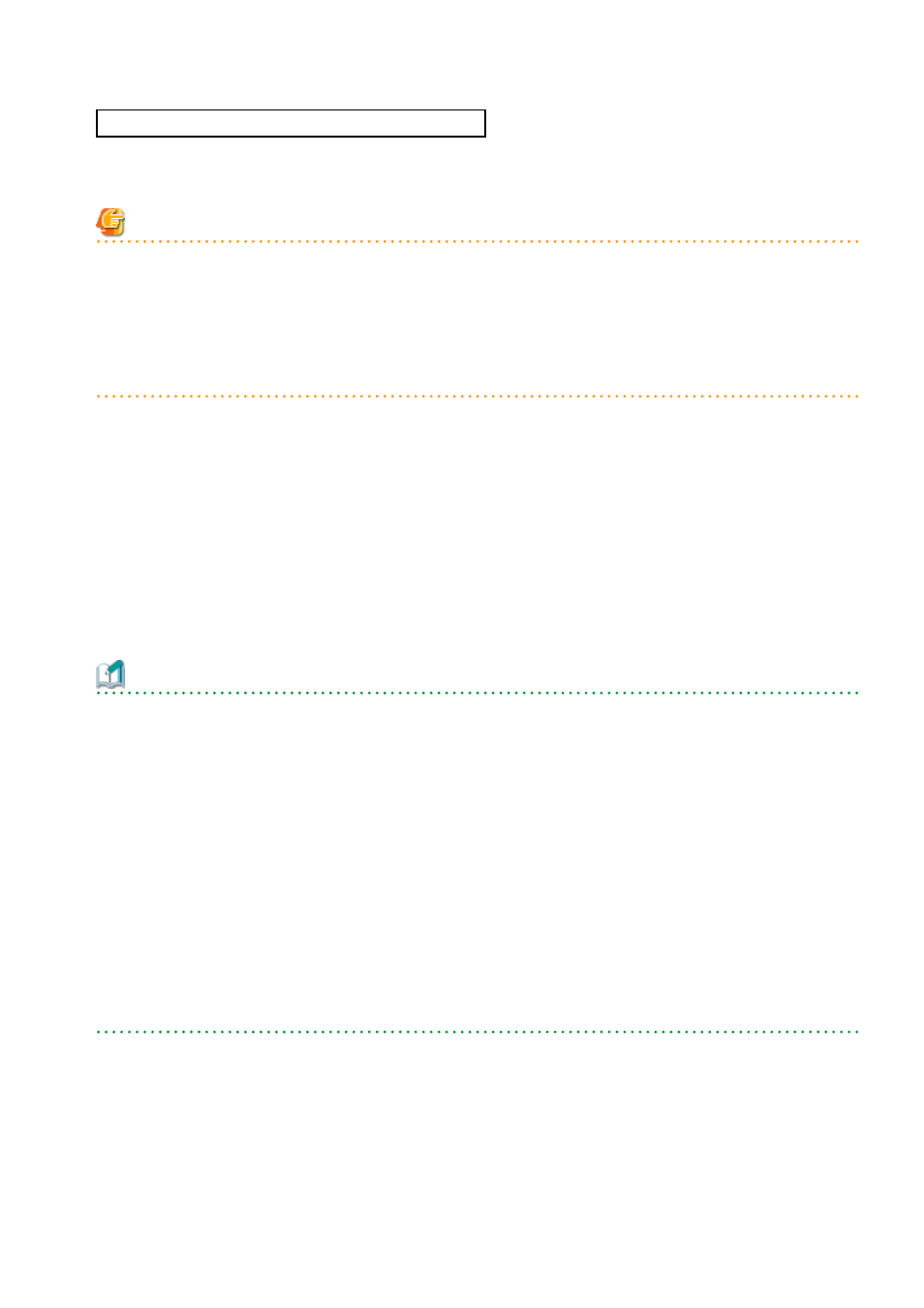
URL: https://
Admin_server_IP_address
:23461/
On a Windows admin server, the ROR console can also be opened by selecting [start]-[All Programs]-[Resource Orchestrator]-[ROR
console].
Note
-
If the login screen is not displayed, confirm the following.
-
URL entered in address bar of the Web browser.
-
The proxy settings of the Web browser are correct.
-
The firewall settings on the admin server are correct.
-
If already logged in from another Web browser window, login may be performed automatically (without displaying the login screen).
Login
In the login screen, enter the following items, and click
The ROR console or BladeViewer is displayed after a successful login.
-
User ID
-
Password
However, opening multiple Web browsers from an already opened browser window (e.g. using the [File]-[New Window] menu from a
Web browser) may disable logging in as a different user.
To log in as a different user, start up a new Web browser from the Windows start menu.
Information
-
During installation, enter the following user account name and password.
-
When Single Sign-On is configured
The name of the user account and password used for ServerView Operations Manager
-
When Single Sign-On is not configured
The user name and password of the user account specified in "2.1 Installing the Manager" in the "Setup Guide VE".
-
When logging in for the first time, the ROR console is displayed.
However, when Single Sign-On is configured, the ROR console is always displayed.
-
Opening the ROR console in multiple Web browsers may not allow multi-user login.
To log in as a different user, start up a new Web browser from the Windows start menu.
-
When logging in for the first time, the [Home] tab is displayed. When logging in for the second time and successive times, the tab
that was displayed at the last logout is displayed.
It is also possible for each user to set whether the [Home] tab is to be displayed at login. To change the option, click "Options" in the
upper right corner of the ROR Console.
Logout
To log out, select "Logout" in the global header, and click
- 2 -
