Viewing diagnostic and data logs – ADS Environmental Services ADS TRITON+ QR 775027 A3 User Manual
Page 274
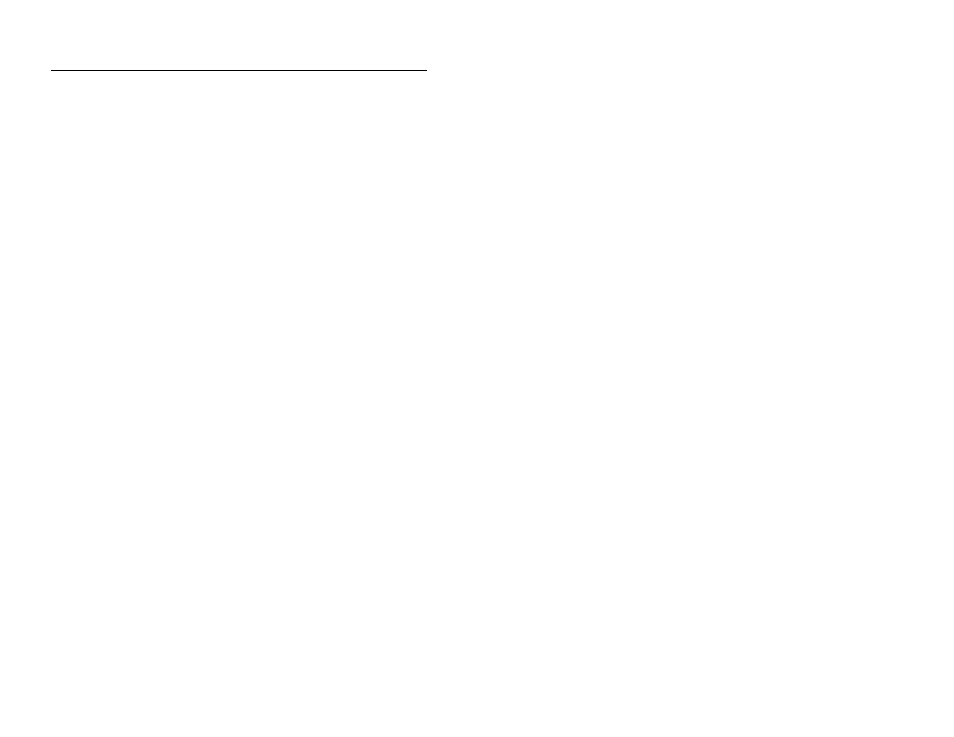
Configuration and Activation 6-87
Viewing Diagnostic and Data Logs
The local directory or network contains detailed diagnostic, status,
and data logs corresponding to many activities performed involving
the monitor and sensors such as activation, data collection, firmware
downloads, sensor diagnostics and confirmations. These logs are
available immediately following the activity and for future access to
historical information.
View a log(s) corresponding to a monitor location in the following
way:
1. Select the location for which you want to view a log from the
Location Name drop-down list in the Monitor section on the
ADS Qstart dialog.
2. Click on the Logs button in the Functions section.
The [location name]-Logs dialog displays.
3. Select the type of log you want to view from the Log Type
drop-down list.
The Logs list box displays all the logs available in the local
directory or network for the selected location and log type.
4. Select the date and time corresponding to the log you want to
view from the Logs box.
5. Click on the View button.
The selected log displays in printable format.
6. (optional) Click on the Print button to print the contents of the
log file.
7. Repeat steps 3 through 6 for each additional log you want to
view and/or print for the selected monitor location.
8. Click on the close button to exit the window.
