ADS Environmental Services ADS TRITON+ QR 775027 A3 User Manual
Page 191
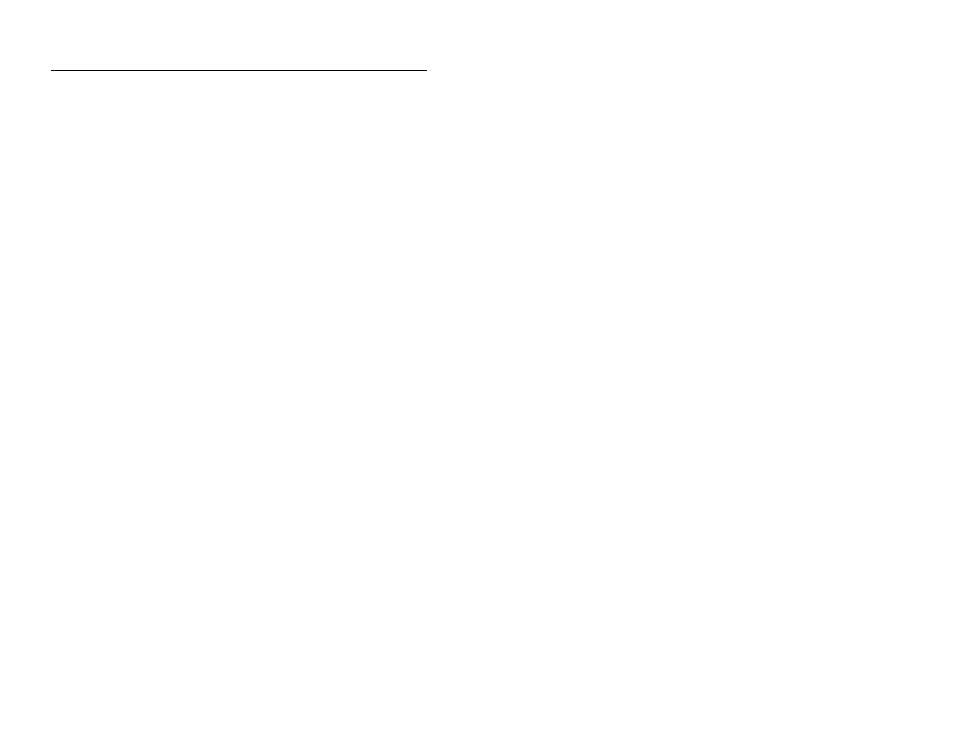
6-4 ADS TRITON+ Manual
Complete the Settings dialog in the following way:
1. Enter the path or browse to the directory to which you want to
save location information files (LIFs) and collected flow data in
the Data Path field.
2. Select the port on your computer through which you will
connect directly to the monitor from the Serial Port drop-down
list.
3. Select the (landline) port on your computer through which you
will perform modem communications from the Modem Port
drop-down list. (Not currently supported for TRITON+
monitors.)
4. Select the units of measure (US or Metric) you want to use
throughout Qstart when entering values, saving data, and
displaying data from the Units drop-down list. The US units
report quantity in MGD, depth in inches, and velocity in feet
per second. The Metric units report quantity in liters per
second, depth in millimeters, and velocity in meters per second.
5. Select the format in which you want to save data collected from
the monitor from the Data Format drop-down list. Bin
represents the ADS proprietary format; CSV (comma-separated
value) represents a format generally compatible with most
spreadsheet applications, such as Microsoft
®
Excel
®
. Select
Both to collect both the Bin and CSV file formats.
6. Select the Always use monitor LIF as preferred
configuration checkbox to ensure Qstart automatically
overwrites the local configuration with the LIF stored in the
monitor memory when an Upload is performed. Choosing this
option also automatically updates the local serial number with
the serial in the monitor (when an inconsistency exists between
the monitor and computer) whenever communication is
established with a monitor.
7. Select the Use ADS Dates for CSV checkbox to store
collected data in CSV files using the ADS date format. When
this option is not selected, Qstart stores the CSV data in the
local Windows-configured regional date format.
