ADS Environmental Services ADS TRITON+ QR 775027 A3 User Manual
Page 195
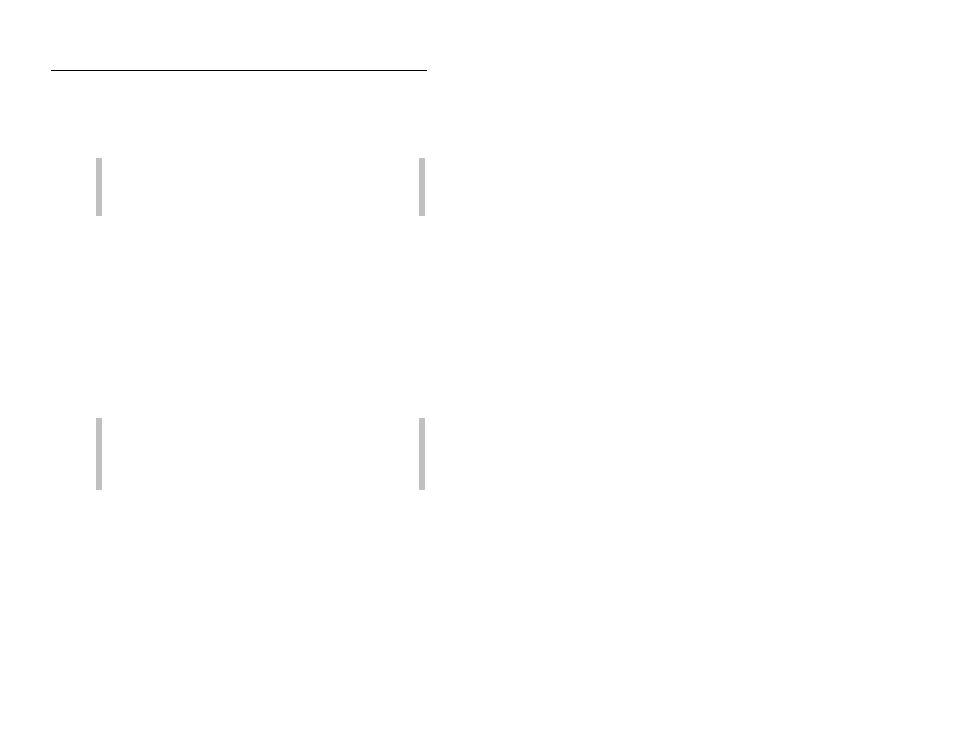
6-8 ADS TRITON+ Manual
1. (applies only when establishing a new location) Click on the
New button on the ADS Qstart dialog to set up the monitor
information for a new location. Using this option displays the
parameters corresponding to the Default Location identified
on the Settings dialog.
Note: If you have not designated or established a default
location, clicking New will populate the parameter fields
based on Qstart's default monitor configuration.
The ADS Qstart dialog displays the default parameters for a
new location.
2. Enter a name for the new location in the Location Name field
or select an existing location from the drop-down list. This list
contains all the locations available in the local or network
directory designated previously on the Settings dialog as the
Data Path. A location name may be up to 19 characters in
length. However, do not duplicate more than the first seven
characters of another location's name, unless the 8th or a later
character is followed by an underscore (_) and a unique
character(s). For example, you would not use the names
ADSTriton1 and ADSTriton2, but you could use the names
ADS_Triton1 and ADS_Triton2.
Note: You can click on the Default button to update the
parameters for the current location on the ADS Qstart
dialog based on the Default Location (designated on the
Settings dialog), without changing the location name.
3. Select TRITON+ as the type of monitor the location from the
Series drop-down list. If you selected an existing site from the
Location Name drop-down list, this field will automatically
display the monitor series corresponding to that location.
4. Enter or edit the monitor serial number in the Serial Number
field.
5. Verify or select the interval at which you want the monitor to
take measurements and log data from the Sample Rate drop-
down list.
