Viewing images on a tv set – Canon EOS-1D X Mark II DSLR Camera (Body Only) User Manual
Page 379
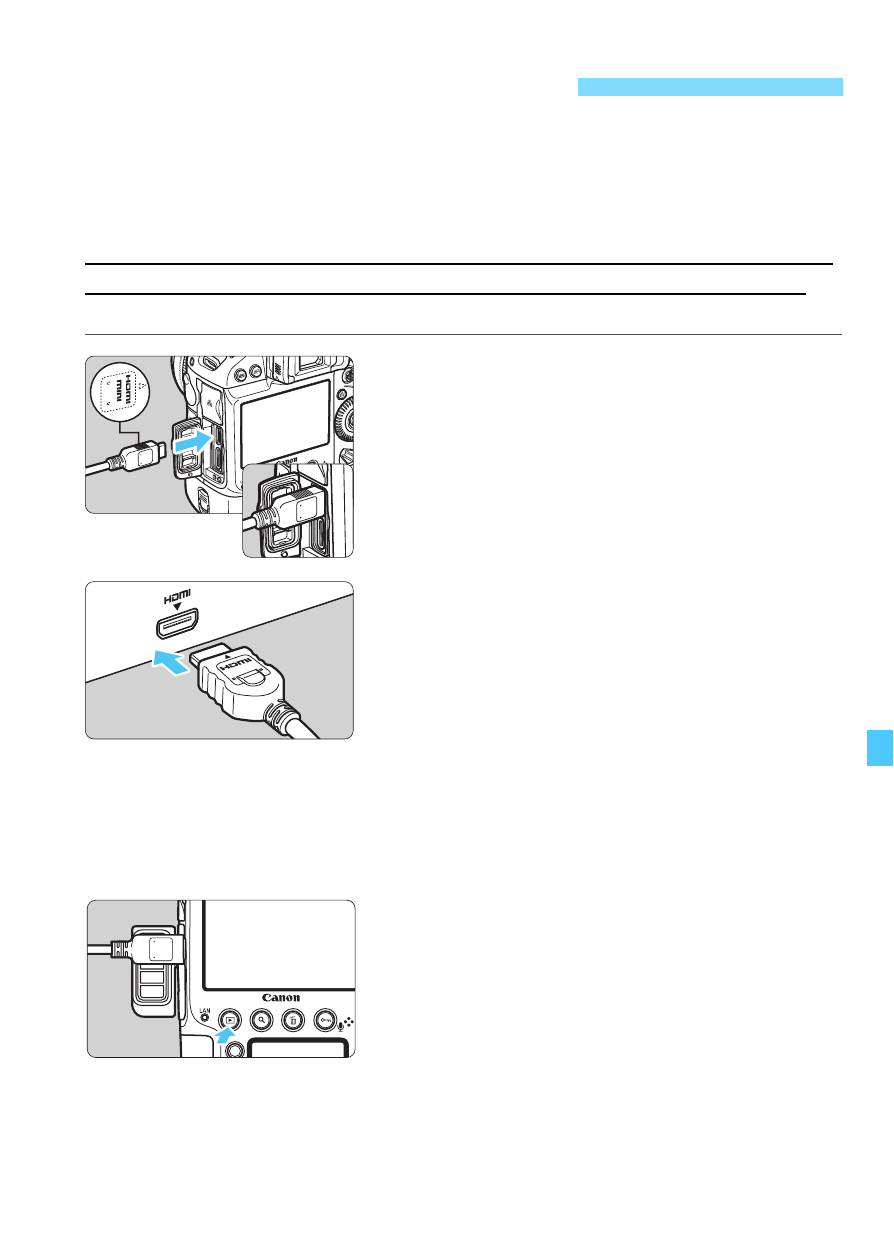
379
By connecting the camera to a TV set with an HDMI cable (sold
separately), you can play back the camera’s still photos and movies on
the TV set. For the HDMI cable, HDMI Cable HTC-100 (sold separately)
is recommended.
If the picture does not appear on the TV screen, make sure to check if
the [
5
3: Video system
] is correctly set to [
For NTSC
] or [
For PAL
]
(depending on the video system of your TV set).
1
Connect the HDMI cable to the
camera.
With the plug’s <
d
HDMI MINI
> logo
facing the front of the camera, insert it
into the <
D
> terminal.
2
Connect the HDMI cable to the TV
set.
Connect the HDMI cable to the TV
set’s HDMI IN port.
3
Turn on the TV set and switch the
TV set’s video input to select the
connected port.
4
Set the camera’s power switch to
<
1
>.
5
Press the <
x
> button.
X
The image will appear on the TV
screen. (Nothing will be displayed on
the camera’s LCD monitor.)
The images will automatically be
displayed at the optimum resolution
matching the connected TV set.
By pressing the <
B
> button, you
can change the display format.
To play back movies, see page 369.
Viewing Images on a TV Set
