Canon EOS-1D X Mark II DSLR Camera (Body Only) User Manual
Page 156
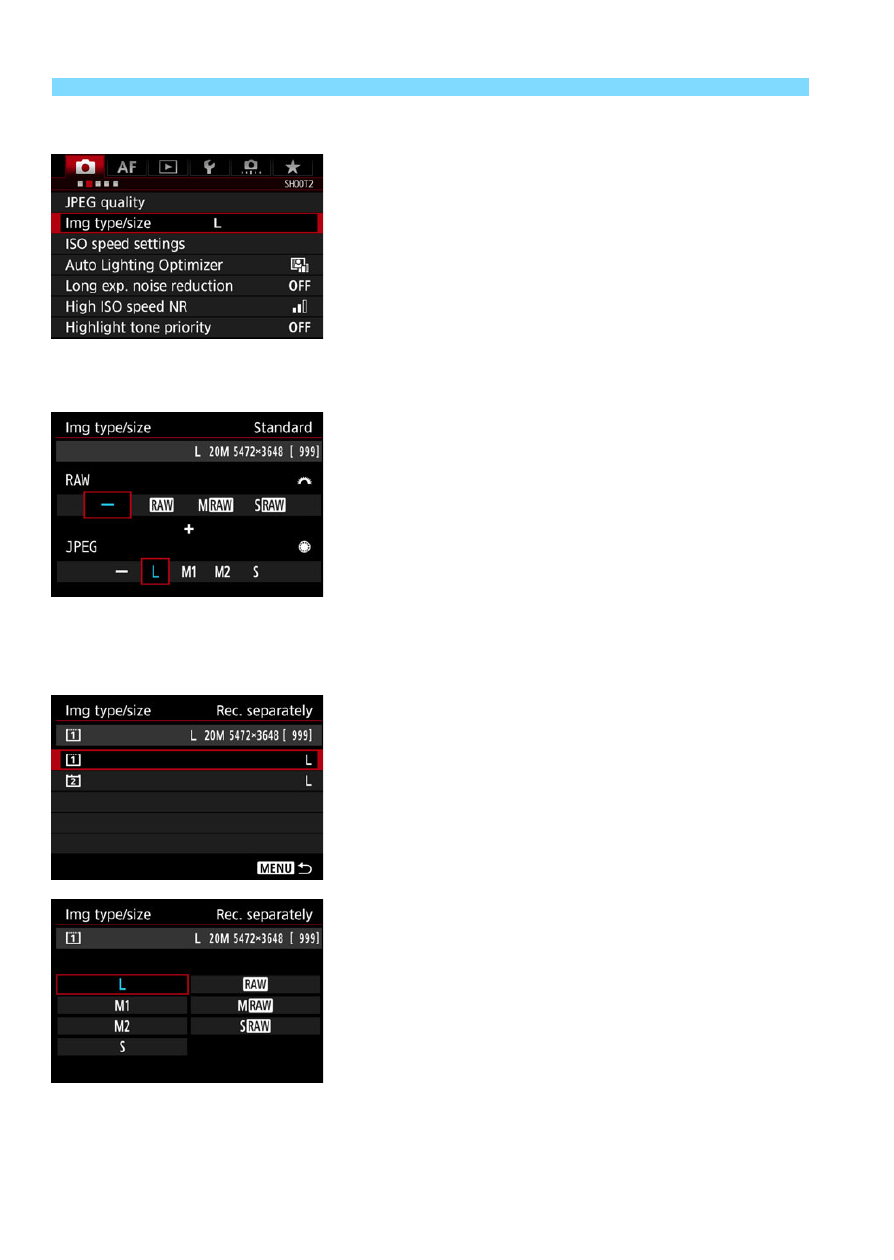
Setting the Image-Recording Quality
156
Using the Menu Screen to Set the Image Size
1
Select [Img type/size].
Under the [
z
2
] tab, select [
Img
type/size
], then press <
0
>.
2
Set the image size.
To select a RAW image size, turn the
<
6
> dial. To select a JPEG image
size, turn the <
5
> dial.
On the screen, the “
***M
(megapixels)
**** x ****
” number
indicates the recorded pixel count,
and [
****
] is the number of possible
shots (displayed up to 9999).
Press <
0
> to set it.
Under [
5
1: Record func+card/
folder sel.
], if [
Record func.
] is set to
[
Rec. separately
], select CF card
[
f
] or CFast card [
g
], then press
<
0
>.
Select the desired image size, then
press <
0
>.
Standard / Auto switch
card / Rec. to multiple
Rec. separately
See also other documents in the category Canon Cameras:
- EOS rebel xs (196 pages)
- EOS Rebel XT (172 pages)
- ds6041 (140 pages)
- EOS Rebel XTI (180 pages)
- EOS Rebel xsi (196 pages)
- eos rebel t1i (228 pages)
- eos rebel T2i (260 pages)
- eos rebel T2i (2 pages)
- EOS Rebel 2000 (76 pages)
- PowerShot S95 (196 pages)
- EOS 20D (168 pages)
- PowerShot G12 (214 pages)
- PowerShot G11 (196 pages)
- EOS 30D (200 pages)
- EOS 40D (196 pages)
- EOS 5D (184 pages)
- PowerShot G9 (275 pages)
- EOS 50D (228 pages)
- EOS 60D (320 pages)
- AE-1 (138 pages)
- AE-1 (80 pages)
- EOS 7D (292 pages)
- PowerShot SX30 IS (196 pages)
- PowerShot G10 (306 pages)
- t70 (77 pages)
- eos rebel g (68 pages)
- EOS 600D (328 pages)
- A590 IS (207 pages)
- EOS D60 (151 pages)
- PowerShot S30 (163 pages)
- EOS 5000 (64 pages)
- 540EZ (58 pages)
- EOS 3 (37 pages)
- 380EX (48 pages)
- EOS 350D (16 pages)
- IXUS 107 (142 pages)
- EOS 100 (34 pages)
- PowerShot A490 (131 pages)
- EOS 3000 QD (72 pages)
- EOS 400D (16 pages)
- EOS 10D (183 pages)
- EOS 1D (276 pages)
- IXUS 130 (176 pages)
- IXUS 50 (196 pages)
- IXUS 60 (131 pages)
