Canon EOS-1D X Mark II DSLR Camera (Body Only) User Manual
Page 196
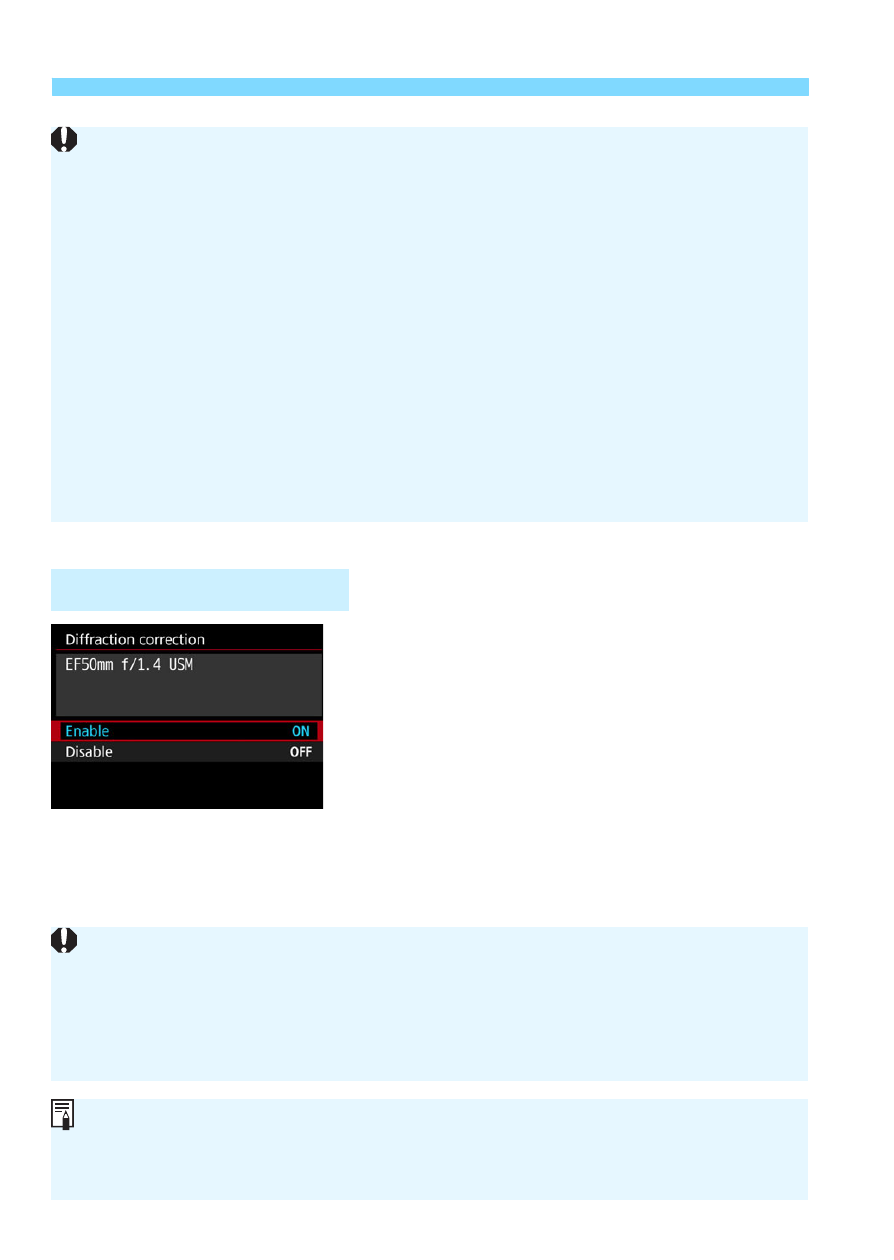
3
Correction of Lens Aberrations
196
1
Select [Diffraction correction].
2
Select [Enable].
Select [
Enable
], then press <
0
>.
3
Take the picture.
The image will be recorded with the
diffraction corrected.
Diffraction Correction
When distortion correction is enabled, the camera records an image
range narrower than the one seen through the viewfinder. (The image
periphery is slightly trimmed and the resolution looks slightly lowered.)
During movie shooting, [
Distortion correction
] will not be displayed
(correction is not possible).
Using distortion correction during Live View shooting will slightly affect
the angle of view.
When you magnify the image during Live View shooting, distortion
correction is not applied to the image displayed. Therefore, if the image
periphery is magnified, a part of the image range that will not be recorded
in the actual image may be displayed.
Images with distortion correction will not have the Dust Delete Data
(p.405) appended. Also, the AF point(s) will not be displayed (p.351) for
image playback.
Depending on shooting conditions, noise may be intensified with the
effects of correction.
The higher the ISO speed, the lower the correction amount will be.
For movie shooting, [
Diffraction correction
] will not appear (diffraction
correction not possible).
With “Diffraction correction”, the deterioration of resolution affected by the
low-pass filter, etc. is as well corrected besides the diffraction phenomenon.
Therefore, it is effective even at an aperture close to the open aperture.
