Rotating the image, Brotating the image – Canon EOS-1D X Mark II DSLR Camera (Body Only) User Manual
Page 357
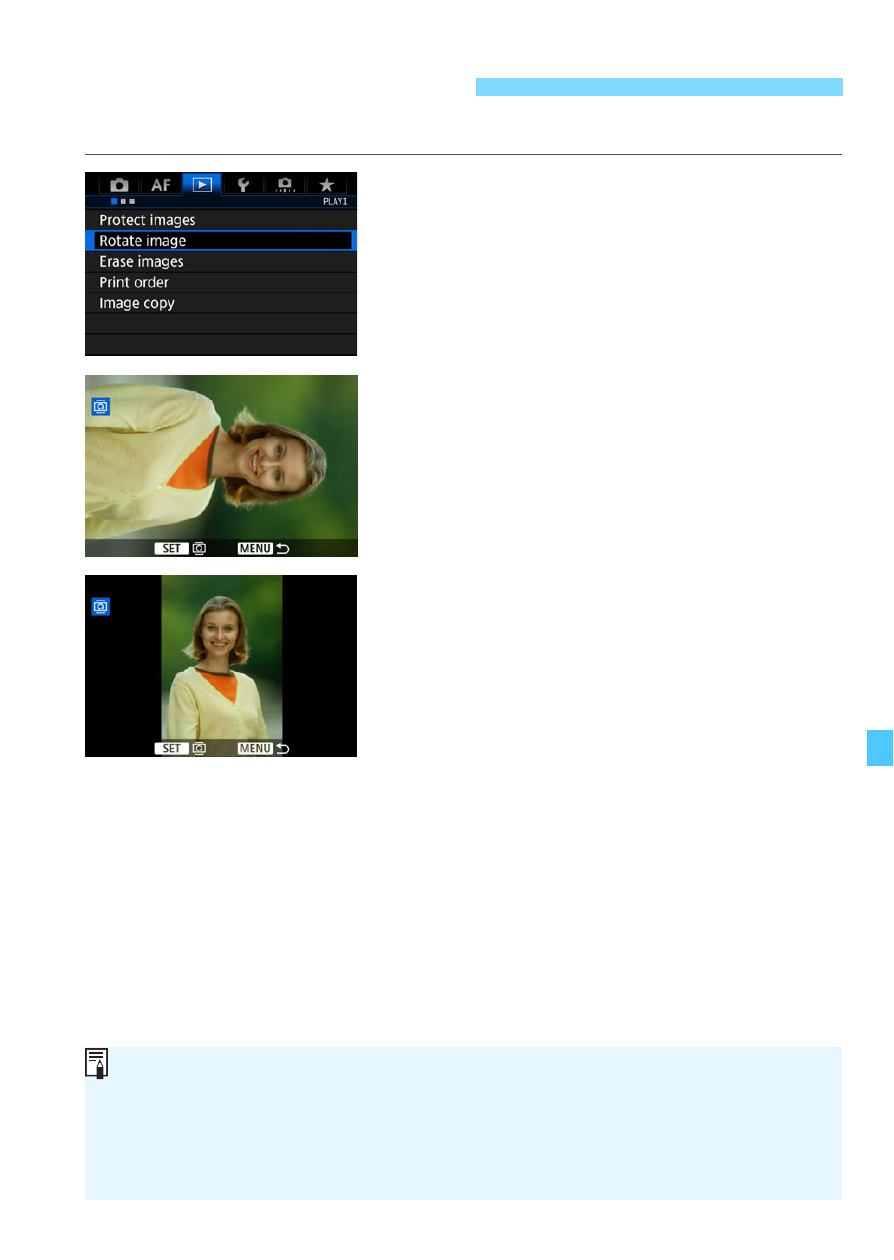
357
You can rotate the displayed image to the desired orientation.
1
Select [Rotate image].
Under the [
3
1
] tab, select [
Rotate
image
], then press <
0
>.
2
Select the image to be rotated.
Turn the <
5
> dial to select the
image to be rotated.
You can also select an image in the
index display (p.352).
3
Rotate the image.
Each time you press <
0
>, the
image will rotate clockwise as follows:
90°
9
270°
9
0°.
To rotate another image, repeat steps
2 and 3.
b
Rotating the Image
If you set [
5
1: Auto rotate
] to [
On
z
D
] (p.391) before taking vertical
shots, you need not rotate the image as described above.
If the rotated image is not displayed in the rotated orientation during
image playback, set [
5
1: Auto rotate
] to [
On
z
D
].
A movie cannot be rotated.
See also other documents in the category Canon Cameras:
- EOS rebel xs (196 pages)
- EOS Rebel XT (172 pages)
- ds6041 (140 pages)
- EOS Rebel XTI (180 pages)
- EOS Rebel xsi (196 pages)
- eos rebel t1i (228 pages)
- eos rebel T2i (260 pages)
- eos rebel T2i (2 pages)
- EOS Rebel 2000 (76 pages)
- PowerShot S95 (196 pages)
- EOS 20D (168 pages)
- PowerShot G12 (214 pages)
- PowerShot G11 (196 pages)
- EOS 30D (200 pages)
- EOS 40D (196 pages)
- EOS 5D (184 pages)
- PowerShot G9 (275 pages)
- EOS 50D (228 pages)
- EOS 60D (320 pages)
- AE-1 (138 pages)
- AE-1 (80 pages)
- EOS 7D (292 pages)
- PowerShot SX30 IS (196 pages)
- PowerShot G10 (306 pages)
- t70 (77 pages)
- eos rebel g (68 pages)
- EOS 600D (328 pages)
- A590 IS (207 pages)
- EOS D60 (151 pages)
- PowerShot S30 (163 pages)
- EOS 5000 (64 pages)
- 540EZ (58 pages)
- EOS 3 (37 pages)
- 380EX (48 pages)
- EOS 350D (16 pages)
- IXUS 107 (142 pages)
- EOS 100 (34 pages)
- PowerShot A490 (131 pages)
- EOS 3000 QD (72 pages)
- EOS 400D (16 pages)
- EOS 10D (183 pages)
- EOS 1D (276 pages)
- IXUS 130 (176 pages)
- IXUS 50 (196 pages)
- IXUS 60 (131 pages)
