Brother ADS-2400N User Manual
Page 29
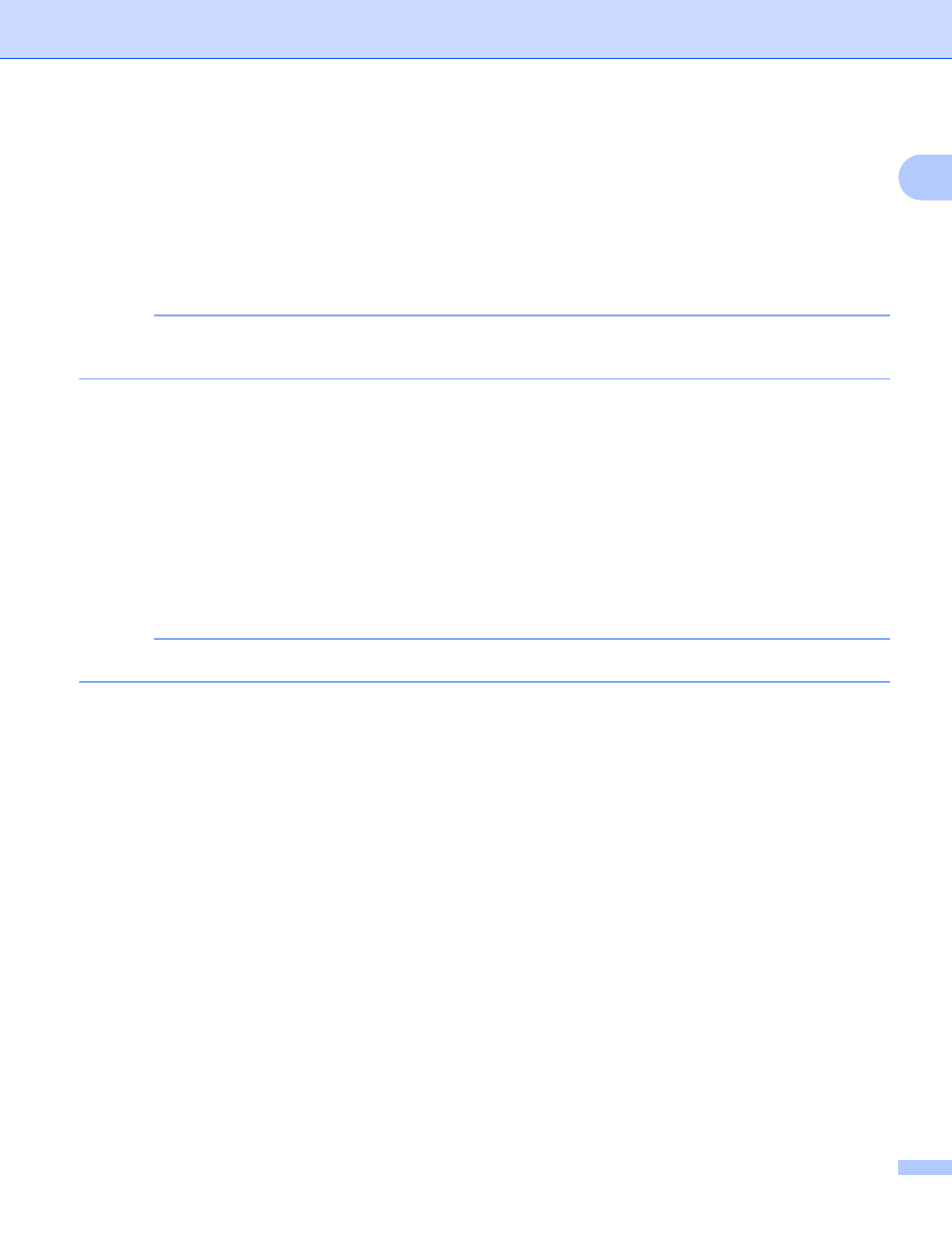
General Information
13
1
5
Do one of the following:
If you pressed to USB, go to step 8.
If you pressed to E-mail Server, go to step 6.
If you pressed to OCR, to File, to Image or to E-mail, go to step 7.
If you pressed to FTP/SFTP, to Network or to SharePoint, swipe up or down, or press a or b
to display the Profile Name, and then press it. Go to step B.
NOTE
To add a Shortcut for to FTP/SFTP, to Network or to SharePoint you must have added the Profile
Name beforehand. See the Network User’s Guide: Web Based Management.
6
Do one of the following:
To enter an email address that is not in the Address Book, press Manual. Enter the email address
using the keyboard on Touchscreen. (For help entering letters, see Entering Text (ADS-2800W /
ADS-3600W) on page 283.)
Press OK.
To enter an email address from the Address Book, press Address Book. Swipe up or down,
or press a or b to display the email address you want, and then press it.
Press OK.
Confirm the email address and press OK. Go to step 8.
NOTE
Press Detail to view the list of addresses you have entered.
7
Do one of the following:
When the machine is connected to a computer via USB:
Press USB to confirm USB is selected as the PC Name. Go to step A.
When the machine is connected to a network:
Swipe up or down, or press a or b to display the PC Name, and then press it. Go to step 8.
8
Press Options.
9
Swipe up or down, or press a or b to display the available settings, and then press the setting you want.
0
Swipe up or down, or press a or b to display the available options for the setting, and then press the
option you want.
Repeat steps 9 and 0 until you have selected all the settings for this Shortcut.
Press OK.
A
Review the settings you have selected:
To make more changes, return to step 8.
When finished, press Save as Shortcut.
B
Review your settings on the Touchscreen, and then press OK.
