Brother ADS-2400N User Manual
Page 231
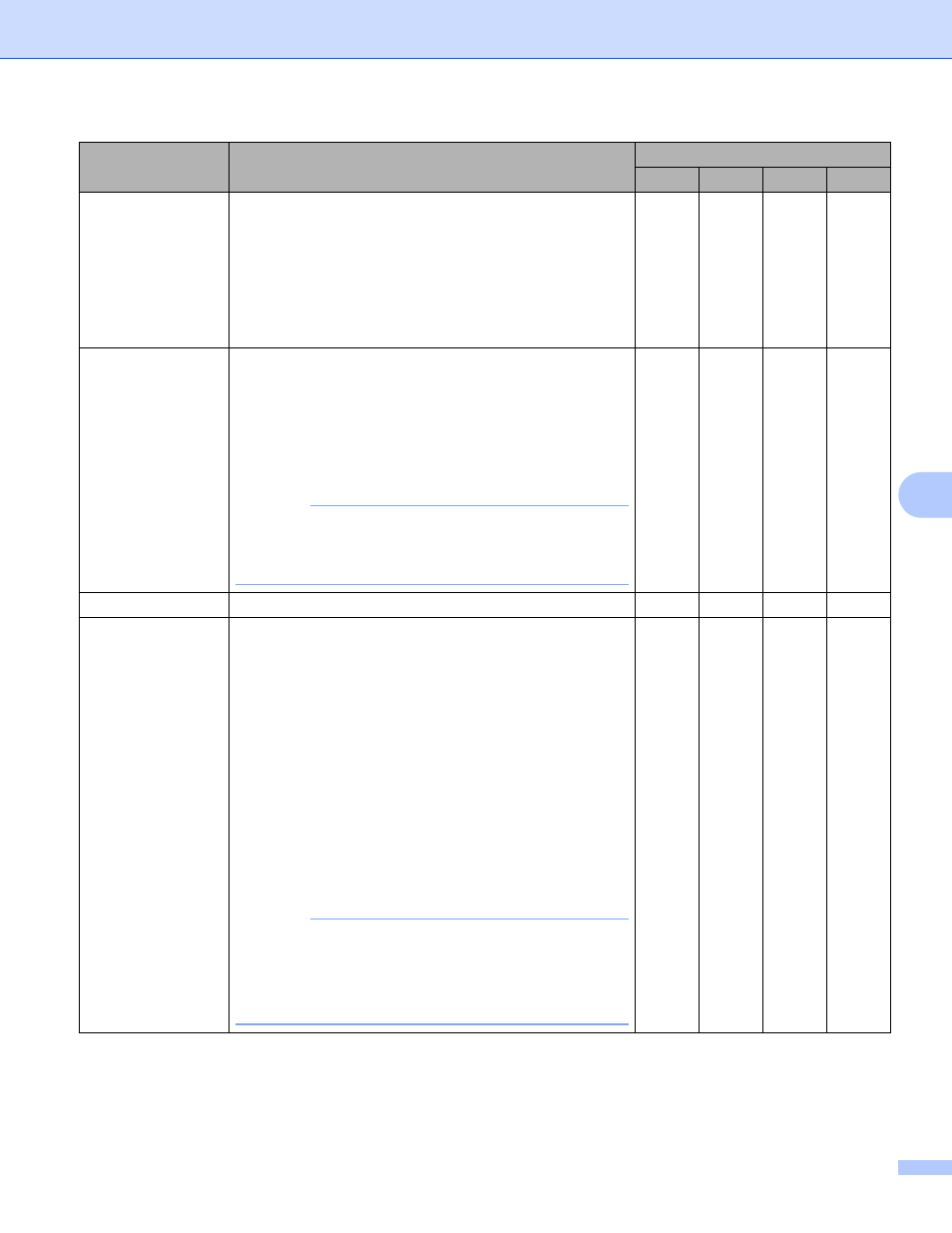
Scan Using the Control Panel
215
7
Brightness
Adjust the setting (-50 to 50) to get the best image. The
default value of 0 represents an average and is suitable
for most images. Set the Brightness level by dragging the
slider to the right or left to lighten or darken the image. You
can also enter a value in the box to set the level. If the
scanned image is too light, set a lower Brightness level
and scan the document again. If the image is too dark, set
a higher Brightness level and scan the document again.
Yes
Yes
Yes
Yes
Contrast
Adjust the setting (-50 to 50) to get the best image. The
default value of 0 represents an average and is suitable
for most images. Increase or decrease the contrast level
by moving the slider to the right or left. An increase
emphasizes dark and light areas of the image, while a
decrease reveals more details in gray areas. You can also
enter a value in the box to set the Contrast.
NOTE
The Contrast setting is only available when setting
Scan Type to Auto, Gray (Error Diffusion),
True Gray or 24bit Color.
Yes
Yes
Yes
Yes
Default
Restore all settings to their factory default values.
Yes
Yes
Yes
Yes
Carrier Sheet
Mode
Scan the following documents using the Carrier Sheet.
For this mode, select any setting other than Auto from the
Document Size drop-down list.
Large-sized Documents (A3, B4 and Ledger)
Fold the document in half and insert it in the Carrier
Sheet for 2-sided (duplex) scanning, then both front
and back pages will be combined into a single page.
Select 2 in 1(A4) for an A3 document, 2 in 1(B5) for a
B4 document or 2 in 1(Letter) for a Ledger document
from the Document Size drop-down list.
Important documents (photos, contracts)
Thin paper (receipts)
Irregularly-shaped paper (clippings)
NOTE
• Load only one Carrier Sheet at a time.
• Insert the document in the center of the Carrier Sheet
and align the top of the document with the top of the
Carrier Sheet.
Yes
Yes
Yes
Yes
Setting
Description
Applicable Feature
Image
OCR
E-mail File
