Scan to file, 6scan to file – Brother ADS-2400N User Manual
Page 108
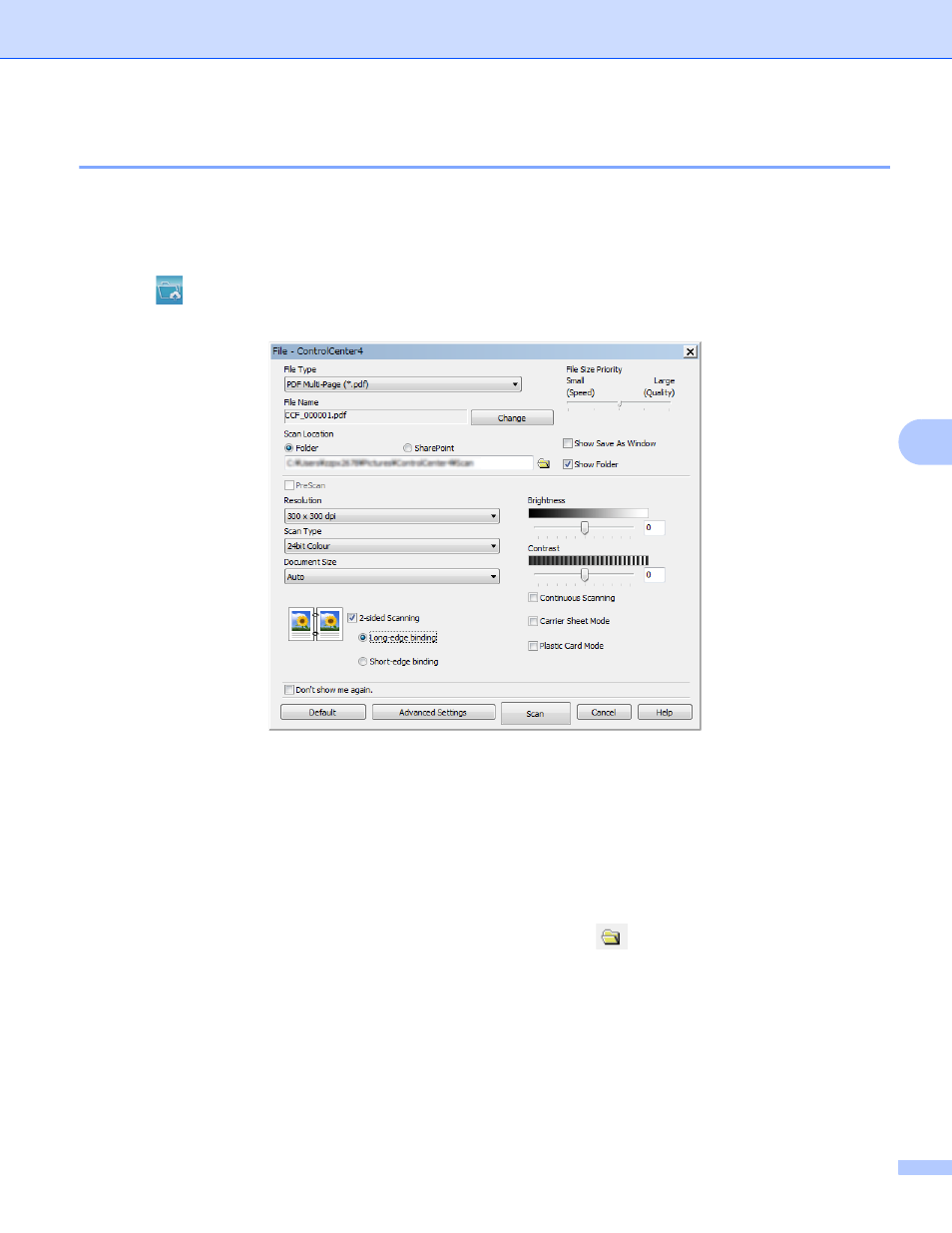
Scan Using Your Computer
92
6
Scan to File
6
The Scan to File feature lets you scan an image to a folder on your hard disk in a supported file format.
This feature allows you to easily archive your paper documents.
1
Click the Scan tab.
2
Click
(File).
The File dialog box appears.
3
Configure the scan settings, if needed.
To scan a 2-sided document, select the 2-sided Scanning check box and choose Long-edge
binding or Short-edge binding.
To change the file name, enter the file name you want to use for the document (up to 100 characters)
in the File Name box. The file name will be the file name you entered plus the current date and a
sequential number.
Choose the file type for the saved image from the File Type drop-down list. You can save the file to
the default folder, or choose your preferred folder by clicking
(Browse).
To show where the scanned image is saved when scanning is finished, select the Show Folder check
box. If you want to specify the destination of the scanned image every time, select the Show Save
As Window check box.
4
Click Scan.
The image will be saved in the folder you selected.
