Scan using windows, Photo gallery or windows, Fax and scan – Brother ADS-2400N User Manual
Page 157: Photo gallery, Or windows, 6scan using windows
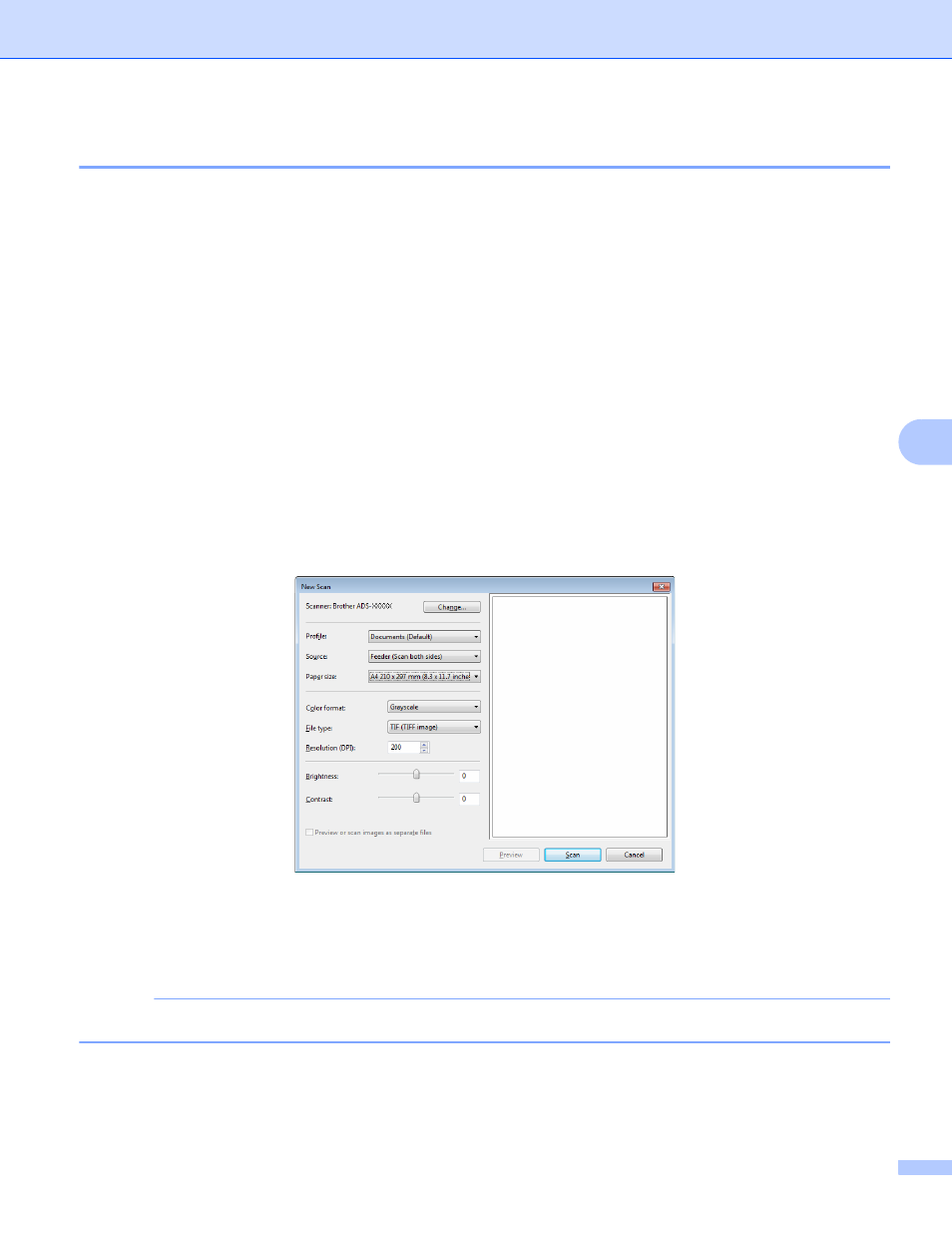
Scan Using Your Computer
141
6
Scan Using Windows
®
Photo Gallery or Windows
®
Fax and Scan
6
You can use the Windows
®
Photo Gallery or Windows
®
Fax and Scan applications for scanning. These
applications use the WIA scanner driver. The steps below will guide you through the scanning operations.
You may have to download Windows
®
Photo Gallery or Windows
®
Fax and Scan.
1
Load your document.
2
Open your software application to scan the document. Do one of the following:
Windows
®
Photo Gallery
1
Click File > Import from Camera or Scanner.
2
Select the scanner you want to use.
3
Click the Import button.
The settings dialog box appears.
Windows
®
Fax and Scan
Click File > New > Scan.
The settings dialog box appears.
Profile
Profiles can be used to save settings, such as Page Size, Source, Format, and others.
3
Adjust the settings in the settings dialog box if needed.
NOTE
To save your settings, click the Profile drop-down arrow and select Add Profile.
4
Click the Scan button.
The machine starts scanning.
