Brother ADS-2400N User Manual
Page 103
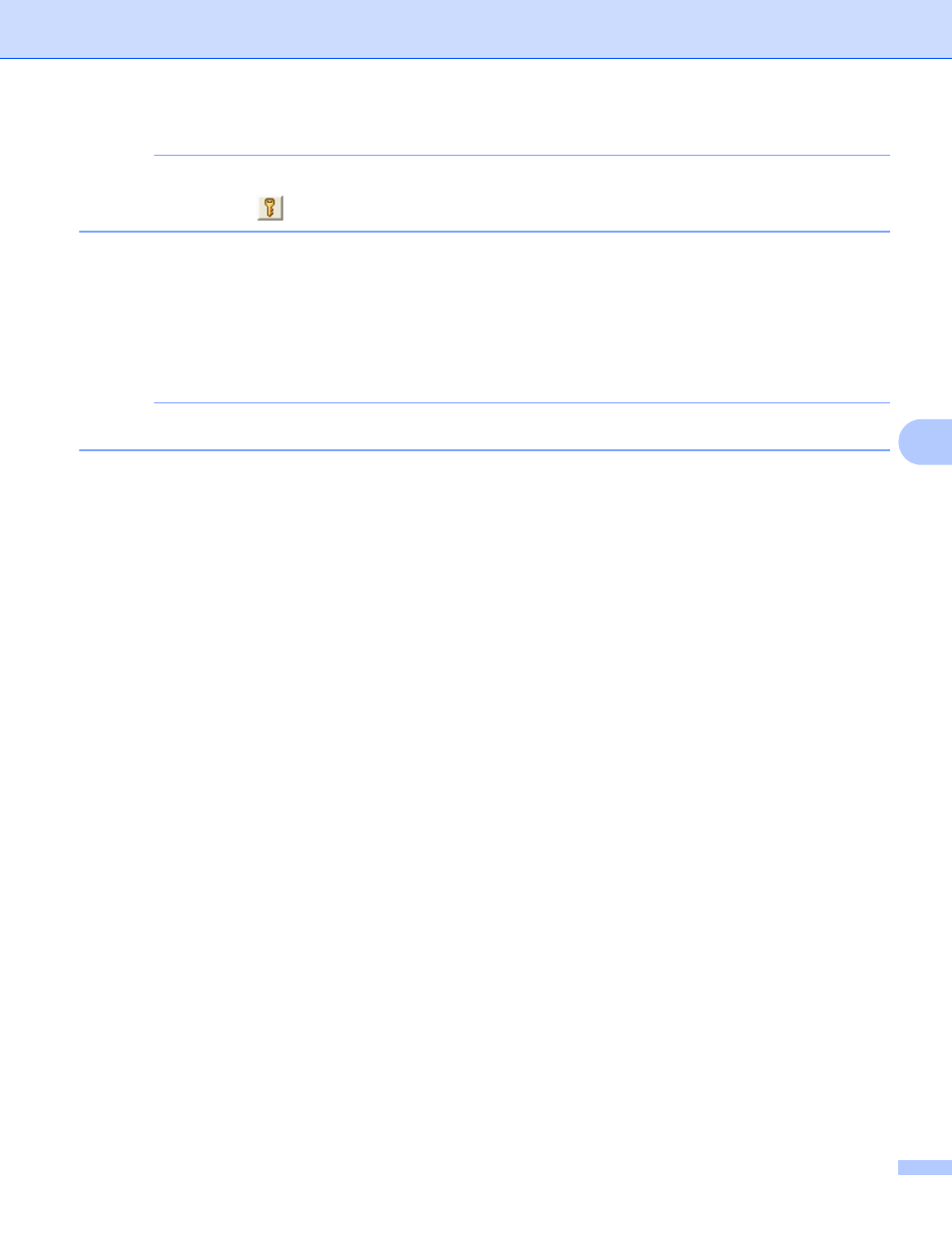
Scan Using Your Computer
87
6
NOTE
To save the document as a password-protected PDF, select Secure PDF (*.pdf) from the File Type
drop-down list, click
, and then type the password.
0
In the File Name field, type a prefix for your file name, if needed.
A
In the Scan Location field, select the SharePoint radio button, and then type the server address where
you want to save your scanned documents.
B
Click the Connection Test button to confirm the server connection.
The message Connected appears.
NOTE
If the security dialog box appears, type your user name and password.
C
Click OK. If a message dialog box about the Internet connection appears, read the information and
click OK.
The scanned document is saved in the destination server.
