Scan to image, 6scan to image – Brother ADS-2400N User Manual
Page 105
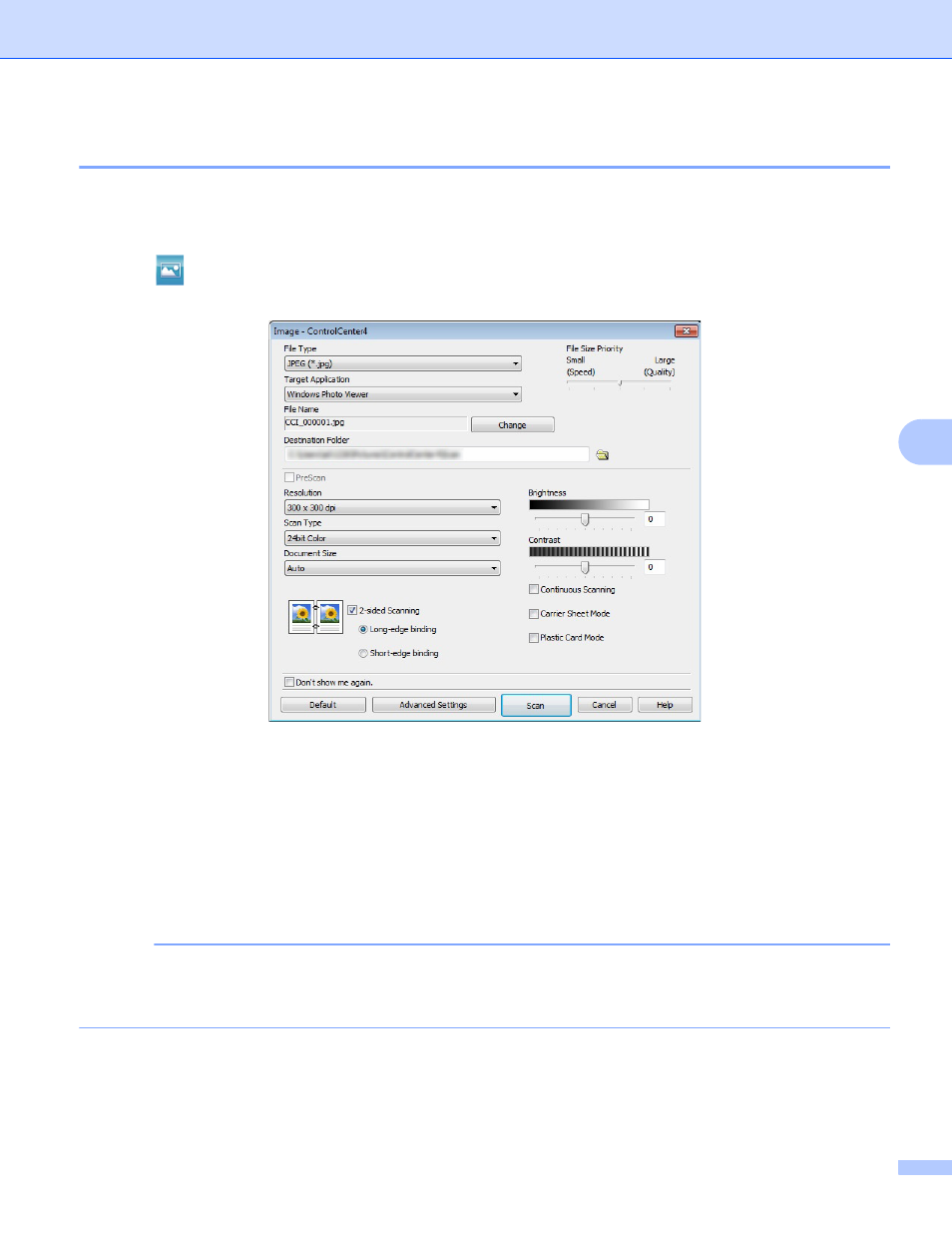
Scan Using Your Computer
89
6
Scan to Image
6
The Scan to Image feature lets you scan an image directly into your graphics application for image editing.
1
Click the Scan tab.
2
Click
(Image).
The Image dialog box appears.
3
Configure the scan settings, if needed.
To scan a 2-sided document, select the 2-sided Scanning check box and choose Long-edge
binding or Short-edge binding.
To change the application that you want to use, choose the appropriate application from the Target
Application drop-down list.
4
Click Scan.
Your default application will start and display the image.
NOTE
If you select Secure PDF (*.pdf) from the File Type list, the Set PDF Password dialog box appears. Enter
your password in the Password and Re-type Password boxes, and then click OK. You can also select
Secure PDF (*.pdf) for Scan to E-mail and Scan to File.
