Important – Brother ADS-2400N User Manual
Page 281
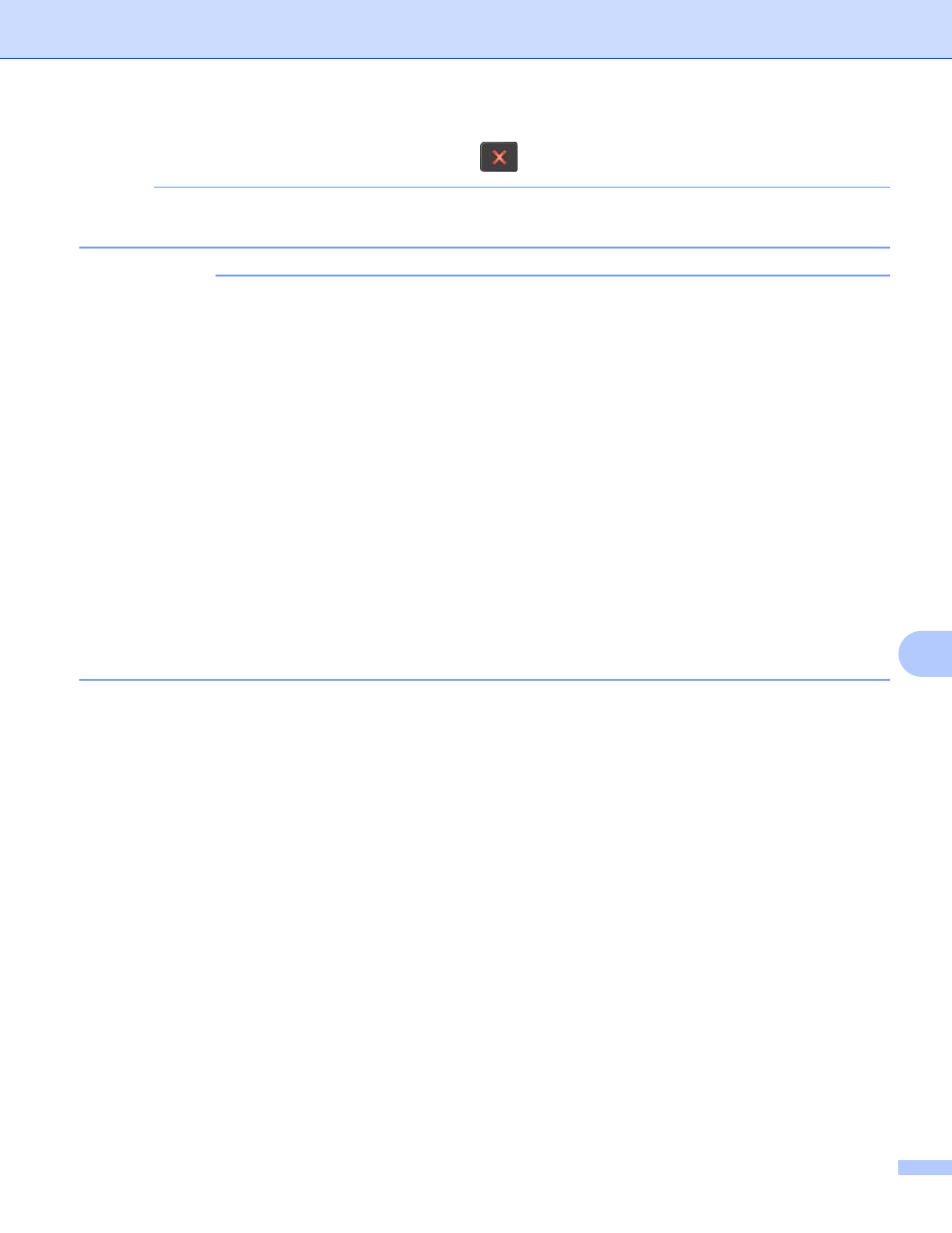
Troubleshooting
265
10
5
Press any button (ADS-2400N / ADS-3000N) or
(ADS-2800W / ADS-3600W).
NOTE
When clearing the multifeed, confirm that the data scanned before the multifeed was detected has been
saved, and then start scanning again at the next page or the beginning of the document.
IMPORTANT
To avoid damage to the jammed document, DO NOT pull the document out before opening the Front Cover.
Take out any paper from the ADF before closing the Front Cover.
To avoid future document jams, do the following:
• Close the Front Cover properly by pushing it gently in the center.
• Configure the settings for your document correctly.
• Clean the Reverse Roller and Pick Up Roller. To clean the Reverse Roller, see Replace the Reverse
Roller on page 252 for instructions on how to pull the Reverse Roller out from the machine. Clean the
rubber side of the Reverse Roller with a soft lint-free cloth moistened with water, and then put the
Reverse Roller back into the machine. To clean the Pick Up Roller, see Clean the Scanner and Rollers
on page 239.
• Stagger the pages and then load your document. See Load Documents on page 60.
• Make sure your document is acceptable for the machine. See Acceptable Documents on page 51.
• Load your document properly. See Load Documents on page 60.
• Load no more than 50 pages at a time.
• To avoid a long paper jam, you must select Long Paper for Scan Size or Document Size.
When you scan from your PC
• See Change Scan Settings (ControlCenter4) (Windows
• See Change Scan Settings (ControlCenter2) (Macintosh) on page 120
When you scan from the machine (ADS-2800W / ADS-3600W)
Confirm the following settings on the Touchscreen:
(Scan to USB/FTP/Network/email Server)
• Scan Type: Color or Black & White
• Skip Blank Page: Off
