You can use the following features, Manage the machine securely, Streamlining work – Brother ADS-2400N User Manual
Page 10: Manage the machine securely streamlining work
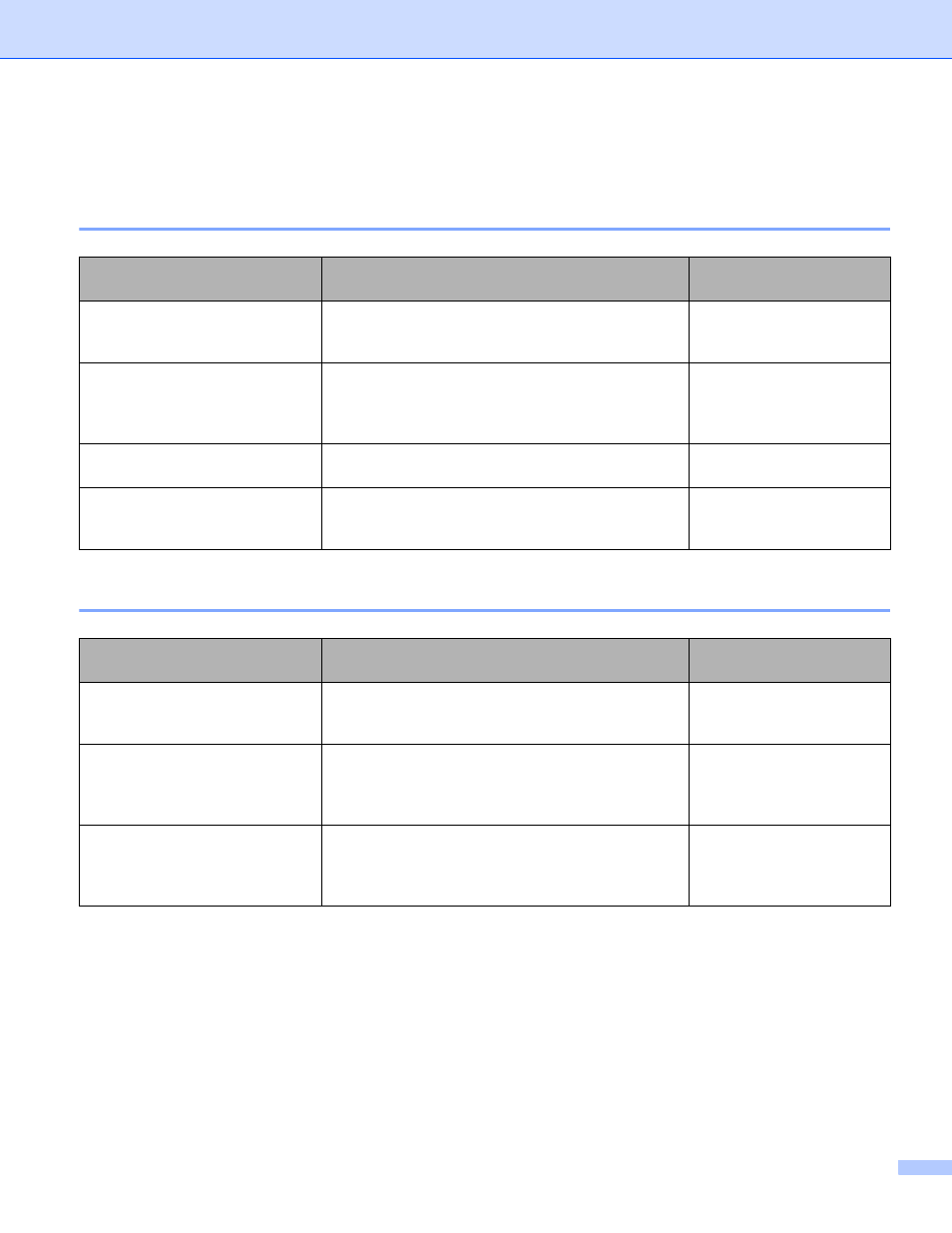
ix
You Can Use the Following Features
Manage the machine securely
Streamlining Work
Feature
Description
Where Should I Go for
More Information?
Secure Function Lock 3.0
(ADS-2800W / ADS-3600W)
Allows users to choose which functions each user
can use.
Secure Function Lock 3.0
(ADS-2800W /
ADS-3600W) on page 41
Active Directory Authentication
(ADS-2800W / ADS-3600W)
Restricts the use of the Brother machine unless
users enters the user ID and password.
Active Directory
Authentication
(ADS-2800W /
ADS-3600W) on page 49
Setting Lock
(ADS-2800W / ADS-3600W)
Allows only users who know the password to change
the machine’s settings.
Setting Lock (ADS-2800W /
ADS-3600W) on page 39
LDAP Authentication
Restricts the use of the Brother machine unless
users enter the user name and Password.
LDAP Authentication
(ADS-2800W /
ADS-3600W) on page 50
Feature
Description
Where Should I Go for
More Information?
Scan Using Near Field
Communication (NFC)
(ADS-3600W)
Allows you to scan using the settings you saved
when you registered your NFC ID card to a Shortcut.
Adding ID Card Shortcuts
(ADS-3600W only)
on page 16
BRAdmin Light (Windows
®
only)
BRAdmin Professional 3
(Windows
®
only)
Allows you to manage a Brother machine connected
to the network. Using a computer, search for Brother
machines on the network, display device status
information, and change network settings.
Launch the BRAdmin Utility
(Windows
One touch scan
(ADS-2800W / ADS-3600W)
Allows you to use one button to scan documents
with your favorite settings. To use this function, you
must to create a one touch setting in your shortcut
and add the shortcut number on your Home screen.
