Brother ADS-2400N User Manual
Page 137
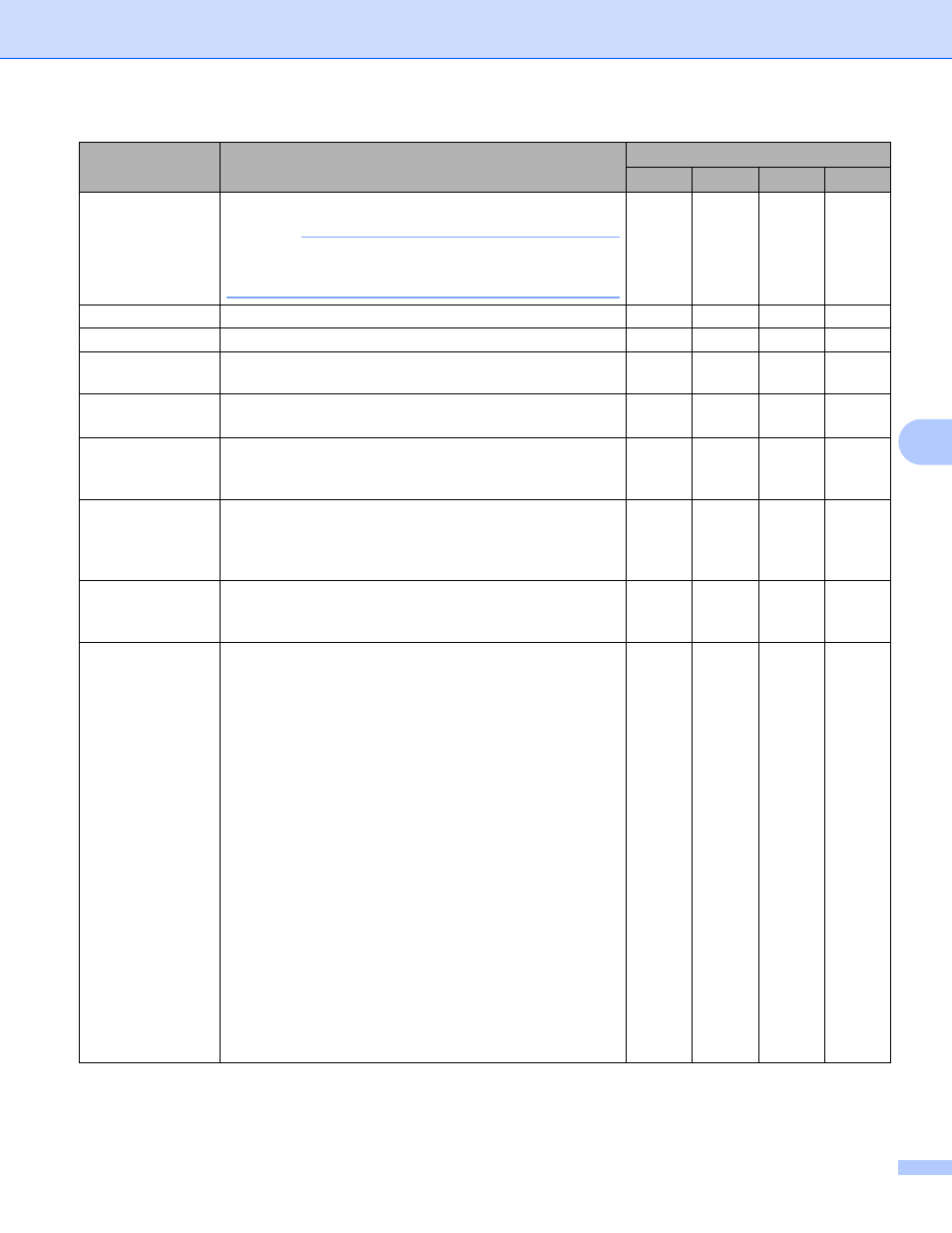
Scan Using Your Computer
121
6
1
Depending upon the condition of the original document, this function may not work properly.
File Size
Adjust the File Size by moving the slider to the right or left.
NOTE
File Size can be adjusted depending on your selected
File Type.
Yes
-
Yes
Yes
OCR Language
Set to match the language of the scanned document’s text. -
Yes
-
-
File Name
Enter a prefix for the file name if needed.
Yes
Yes
Yes
Yes
Show Save As
window
To specify the destination of the scanned image every time
you scan, select the Show Save As window check box.
-
-
-
Yes
Destination File
Path
Click the Change button to change the folder where you
want to save your scanned image.
Yes
Yes
Yes
-
File Name
Click the Change button for Image, OCR or E-mail. Enter
a prefix for the file name if needed. Click Insert Date in
File Name if needed.
Destination
Folder
Click the Browse button and navigate to the folder where
you want to save your scanned document. Check
Show Folder to automatically display the destination
folder after scanning.
-
-
-
Yes
Resolution
Select a scanning resolution from the Resolution pop-up
menu. Higher resolutions take more memory and transfer
time, but produce a finer scanned image.
Yes
Yes
Yes
Yes
Scan Type
Select from a range of scan color depth.
Black & White
Use for text or line art images.
Gray (Error Diffusion)
Use for photographic images or graphics. (Error Diffusion
is a method for creating simulated grayscale images
without using true gray dots. Black dots are put in a
specific pattern to give a gray appearance.)
True Gray
Use for photographic images or graphics. This mode is
more exact due to using up to 256 shades of gray.
24bit Color
Uses up to 16.8 million colors to scan the image. Although
using 24bit Color creates an image with the most accurate
color reproduction, it requires the most memory and has
the longest transfer time.
Auto
Uses suitable colors for your document automatically.
Yes
Yes
Yes
Yes
Setting
Description
Applicable Feature
Image
OCR
File
