Scan using web services (windows vista, Windows, 8, windows – Brother ADS-2400N User Manual
Page 217: 1 and, 7, windows, 1 and windows
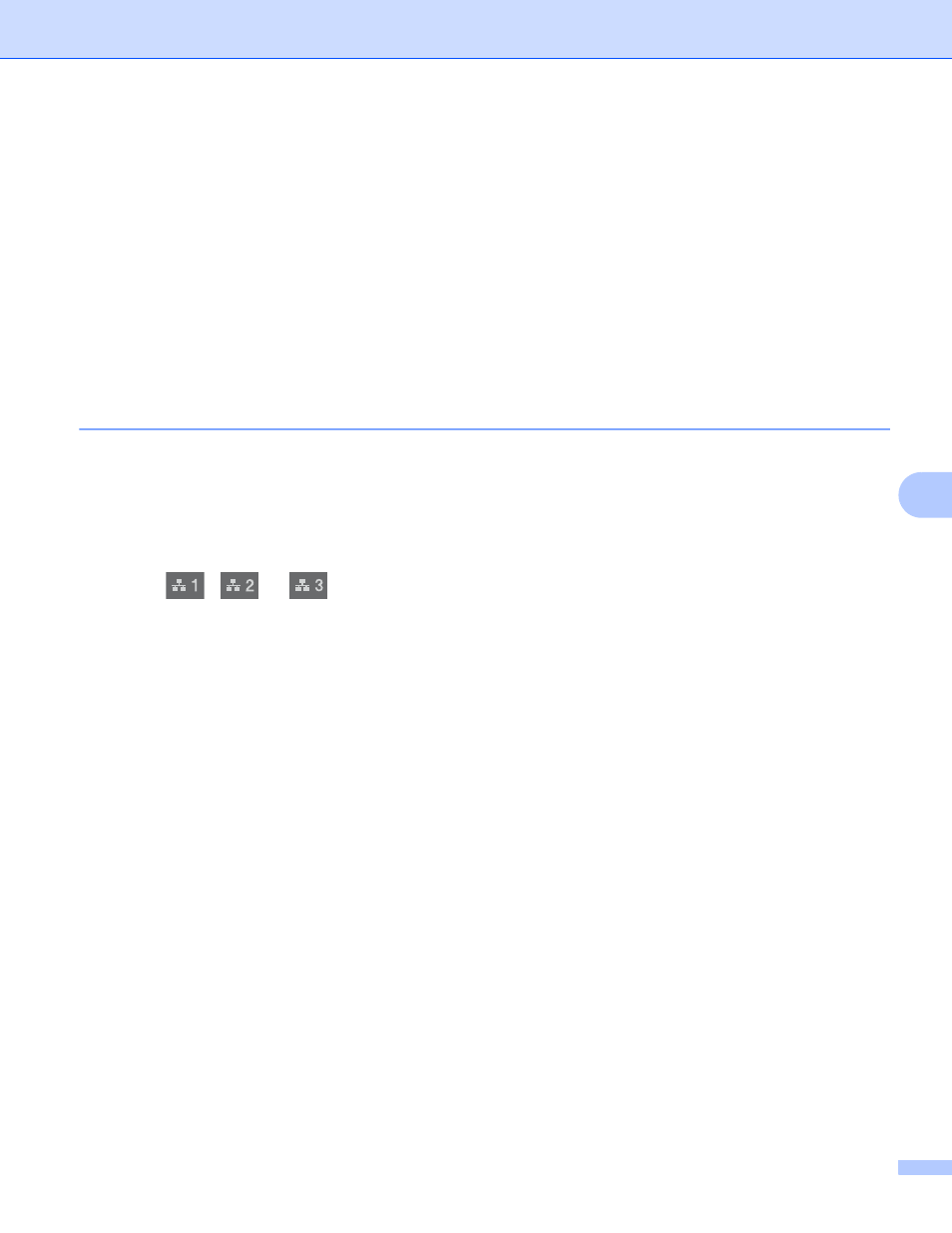
Scan Using the Control Panel
201
7
Scan Using Web Services (Windows Vista
®
, Windows
®
7,
Windows
®
8, Windows
®
8.1 and Windows
®
10)
7
The menu that allows you to use Web Services for scanning appears in the Destination field when you click
Scan to Network Device in the left navigation bar (ADS-2400N / ADS-3000N) or on the machine’s
Touchscreen (ADS-2800W / ADS-3600W), if you have installed the driver for scanning via Web Services.
For information about installing Web Services, see Install Drivers Used for Scanning via Web Services
(Windows Vista
®
, Windows
®
7, Windows
®
8, Windows
®
8.1, Windows
®
10) in the Network User’s Guide.
• If the Touchscreen or LED indications show Out of Memory, decrease the Paper size setting or the
Resolution setting. For more information, see Configuring Settings for Scanning on page 202.
• Certain characters in the messages displayed on the Touchscreen may be replaced with spaces when the
language settings of your OS and your Brother machine are different.
For ADS-2400N and ADS-3000N only
If you are using ADS-2400N or ADS-3000N, you must assign WS Scan to a Network Device Key 1 - 3.
For more information, see Assign the Scan Feature to the Network Device Key 1-3 on page 31.
1
Load your document.
2
Press
,
or
to which you have assigned the Web Service Scan feature.
The machine starts scanning.
For ADS-2800W and ADS-3600W only
1
Load your document.
2
Swipe left or right.
3
Press WS Scan.
4
Press the type of scan you want.
5
Press a or b to display the destination computer you want to send to.
Press the destination computer.
6
Press Start.
The machine starts scanning process.
