Select an email address from the address book, To 8 – Brother ADS-2400N User Manual
Page 220
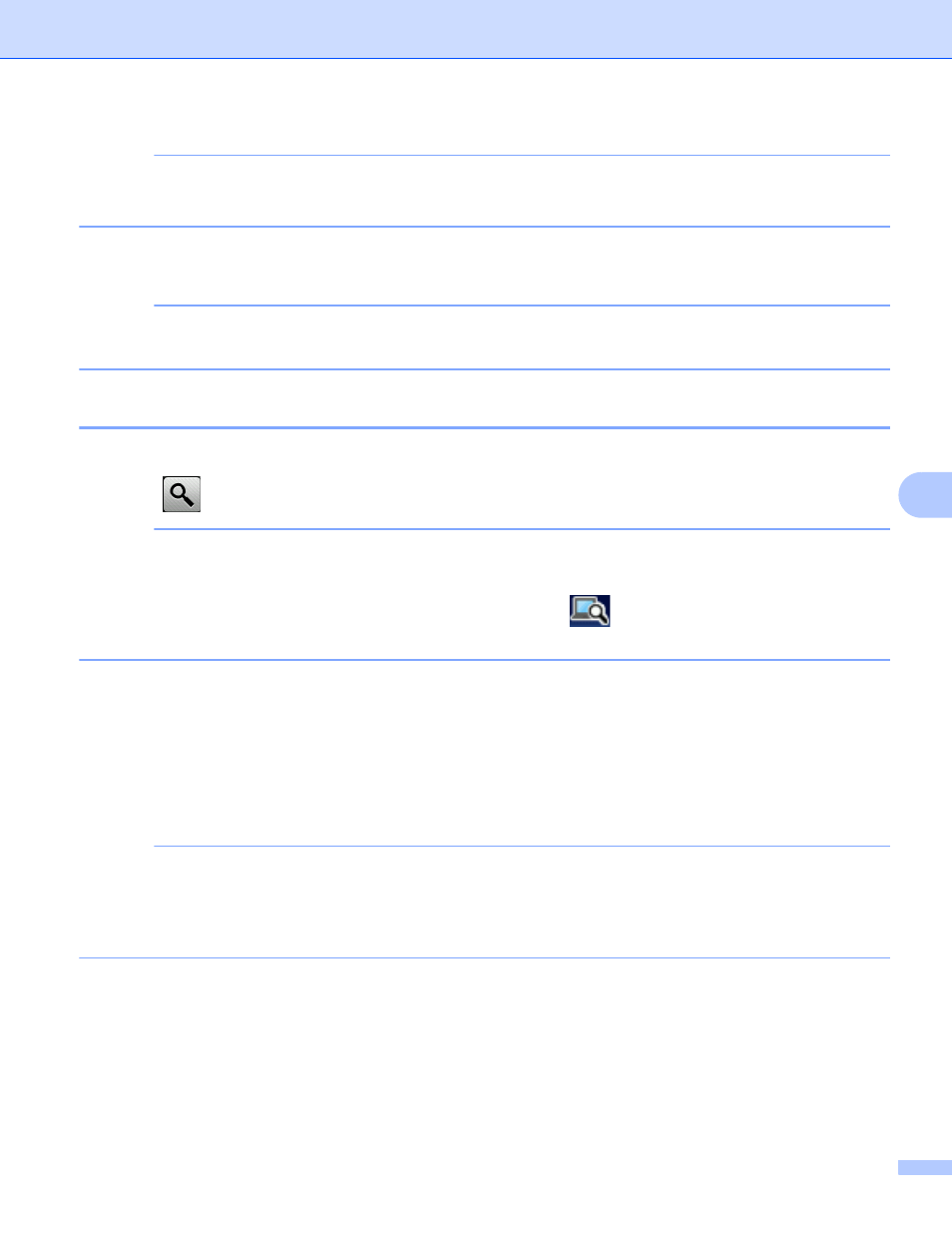
Scan Using the Control Panel
204
7
NOTE
• To save the settings as a new default, press Set New Default.
• To restore all settings to the factory settings, press Factory Reset.
8
Press Start.
The machine starts scanning and then sends the scanned document to the email address directly.
NOTE
To save the settings as a shortcut, press Save as Shortcut. For more information, see Shortcut
Settings (ADS-2800W / ADS-3600W) on page 12.
Select an Email Address from the Address Book
7
1
Press Address Book.
2
Press
. The keyboard appears on the Touchscreen.
NOTE
• The LDAP protocol supports you to search for email addresses on your server. For information on how to
configure LDAP protocol, see Changing LDAP Configuration in the Network User’s Guide.
• The LDAP search result will be shown on the Touchscreen with
before the local address book search
result.
3
Enter the initial characters for your search and then press OK. The machine starts searching the Address
Book, and then the search result will be shown.
4
Swipe left or right, or press a or b until you find the name you are looking for.
5
Press the name from the result.
6
Press Apply.
NOTE
• To register an email address in the Address Book, see Set Up the Address Book (ADS-2800W /
• You can select up to 300 email addresses from the Address Book and enter up to 50 email addresses
manually. The scanned data will be sent to all of the addresses at the same time.
