Configure the scan to network default settings – Brother ADS-2400N User Manual
Page 202
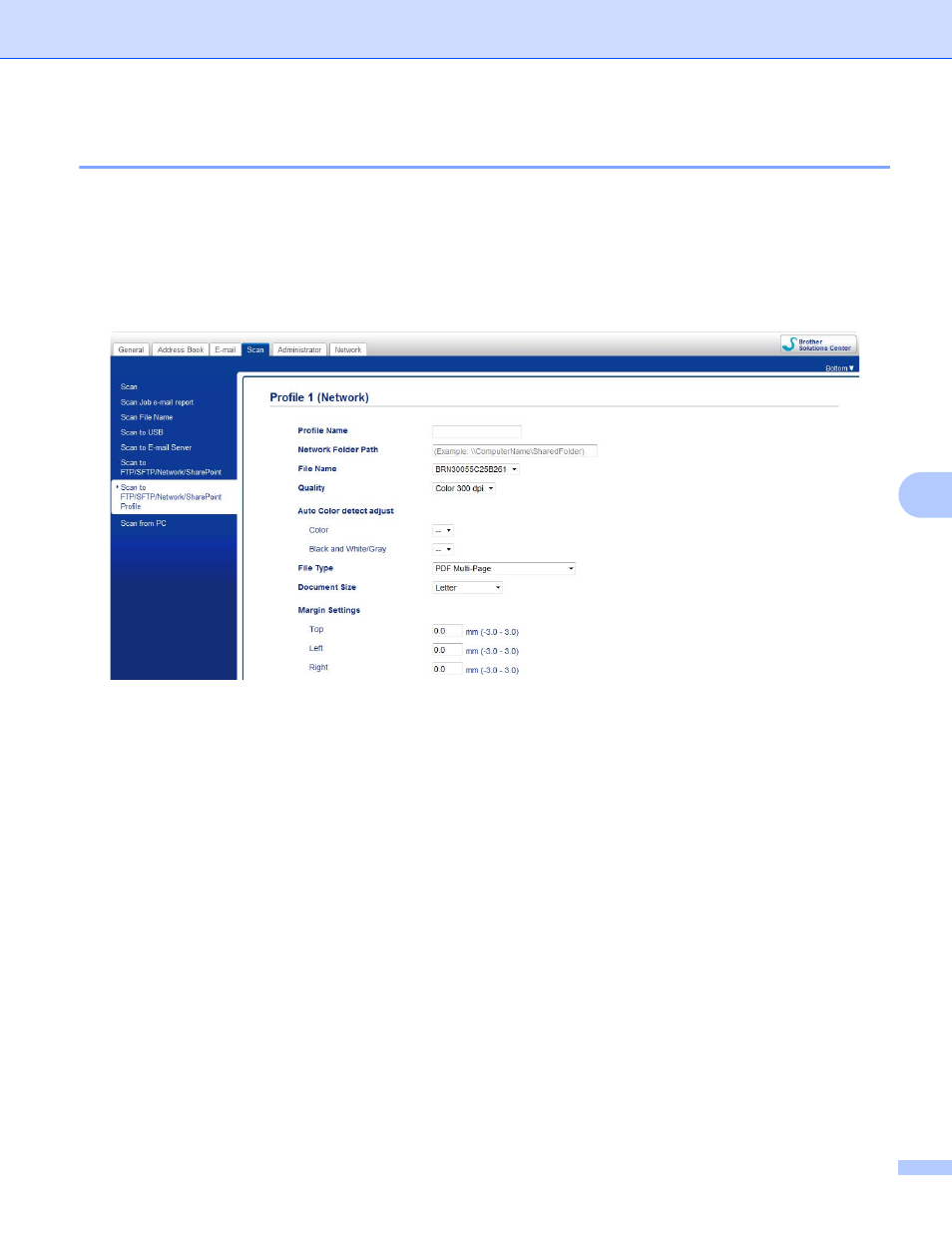
Scan Using the Control Panel
186
7
Configure the Scan to Network Default Settings
7
1
Click the Scan tab.
2
Click the Scan to FTP/SFTP/Network/SharePoint, menu in the left navigation bar.
3
Select the Network option, and then click Submit.
4
Click the Scan to FTP/SFTP/Network/SharePoint Profile menu in the left navigation bar.
5
Select the profile you want to set up or change.
6
In the Profile Name field, type a name for this server profile (up to 15 alphanumeric characters).
This name appears in Destination in Scan to Network Device from the Scan tab (ADS-2400N /
ADS-3000N) or on the Touchscreen of the machine (ADS-2800W / ADS-3600W).
7
The Network Folder Path is the destination address (for example \\ComputerName\SharedFolder) (up
to 255 characters).
8
Click the File Name drop-down list, and then select a file name prefix from the three preset names
provided, or from fourteen user-defined names. The file name used for the scanned document will be the
file name prefix you select, followed by the last six digits of the scanner counter and the file extension
(for example: “Estimate_098765.pdf”).
9
In the Margin Settings, enter -3 to 3 to add or remove a specific margin at the edge of the image.
