TA Triumph-Adler P-C2660 MFP User Manual
Page 68
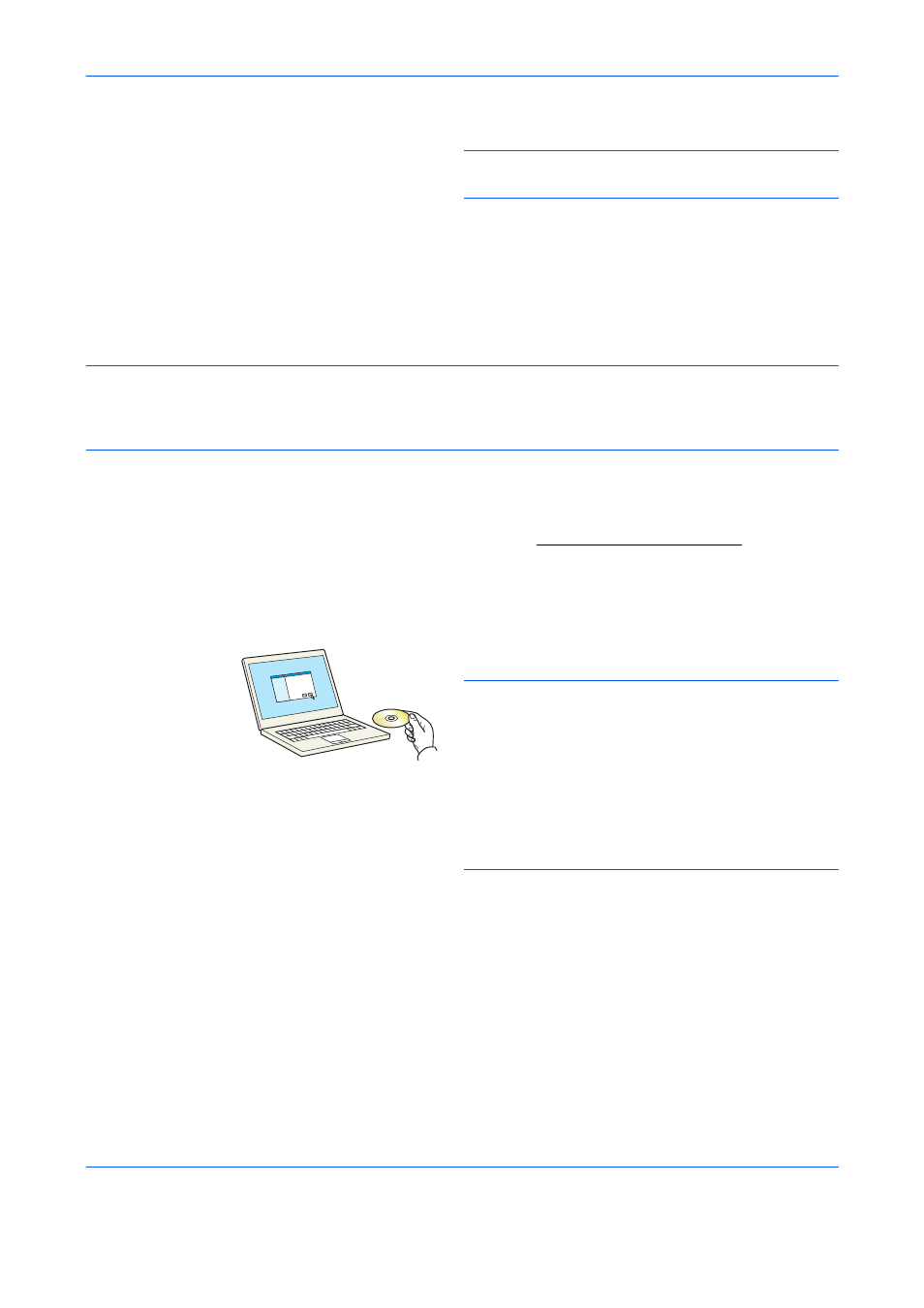
Preparation before Use
2-26
6
Click Install.
NOTE:
If the Windows security window appears, click
[Install this driver software anyway].
7
Finish the installation.
When "Your software is ready to use" appears,
you can use the software. To print a test page, click
the "Print a test page" checkbox and select the
machine.
Click [Finish] to exit the wizard.
NOTE:
When you have selected [Device settings] in Windows XP, the dialog box for device setting will appear
after [Finish] is clicked. Configure the settings for options installed on the machine. Device settings can be
configured after the installation is completed. For details, refer to the Device Settings in the Printing System
Driver User Guide on the DVD.
If a system restart message appears, restart the computer by following the screen prompts. This completes the
printer driver installation procedure.
The TWAIN driver can be installed if the machine and computer are connected via a network.
If you are installing the TWAIN driver, continue by configuring the Setting TWAIN Driver on 2-33.
Custom Install
The following procedure is an example for installing the software in Windows 7 using [Custom Install].
1
Insert the DVD.
NOTE:
•
Installation on Windows must be done by a user logged
on with administrator privileges.
•
If the "Welcome to the Found New Hardware Wizard"
dialog box displays, select [Cancel].
•
If the autorun screen is displayed, click [Run setup.exe].
•
If the user account management window appears, click
[Yes] ([Allow]).
